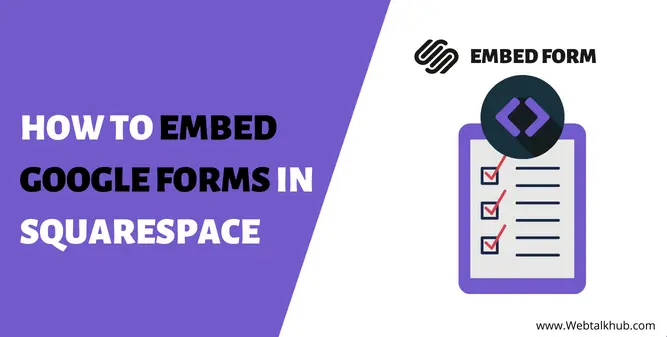If you’re like me, you’re always looking for ways to make your website more interactive and engaging. One way to do this is to embed a Google Form into your Squarespace site.
Embedding Google Forms can be a great way to gather visitors’ feedback or create a simple survey or poll. Best of all, it’s pretty easy to do! In this post, I’ll show you how to embed Google Forms in Squarespace in just a few simple steps.
Before we get started, there are a few things to keep in mind:
Google Forms must be public to be embedded on a website. To learn more about changing the privacy settings for your Form, check out this help article from Google. The Form will be integrated as an iframe and displayed on your page in its frame, independent of the rest of your content.
Depending on your Template of Squarespace, the Form may not be responsive. This means that it may not look good on mobile devices. If you’re concerned about responsive design, we recommend previewing your forms on different devices before publishing them.
Before I get to the topic, let me first give a brief explanation for those unfamiliar with what Google Forms are and how we utilize them.
What Are Google Forms?
Google Forms is a free online form builder that allows you to create forms and surveys for your Squarespace website. Google Forms is used to gather information from visitors, such as contact information, feedback, or survey responses. You can also use forms to collect payments or donations.
Why use Google Forms?
Google Forms is an excellent tool for creating online surveys and quizzes. You can use Forms to collect contact information and feedback or even conduct an online poll. And because Forms is part of the Google suite of products, it integrates seamlessly with other Google products like Sheets (for collecting and analyzing responses) and Docs (for creating surveys and quizzes).
How to create a Google Form
Creating a Google Form is easy. Go to https://forms.google.com, sign in with your Google account, and click the “+” button to create a new form.
You’ll be asked to give your Form a title and description. You can also choose a theme for your Form or create your own custom theme.
Once you’ve given your Form a name and description, you can start adding questions. Google Forms offers many questions, including text, multiple choice, drop-down, checkboxes, scale, grid, date/time, and section header.
You can add a description for each question to provide more context for your respondents. You can also choose to require a response to each question or make the question optional.
Once you’ve added all your questions, you can preview your Form to see what it will look like for respondents. When you’re happy with your Form, you can publish it and share the link with others.
You May Like:
How to Remove Powered by Squarespace
How To Change Favicon On Squarespace
How to embed a Google Form in Squarespace
You can use the Code Block element if you want to add a Google Form to your Squarespace site. To do this, follow these steps:
Step 1. Go to forms.google.com and create your Form.
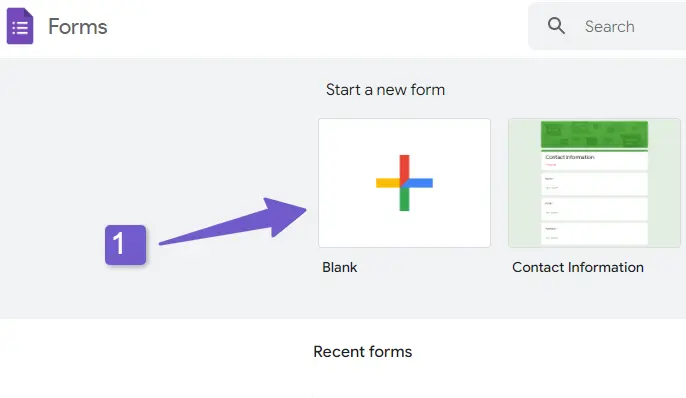
Step 2. Click on the Send button and copy the code in the embedded form section.
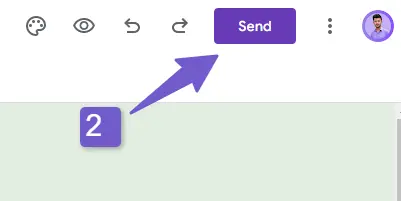
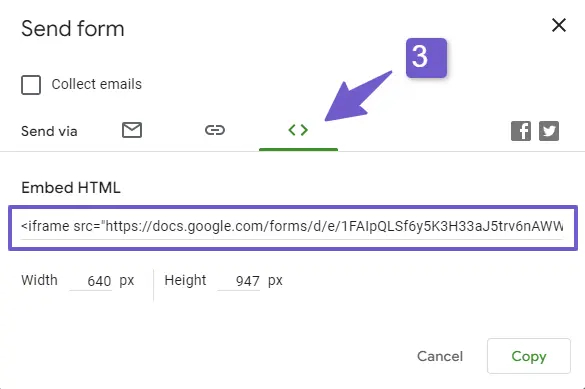
Step 3. In Squarespace, edit the page or post where you want to add the Form and click on the + icon.
Step 4. Select code from the list of elements and paste the code from Google Forms into the Code Content box.
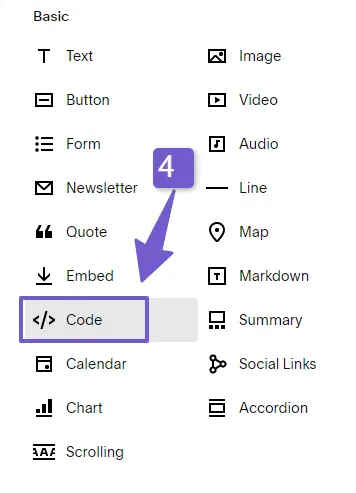
Step 5. Save your changes
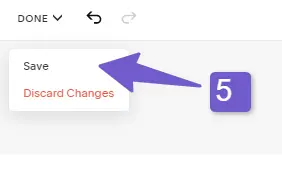
The google form will look like this in Squarespace website:
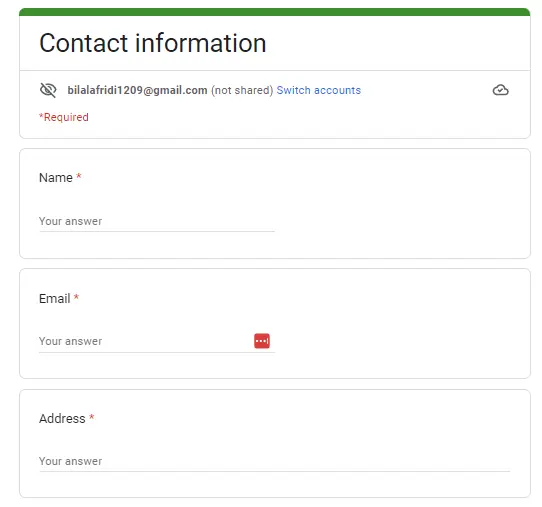
You can also customize the width and height of the embedded form by adding this:
(‘100%’ height=’900′) in the middle of your iframe code.
Example:
<iframe width=‘100%’ height=’900′ src=”https://docs.google.com/forms/d/e/1FAIpQLSdvhLGsbjhjh383p4mJ1JTTNS0A8A5AKHOw8JKyr2UYow/viewform?embedded=true” width=”640″ height=”943″ frameborder=”0″ marginheight=”0″ marginwidth=”0″>Loading…</iframe>
Tips for using Google Forms
Embedding a Google Form in Squarespace is a great way to collect information from your visitors. Google Forms are easy to create and can be customized to fit your needs. Here are a few tips to help you get the most out of your Form:
- Use descriptive field labels. It will help your visitors understand what your Form is about.
- Use clear and concise instructions. Tell your visitors exactly what you want them to do.
- Make sure your Form is mobile-friendly. More and more people are using their phones and tablets to access the internet. If your Form isn’t mobile-friendly, you could miss out on valuable submissions.
- Use logical field order. Put the most critical fields at the top of your Form, so visitors don’t have to scroll through unnecessary fields to get the necessary information.
- Preview your Form before you publish it. This will allow you to check for any errors or typos that may have been overlooked.
You May Like:
How to Add a PDF to Squarespace
How to Redirect a URL in Squarespace
Alternatives to Google Forms
There are many alternatives to Google Forms, some of which are specific to Squarespace.
- Formstack
- Typeform
- Wufoo
- JotForm
Troubleshooting (Google Forms Embed in Squarespace)
If you are having trouble embedding google Forms in your Squarespace website, it’s okay. We have got you covered.
First, make sure that you’re using the correct code. The code for embedding a Google Form in Squarespace should look like this:
https://docs.google.com/forms/d/e/XXXXXXXXXXXXXXXXXXXX/viewform?embedded=true
If you’re still having trouble, try these troubleshooting tips:
- Make sure your Form is published. You can check this by opening your Form in the Google Forms editor and looking for the “Publish” button in the top right-hand corner. If your Form is not published, it will not be viewable to anyone but you.
- Check the code to make sure it’s correct. If you’re unsure whether or not your code is correct, try using a different browser or computer to test it. Sometimes, browsers can cache old versions of pages, which can cause problems with embedded content.
- Make sure your Form is embedded in an HTTPS page. Google Forms will only work on pages served over HTTPS (such as Squarespace sites). If your site is not HTTPS, try embedding your Form on a different page or site that is HTTPS.
FAQ(Embed Google Forms in Squarespace)
Can you embed a Google Form?
Google Forms can be embedded in websites and used for different purposes like gathering visitors’ feedback or creating a survey or poll.
Can you add forms to Squarespace?
Squarespace allows its users to add forms. For this, Log into your Squarespace account, choose the page where you want to add a web form, click Edit Page, and then click on the region of the page where you want the Form to appear. After adding a content block, you will find the Form under the “More” section.
Conclusion
It is a simple process to embed a Google form into your Squarespace website. By following the steps above, you can easily add a useful form to your site that will help you collect information from visitors.
If you have any issues, you can ask me via comment, and I will love to help you out.