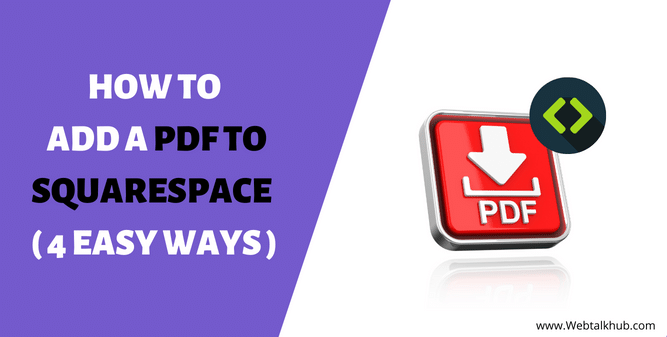Squarespace is a powerful platform that allows users to create beautiful websites without any prior coding knowledge. One of Squarespace’s features is the ability to add PDF files to your website. If you are looking for a way to add a PDF to your Squarespace site, you’ve come to the right place. In this article, I’ll show you how to add a PDF to Squarespace site in a few different ways.
Adding a PDF to your Squarespace site is a great way to provide your visitors with additional information, such as product information, manuals, eBooks, white papers, or selling digital products. Plus, it’s a great way to make sure that your content is accessible to everyone, even if they are offline.
If you have a PDF that you want to share with your audience on your Squarespace website, you can add it to your site in a few easy ways. Just follow the instructions in this guide and you’ll be able to add your PDF in no time.
4 Ways to Add a PDF to Squarespace Website.
In this guide, I will be sharing four ways on how to add a pdf file to Squarespace website, these includes:
- Adding PDF to Squarespace Using Text Link
- Adding PDF to Squarespace Using Buttons
- Adding PDF to Squarespace Using Image Link
- Embedding PDF in Squarespace using HTML Code
You can choose the one that best fits your needs, so let’s discuss each of them in detail.
1) Adding a PDF to Squarespace Using Text Block
If you want to show a PDF file as a text link in your Squarespace website, follow the below steps:
Step 1:
Navigate to your Squarespace site, where you want to add PDF file. Once Your page editor is opened, click on the + Add Block icon.
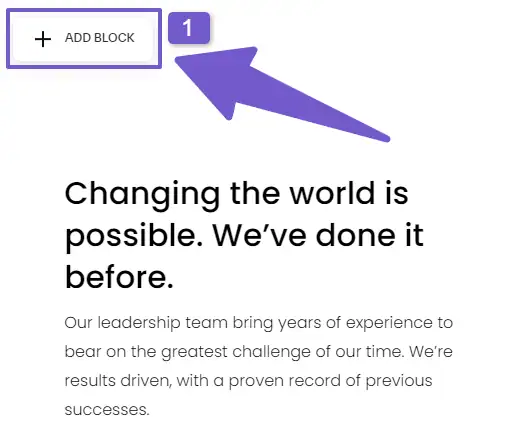
Step 2:
From the Toolbar, add the text content block to your page, and a text editor will appear. In the text editor, type the text that you want to use as the link to the PDF. For example, you could type “Click here to download the PDF.”
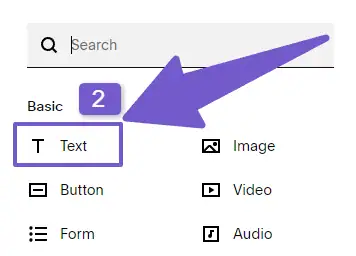
Step 3:
Now, highlight the text that you just typed, and then click on the link icon in the toolbar. In the Insert Link dialog box, you will see a setting icon, click on it and then select Files. Here you can upload your PDF file.
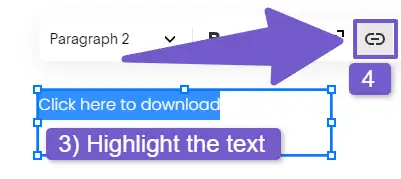
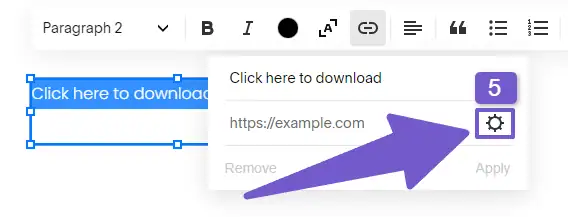
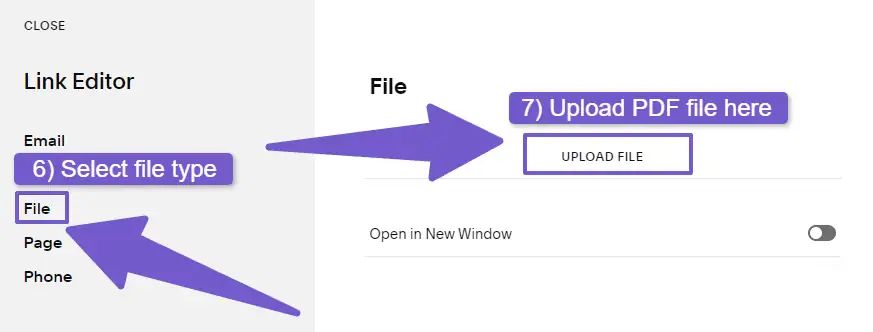
Ensure the “Open in a new window” option is checked so that visitors don’t have to leave your page. That completes the process! Your PDF file will now be accessible to anyone who clicks on the text link.
Also Read: How To Change Favicon On Squarespace
2) Adding a PDF to Squarespace Using Button Block
To add a PDF file to your Squarespace website, follow these steps:
- In your Squarespace website editor, use the Button block to add a button to your page.
- Once the button is added, select the button and click on the edit icon.
- In the edit window, upload a PDF file as a link to the button.
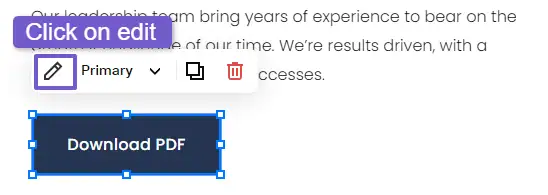
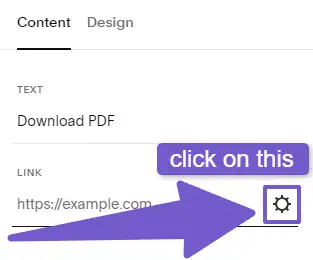
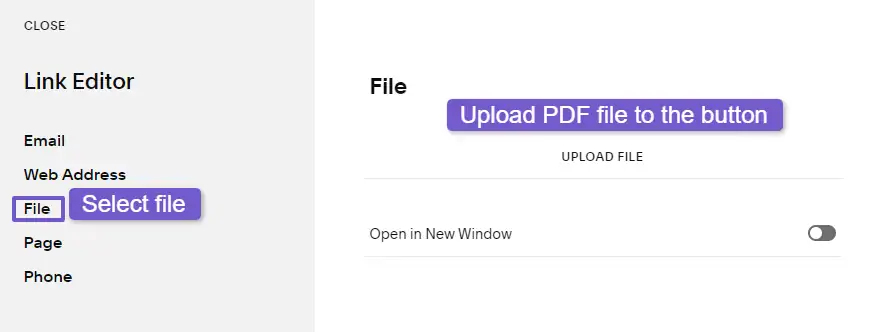
This way you can add a PDF to Squarespace as a button link.
3) Adding a PDF to Squarespace Using Image Block
Adding a PDF as an image to your Squarespace website is a great way to give your visitors a better experience. Images are often more eye-catching than plain text and can give potential visitors a better idea of what they would be downloading.
You can add a downloadable PDF to Squarespace by using an image. To do this, add an image block from the Squarespace website editor toolbar. Then, select the image and click on the edit icon.
In the edit window, upload a PDF file as a link to the image. This way you can add a PDF to Squarespace as an image link.
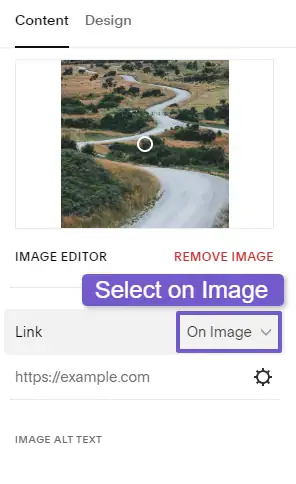
4) Embed PDF into Squarespace Using Code
If you’re looking to display the PDF directly on your page, we recommend using the Embed Block. This will allow your visitors to view the PDF live on your site without having to download it. To learn how to embed a PDF using the Embed Block, follow the steps below.
- Go to the page or post where you want to embed the PDF.
- Click on the ‘+’ sign to add a new block.
- Select the ‘Embed’ block and add it to the page.
- select the code snippet tab instead of a link.
- Paste the following code into the block:
<iframe
src="https://yourPDFfile/pdffile.pdf"
scrolling="auto"
style="height:500px;width:100%;"
></iframe>
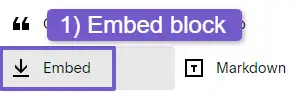
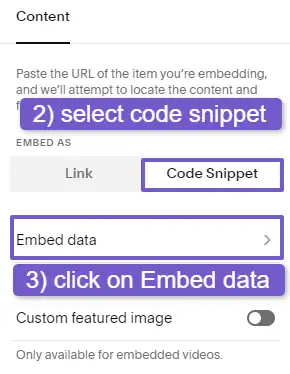
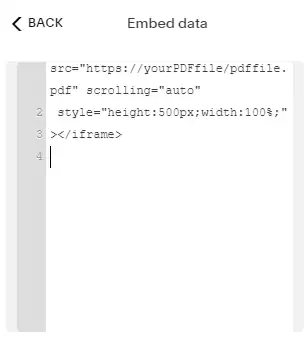
Note: Replace the ‘https://yourdomain.com/pdffile.pdf’ with the URL of your own PDF file. You can also change the height and width according to your preference.
If you have your PDF file saved on your local computer, you might be wondering how to get a link for it. Well, that’s easy, all you need to do is host your PDF file on another platform. I suggest you upload the file to your Google Drive, then get the link for your PDF and add it as an embed.
You might be wondering what’s the difference between embedding a PDF and Linking a PDF file to your site. Well, let me explain:
Embedding Vs Linking PDF file to Squarespace site
When you add a PDF file to your Squarespace site, you have two options for displaying it: you can embed it, or you can link to it. Each option has its own benefits and drawbacks, so it’s important to choose the right one for your needs.
If you’re simply looking to display a PDF file on your site, then embedding is the best option. This will allow your visitors to view the PDF right on your site without having to leave your page.
However, if you’re looking to provide a download link for your PDF, then linking is the better option. This will allow your visitors to download the PDF to their computer for offline viewing. So It all depends on your preference to choose the one that suits you better.
Official Recommendation by Squarespace to Add PDF to Site:
As per Squarespace’s official recommendation, you should upload your PDF to Issuu, a publishing platform, and from there they will give you an embedded code that you can copy and paste onto your site. Well, to read more about it you can look into the Squarespace Official Documentation here.
FAQ( How to Add a PDF to Squarespace )
How do I add a PDF to my Squarespace site?
Squarespace allows you to add PDFs to your website in a few different ways. You can either add them as a link on a page or embed them in a post or page.
So to add a PDF to your Squarespace website, add a button or text block from the toolbar of the Squarespace website Editor to your page. Then upload a PDF file to your text or button instead of inserting a link.
How do I add a downloadable PDF to Squarespace?
You can add a downloadable PDF to your Squarespace website by going to your Squarespace website editor and using the Button block to add a button to your page. Once the button is added, select the button and click on the edit icon. In the edit window, upload a PDF file as a link to the button.
How To Embed A PDF In Squarespace?
To embed a PDF in Squarespace website, add the below code in the embed code block of your Squarespace page:
<iframe src=”https://yourPDFfile/pdffile.pdf” scrolling=”auto”
style=”height:500px;width:100%;”>
</iframe>
Replace the PDF file link with your own PDF file link.
Wrapping it Up
We hope this article was helpful in showing you how to add a PDF to your Squarespace site. PDFs can be a great way to share information with your visitors, and Squarespace makes it easy to add them to your site.
If you have any questions about this process, or if you need help troubleshooting, feel free to reach out to us using our Contact Us page, or just comment down below and we will respond to you as soon as possible.
We’re always happy to help, thank you for reading…!