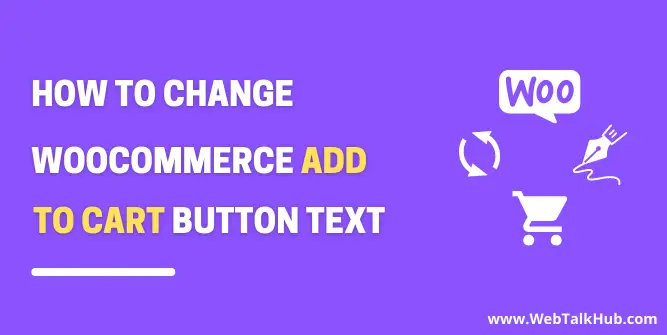How to change WooCommerce add to cart button text? This is a question that many WordPress shop owners might ask at some point. The good news is that it’s actually quite easy to change WooCommerce Add to cart button text.
Changing add to cart button text to a more appealing text can be a great way to encourage more people to buy your products on your site. Let me demonstrate what I actually mean by more appealing text.
Why to Change Add to Cart Button Text?
There can be a few reasons why you might want to change the text on your add to cart button. One of the main reasons why you would change your WooCommerce add to cart button text is because it’s not attractive enough for people/customers.
If your button text looks boring or unappealing, it’s likely that potential customers will be discouraged from clicking on it. Another reason why you might want to change your WooCommerce add to cart button text is that you want to make it more specific.
For example, you can change the text from “Add to cart” to something like “buy now.” This can be a great way to encourage customers who are on the fence about buying your product to actually make the purchase.
You can also replace the text “Add to cart” with “Add to cart now”. This will make it seem more urgent and encourage customers to buy your product right away. It will also generate a sense that if they don’t buy it immediately, it may be gone for another time.
It’s up to you to change the add to cart button text to anything like “Add to Bag”, “Add to Basket”, “Buy Now” etc. So whatever the case is, but making this small change might have a big impact on how many people actually buy your products.
You May Like to Read:
How to Fix Add to cart Button not Working WooCommerce
How to Remove Add to Cart Button in WooCommerce (9 Ways)
Change WooCommerce Add to Cart Button Text
In this guide, I will show how to change WooCommerce add to cart button text using two methods. I’ll use a WordPress plugin in the first method while in the second method I will be using custom code to modify Add to cart button text.
1) Change WooCommerce Add to Cart Button Text Using Plugin
There are a few WordPress plugins that allow you to change the text on your add to cart button. But the plugin which I will be using is WooCommerce Custom Add To Cart Label.
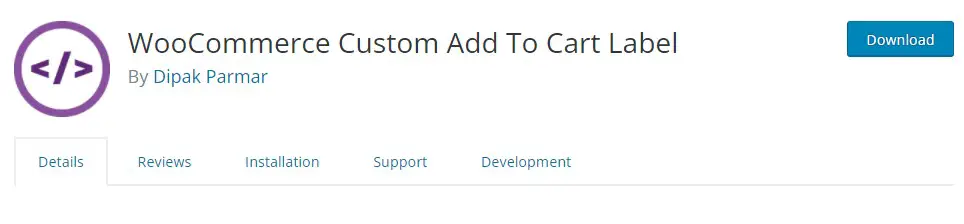
After installing and activating the plugin, go to WooCommerce > Settings > Products > Custom Add To Cart Label. Here you can modify your add to cart button text for various types of products like grouped products, variable products, etc that will be shown on the shop and single product pages.
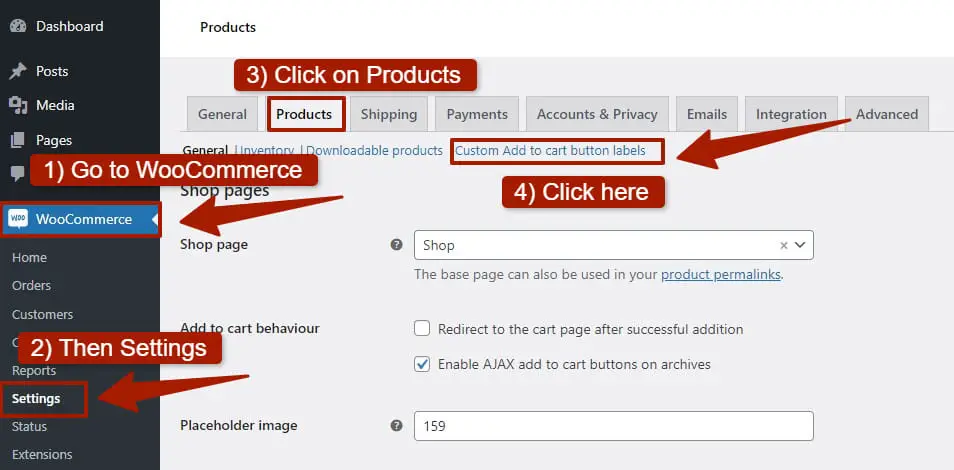
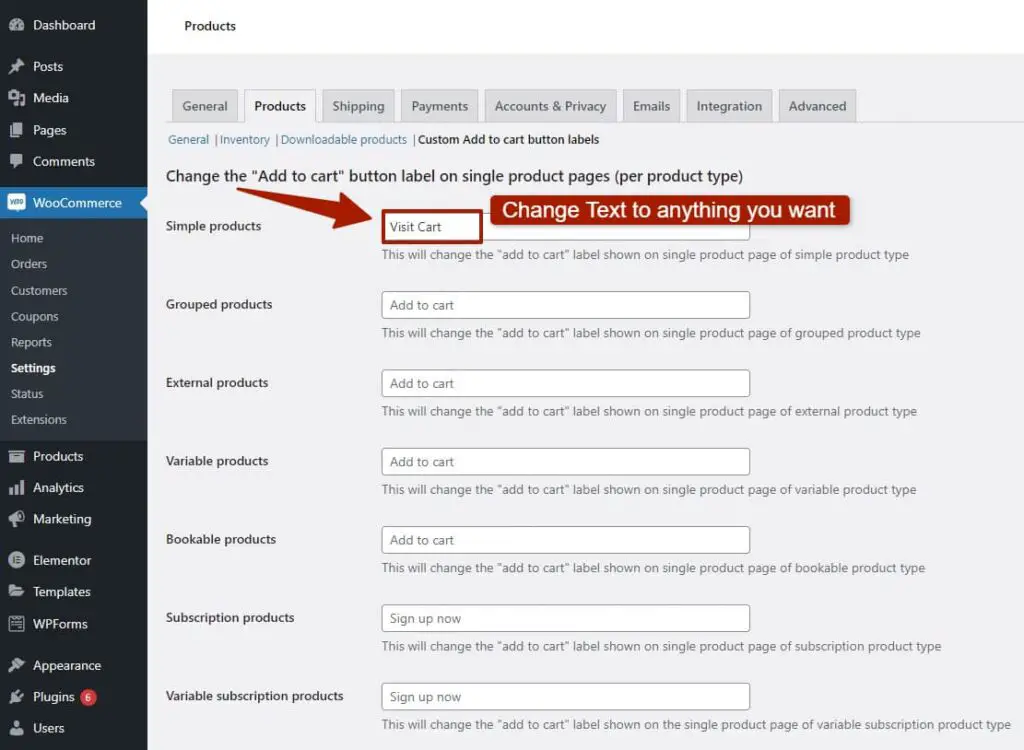
After adding suitable text for add to cart button, save the changes. Now check your site and you will notice that the text on add to cart button has been changed. That’s how you can easily change WooCommerce add to cart button text using a plugin.
If you want to change WooCommerce add to cart button label with code then you can use our second method.
You May Like:
How to Delete all Products from WooCommerce Easily
How to Make Accordion Closed by Default Elementor
How to Embed an iFrame code in WordPress ( 3 Easy Ways )
2) Change WooCommerce Add to Cart Button Text Using Custom Code
If you are an experienced WordPress developer, then I will recommend using custom code to change WooCommerce add to cart button text. Using plugins for every little thing is not always beneficial because a lot of plugins installed might contribute to slowing down your site.
If you are a WordPress novice, then I will recommend using our first method but if you also want to use custom code, then you can use this method by properly following the steps which I am going to mention.
So now let’s jump into the steps on how to change WooCommerce add to cart button text using Custom Code
- Login to WordPress Dashboard > go to Appearance > Theme Editor.
- On the right side of your page you will see functions.php file.
- Open functions.php file and scroll down to the bottom.
- Here Add the below code to change the default Add to Cart button text.
// To change add to cart text on single product page
add_filter( 'woocommerce_product_single_add_to_cart_text', 'woocommerce_custom_single_add_to_cart_text' );
function woocommerce_custom_single_add_to_cart_text() {
return __( 'Buy Now', 'woocommerce' );
}
// To change add to cart text on product Shop/archives(Collection) page
add_filter( 'woocommerce_product_add_to_cart_text', 'woocommerce_custom_product_add_to_cart_text' );
function woocommerce_custom_product_add_to_cart_text() {
return __( 'Buy Now', 'woocommerce' );
}
Note: It’s up to you to change the add to cart button text to anything like “Add to Bag”, “Add to Basket”, “Buy Now”, etc so you can decide which is suitable for you.
After adding the code in functions.php file, save the changes. Now you will notice that how your WooCommerce add to cart button text has been changed on various pages like product Shop/archives(Collection), Single product pages, etc.
FAQ( How to Change WooCommerce Add to cart Button text )
How do I rename the add to cart button?
You can rename the add to cart button by using a WordPress plugin named WooCommerce Custom Add To Cart Label. After installing and activating the plugin, go to WooCommerce > Settings > Products and there you can change Add To Cart Button label.
How do I change the add to cart button text on shop page?
You can change the text on Shop/Archives(Collection) page by adding the below custom code in functions.php file
// To change add to cart text on product Shop/archives(Collection) page
add_filter( 'woocommerce_product_add_to_cart_text', 'woocommerce_custom_product_add_to_cart_text' );
function woocommerce_custom_product_add_to_cart_text() {
return __( 'Buy Now', 'woocommerce' );
}
How do I change the add to cart button text on Single Product page?
You can change the text on the Single Product page by adding the below custom code in functions.php file:
// To change add to cart text on single product page
add_filter( 'woocommerce_product_single_add_to_cart_text', 'woocommerce_custom_single_add_to_cart_text' );
function woocommerce_custom_single_add_to_cart_text() {
return __( 'Buy Now', 'woocommerce' );
}
Conclusion
So, in this guide, I showed you how to change WooCommerce add to cart button text on various pages like product Shop/archives(Collection), Single product pages. We also looked into how to do it using custom code and a WordPress plugin.
I hope you found this article helpful. By now, I am sure you must have got how to change WooCommerce add to cart button text easily by using custom code as well as using a plugin.
If you have any questions or suggestions then feel free to leave a comment below. I will try my best to answer your question as soon as possible. Also, If there is anything else you would like us to cover, feel free to contact us via the comments section. Thanks for reading!