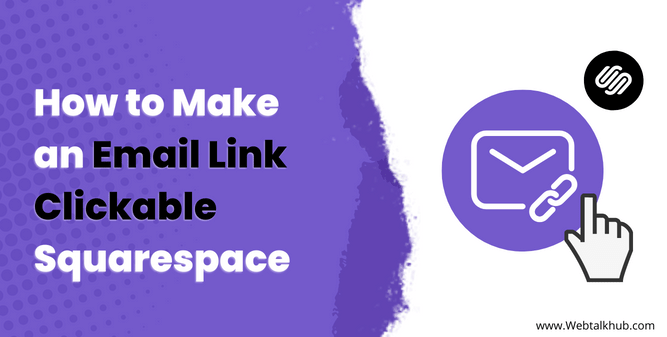Are you struggling with adding a link to your email address in Squarespace? Well, don’t worry. In this article, I will show How to Make an Email Link Clickable Squarespace.
Having an email link on your site is good practice as the user will be able to send you an email directly by clicking on the email link without having to type email manually on their email sender, which will improve user experience on your website.
Although this looks like a small change for you, these things significantly affect the overall user experience and improve SEO.
So let’s get started on adding an email link to your Squarespace website.
Steps to make an email link clickable Squarespace
Below is the step-by-step tutorial on making your email link clickable on the Squarespace website.
Step 1. Go to the Page and Click on Edit
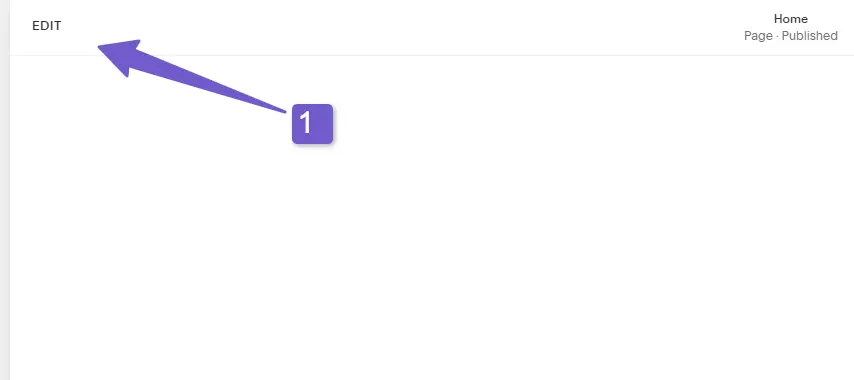
First, go to the page where you want to make the email text clickable and click on “Edit.”
Step 2. Copy the Email Text and Add a Link to It
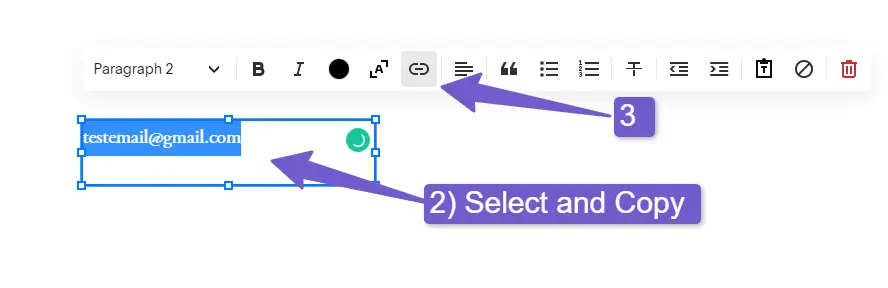
Please select the email text, copy it using the keyboard shortcut (Ctrl + C ), and then click on the link icon in the tool menu.
Step 3. Type “mailto:” in the external link section and paste the email
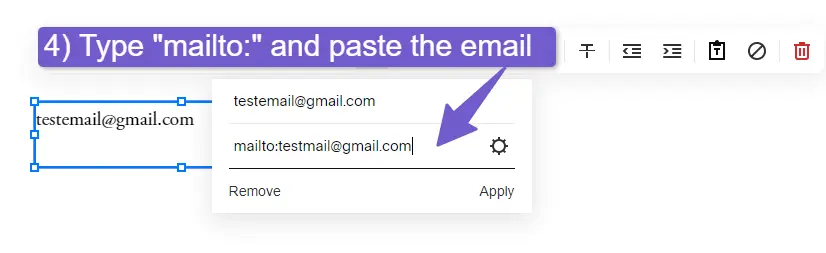
After clicking on the link tool, it will open a Popup asking you about the URL. Type “mailto:” and then paste the email you have copied in step 2. Once done, click on “Add link.”
Step 4. Click “Save”
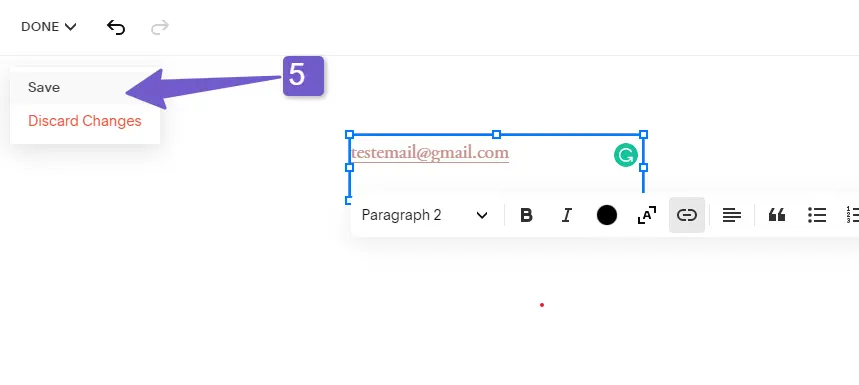
Once done! Click on Save on the upper left of the editing panel of the section.
Step 5. Check Result
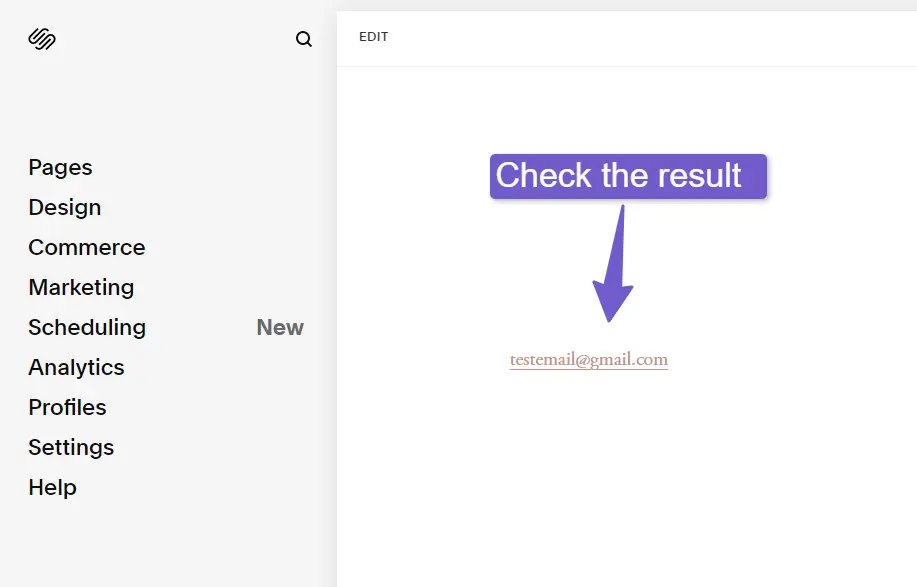
Now check the email link to see whether it is working, and you are done with adding an email link to your text in Squarespace.
You may Like:
How to Add Custom Font to Squarespace
How to Add Anchor Links in Squarespace
How to Remove Powered by Squarespace
How to Add a PDF to Squarespace
Add Email Link Button In Squarespace
Also, if you want to make an email link button in Squarespace instead of an email link on the text, follow the steps below to create an email link button.
Step 1. Add the Button block from the “Add block” option in Squarespace
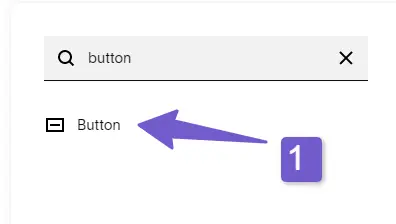
First, go to the page section where you want to put the email link button and then add the button block from the add block option.
Step 2. Change the Button Text and Add “mailto” in the URL section
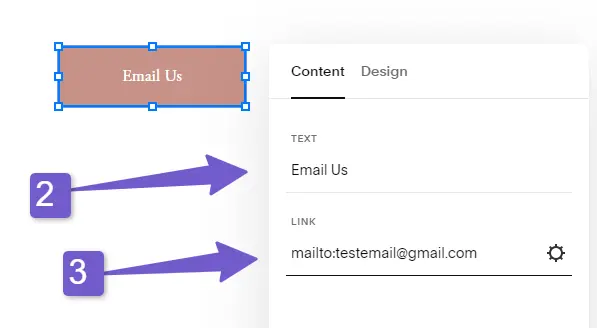
Once you add the button block, click on the edit icon and change the button text to whatever you want. I am changing it to “Email Me,” Then, in the URL section, add “mailto:” following your email.
Step 3. Click Save, and you are Done
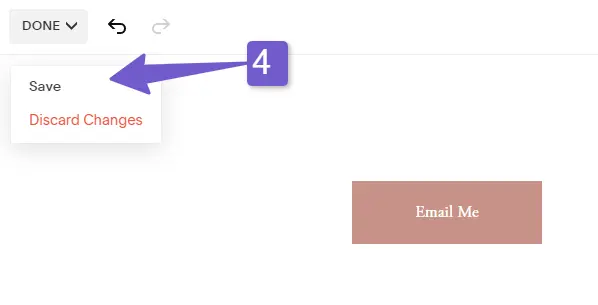
After you add your email in step 3, click on save, and you are done.
Add an Email Link Button in the Header on Squarespace.
The procedures to add an email link to a button on a header in Squarespace are nearly comparable to the previous ways outlined in the post. However, there are a few differences.
Follow the steps below to add an email link to the header of Squarespace.
Step 1. Edit the header of Squarespace
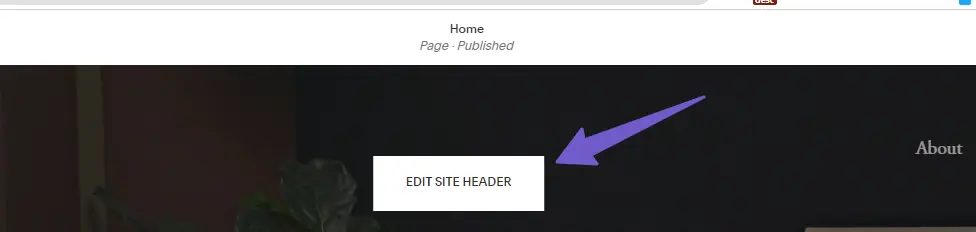
To Edit the header, click on Edit header in Squarespace, shown in the image below.
Step 2. Go to Elements and the Edit Button
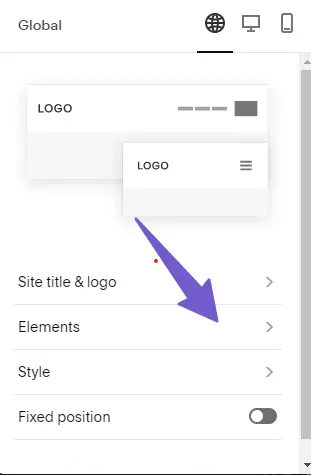
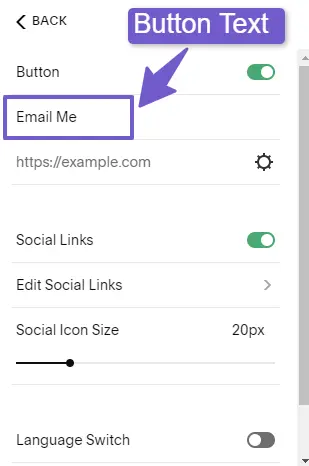
The menu will appear having a different dropdown. Locate the elements and click on them. There you will find the button option. Change the button text.
Step 3. Click on the Gear Icon and Add an email link to a button
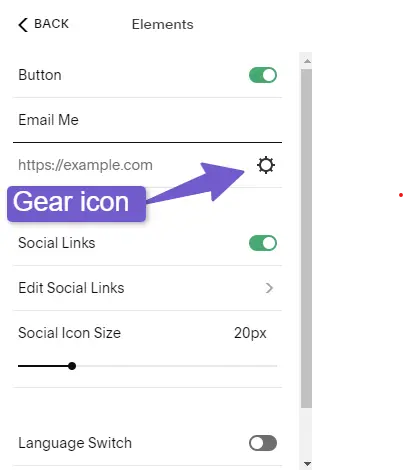
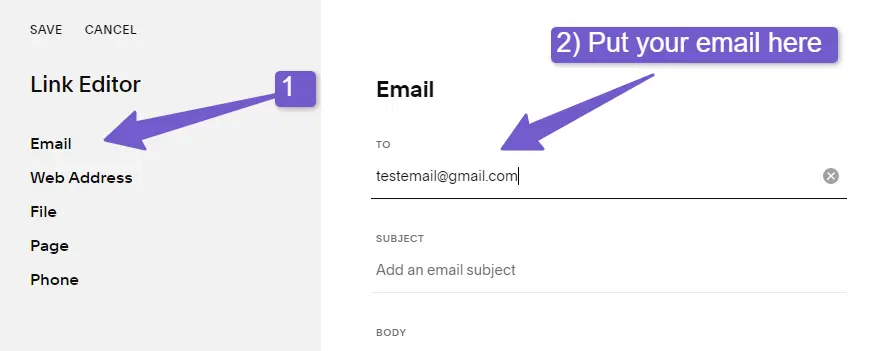
Click on the gear icon, and it will open a popup menu. There locate your email and then add your email address.
Step 4. Save the changes
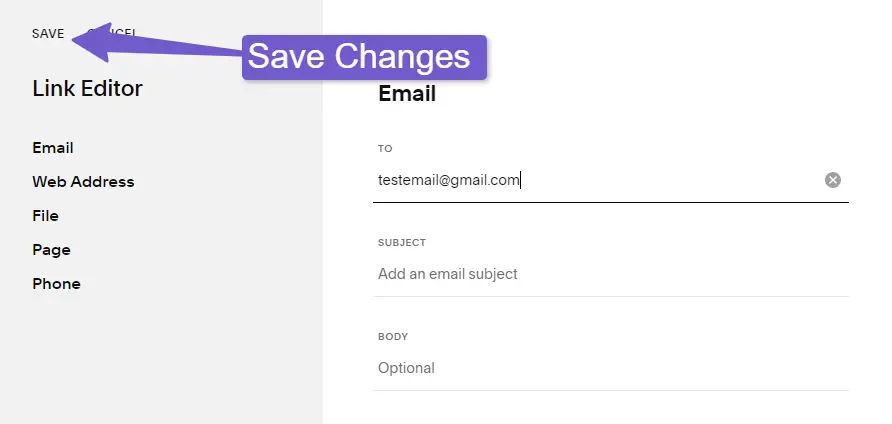
Save the change by clicking on the save option in the top left corner
FAQ(How to Make an Email Link Clickable Squarespace)
How do I make a clickable email in Squarespace?
Step 1: Click “EDIT”
Step 2: Copy the email text and then click on the Link icon
Step 3: Type “mailto:” and then paste the email text you copied.
Step 4: Select “SAVE”
How do I make a clickable link in Squarespace?
To create a clickable link, highlight the text you want to link and click the link icon in the toolbar. In the link editor that appears, you can edit the highlighted text and add an external web address.
Conclusion
Making your email link clickable in Squarespace is a great way to improve user experience on your website. As visitors will easily mail you using the clickable link.
Here in this article, we have learned how to make an email link clickable on Squarespace and put the email link on the button and in the header section of the Squarespace website.
I hope you would have learned how to make an email Link clickable in Squarespace but still, If you have any questions related to this topic, please let me know in the comments below or contact us through our contact page.