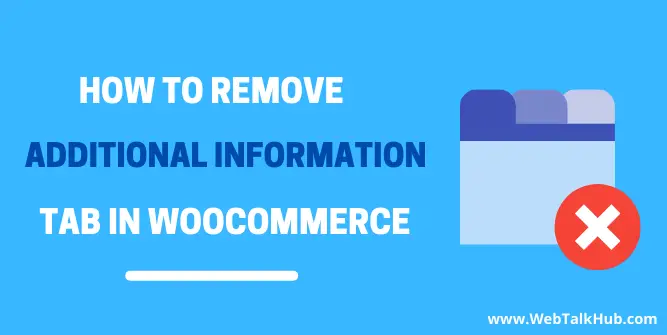If you are a WordPress Developer or site owner yourself and looking for a quick method on how to Remove Additional Information tab in WooCommerce product page, well, if that’s the case, then you visited the right place.
This guide will teach you how to hide the additional information tab on your WooCommerce product page using PHP and CSS code. Before discussing how to remove additional CSS tab, let’s first discuss why the additional information tab appears on the WooCommerce product page.
Why there is an Additional Information Tab on the Product page?
By default, there is no additional information tab on product page, but when the shipping information is added to that product, like dimensions ( Length, Height, Width ), the weight of the product, or any other additional attributes, etc. Then in PHP code files, the product-attributes.php template adds this information in the additional information tab, and it starts appearing on the WooCommerce product page.
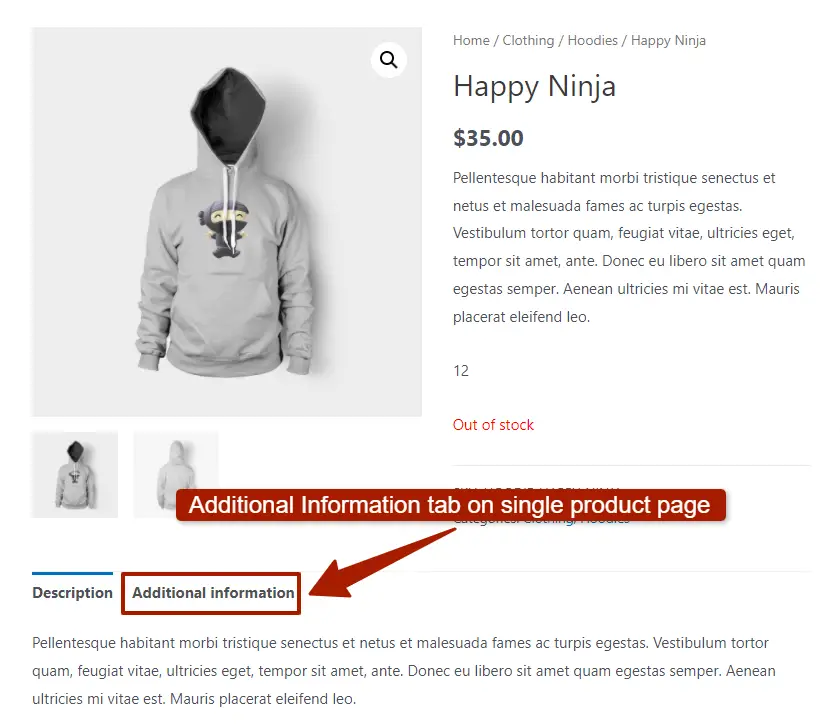
Why to remove Additional Information tab in WooCommerce?
We know that the additional information tab displays the details of the product, such as weight dimensions, etc. For physical products, it’s helpful to have this information displayed, but what about non-physical products such as courses, software, or any other things that are not physical.
In that case, if an additional information tab is showing, you must want to remove it; also, you must want your store to be clean and clear, so your customers are not distracted and see the relevant information related to the product.
Removing Additional Information Tab in WooCommerce
In WordPress, the WooCommerce plugin does not have any built-in function to remove the additional information tab, so you have to add custom code to your website that will hide this tab. But if you don’t have coding knowledge, don’t worry; by following our methods, you can still easily remove it.
There are two methods that can disable the Additional Information Tab in WooCommerce; let’s discuss them.
1) Remove Additional Information Tab With PHP Code
To remove the additional information tab with PHP code, you have to add the below code in the function.php file located in Appearance > Theme Editor.
add_filter( 'woocommerce_product_tabs', 'remove_product_tabs', 9999 );
function remove_product_tabs( $tabs ) {
unset( $tabs['additional_information'] );
return $tabs;
}
2) Remove Additional Information Tab With PHP Code
You can also remove the additional information tab with CSS code. To do so, add the below code in your additional CSS tab located in Appearance > Customize.
/* Hide the additional information tab */
li.additional_information_tab {
display: none !important;
}
With these two methods, you can remove the additional information tab, but if the information in the additional tab is relevant and you want it to be shown but don’t like the title and wondering how to remove it, well, I will show you that too.
Rename Additional Information Tab in WooCommerce
To rename the additional information tab, add the following code in function.php file:
add_filter( 'woocommerce_product_tabs', 'woo_rename_tabs', 98 );
function woo_rename_tabs( $tabs ) {
$tabs['additional_information']['title'] = __( 'Give it a title' );
return $tabs;
}
Note: Adding code directly to function.php is not recommended method, so I will suggest installing the Code Snippets plugin, and adding your code there, to be on the safer side without breaking down your site.
FAQ( How to Remove Additional Information tab in WooCommerce )
How do I turn off additional information tab in WooCommerce?
You can turn off additional information tab in WooCommerce using CSS code. To do so, copy and paste the below code in additional CSS tab:
/* Hide the additional information tab */
li.additional_information_tab {
display: none !important;
}
Do Additional information tab always Appear on product page?
The additional information tab is not always shown on the product page in the WooCommerce store, but when the shipping method is defined for a product and attributes like height, width, weight is given, then WordPress automatically displays it on the product page.
Conclusion
I hope in this guide; you get the relevant information about disabling the additional information tab on the product page. Also, if you don’t want to remove it but change the tab title, I showed you that too.
So if you want to know which is the best method to hide additional information then I will suggest you use my first method, which is removing it with PHP code, because it will systematically remove it.
If you still have some issues, comment below, and I will reply to you as soon as possible. Thanks for reading. Have a great day ahead…!
You May Like to Read:
How to Disable Coupons WooCommerce ( 4 Ways )
How to Disable Comments in WordPress (Step by Step)
How to Add Product Short Description in WooCommerce Checkout