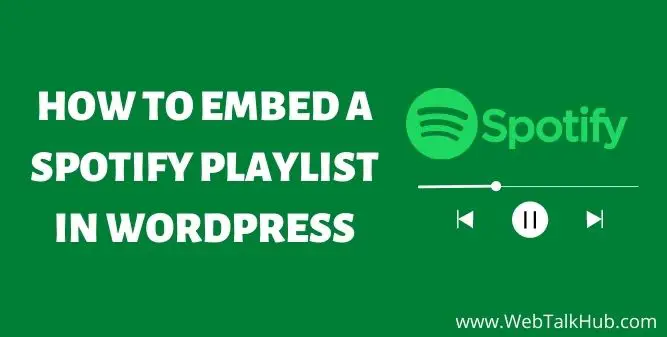Creating and curating music playlists is a great way to discover new songs, especially on services like Spotify that make it easy to create them. But how can you leverage that love of music in your site? By embedding a Spotify playlist! If you have a cool list of songs you want to share with the world, embedding a Spotify playlist is an excellent way to do so while also giving visitors another reason to keep coming back.
Creating a custom Spotify playlist and embedding it on your WordPress website is a smart way to make your website stand out. It adds a personal, beneficial touch. By carefully selecting the tracks for your Playlist, you strengthen your brand and offer your website visitors an engaging and immersive experience.
It is also critical to understand that all of the songs in the Spotify library are DRM-protected. DRM stands for Digital Rights Management and concerns copyrighted material. It is virtually impossible to upload any copyrighted material to Spotify unless you are the rights owner, as DRM is used to protect content.
Because embedding a Spotify playlist on a website doesn’t violate copyright law, website owners are not burdened with the legal implications of playing popular copyrighted material on their sites. We’ll show you how to add a Spotify playlist to a WordPress website in this post.
What is a Spotify Playlist?
A playlist is essentially a collection of songs that you can select and playback in order. You can create playlists on Spotify by uploading a song or group of songs, naming it, and adding it to a playlist.
You can then either keep the Playlist private or make it public, allowing other folks to listen to it. You’ll need to be logged into your Spotify account and click the “New playlist” button. Next, you’ll type in a name for your Playlist and a description if you choose. Lastly, you’ll click “Save” to create your Playlist.
You can then click the “Share” button to share your Playlist on social media or other places online. Clicking on the Playlist will show you a link that you can copy and paste onto your site. This is the link you’ll use to embed your Playlist in WordPress.
Why Embed a Spotify Playlist in WordPress
You may be wondering why you should bother embedding a Spotify playlist in WordPress instead of just sharing a link to the Playlist itself. After all, it’s easy to copy and paste the URL of a playlist and share it with others. But embedding a Spotify playlist in WordPress has a few significant benefits.
First, when someone clicks on the embedded Playlist, they’re taken to an audio player on the site specific to the Playlist. If they were just sent to a playlist URL, they’d have to navigate to the website by themselves.
In addition, the audio player will automatically begin playing the first song in the Playlist. While you can easily navigate to a playlist URL and press “play”, it’s less convenient than having a player that begins playing automatically.
Moreover, embedding a playlist in WordPress also means it will be included in your site’s RSS feed, sending more visitors. While someone who clicks on the playlist URL will only be sent to it, those who subscribe to your RSS feed will receive the music in the feed as well.
How to Embed a Spotify Playlist in WordPress
You can embed a Spotify track or Playlist from Spotify into your website by signing in and locating the Playlist or track you want to share. A dropdown menu follows the three dots on the right of the track. Click to open the dropdown menu and select ’embed’ from it.
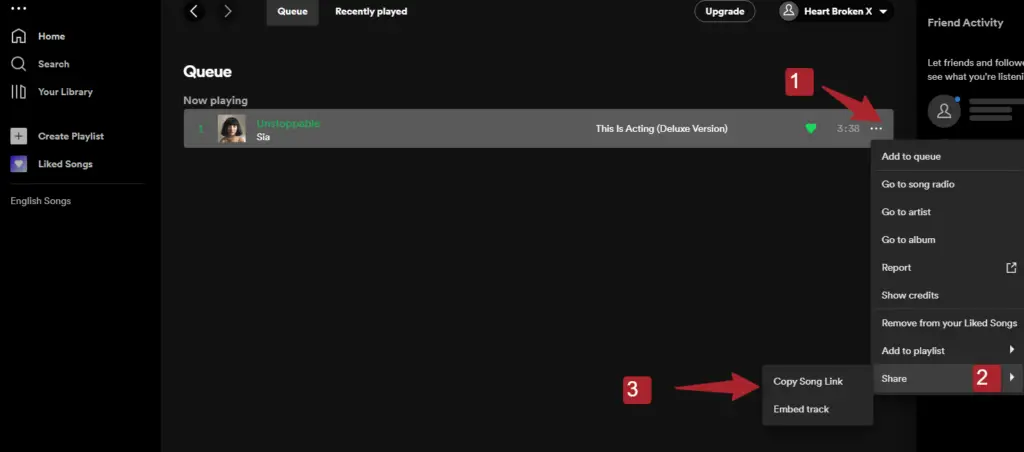
You can now go to your WordPress and open your post or page. WordPress includes a Spotify block that you can insert code into, and it will automatically fetch the Spotify block, Playlist, or track and display it on your post or page.
Also Read : How to Embed an iFrame code in WordPress
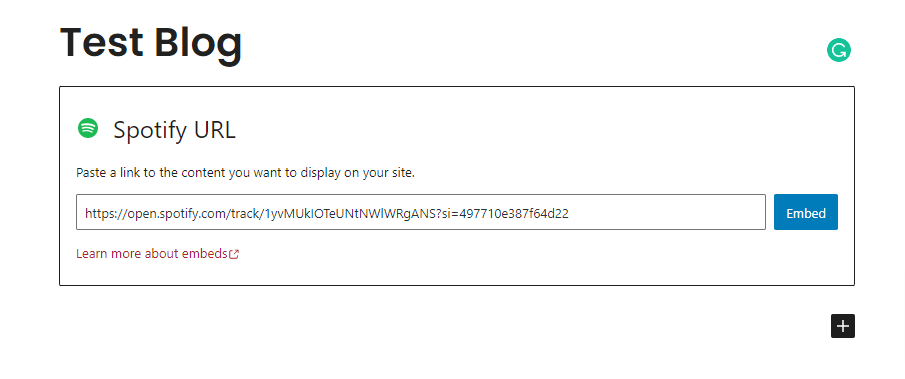
Note : If embed option didn’t work on your webssite you can select the copy link option from spotofy.
Your website will look like this after embedding a Spotify track or Playlist.
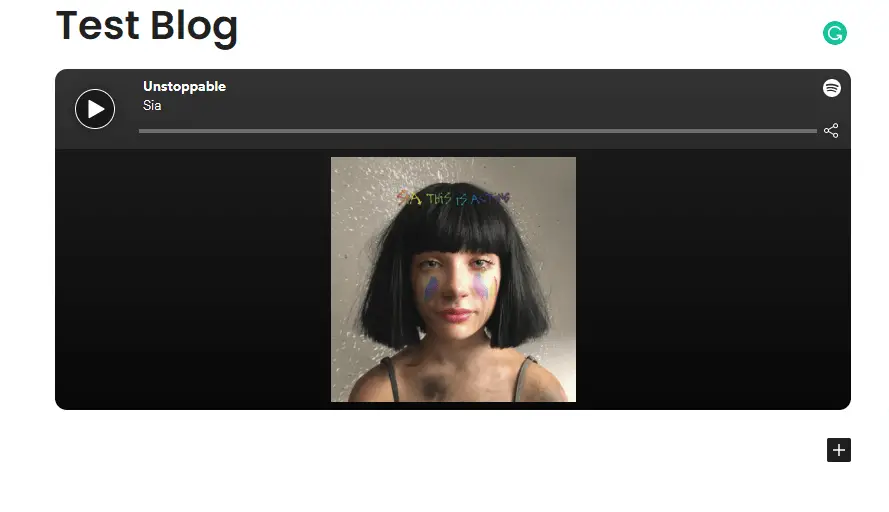
How to Embed a Spotify Playlist In WordPress Posts
You can embed a playlist directly into a WordPress post using an iframe. Go to the WordPress Dashboard > Posts > Add New. After you title the post, insert the code into it. Here’s how:
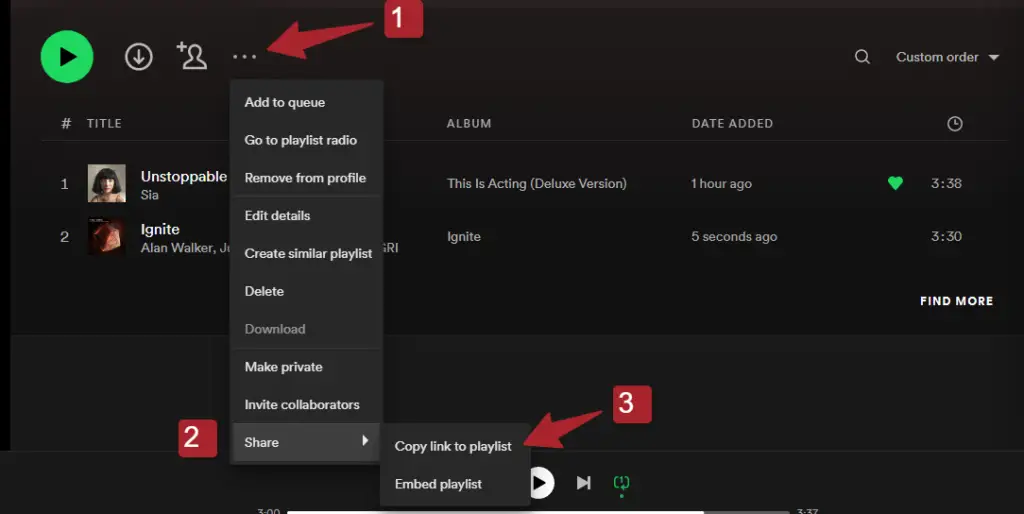
- Select your Playlist
- Click the Three Dots
- Choose Share
- Copy embed code
- Add the embed code to the post.
The code should be put in the post’s text area rather than the visual editor. You cannot put HTML code in the visual editor. After inserting the code, upload the post. The post will now feature an embedded Spotify playlist.
How to Embed a Spotify Playlist in WordPress as a Widget
You can also make a widget with a Spotify playlist. In this case, use your Spotify playlist URL.
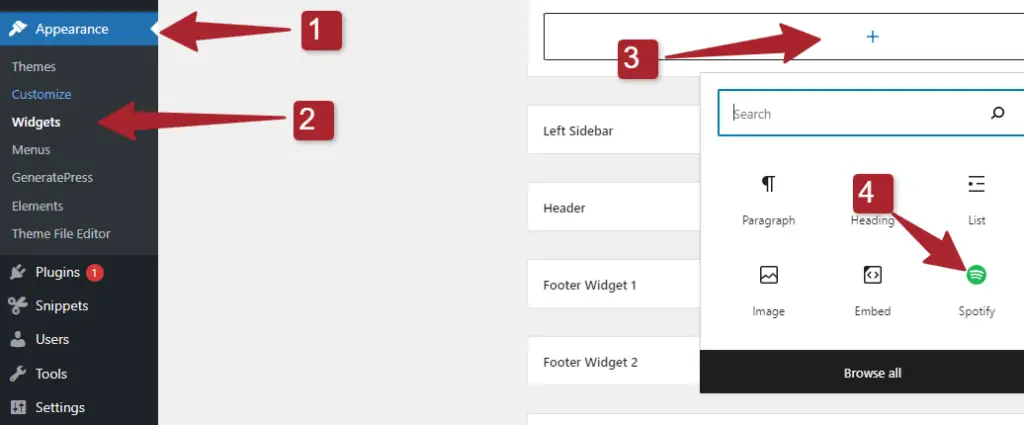
- Open Your Dashboard
- Select Manage > Customize > Widget.
- Choose the widget you want and drag it into the widget area of your choice.
- Click the widget
- Enter the Spotify shortcode `{`Spotify URL}.
- Replace `URL` with your Playlist’s actual URL.
- Click Done.
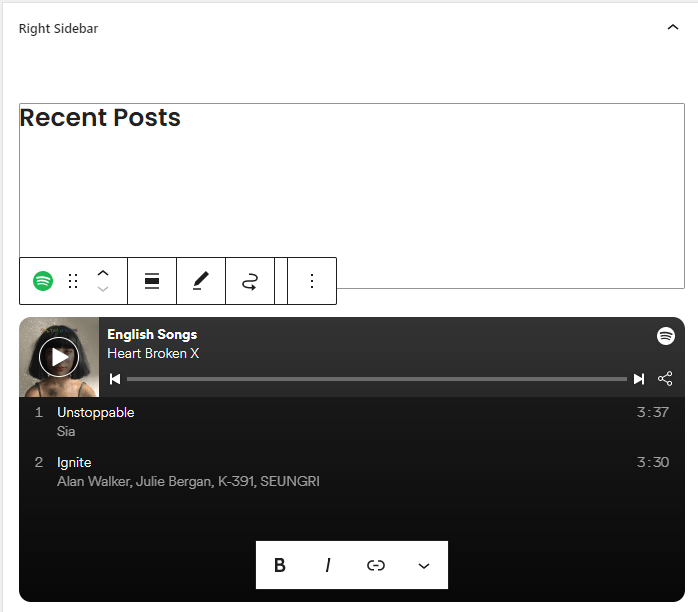
Alternatives to Embedding a Spotify Playlist in WordPress
While embedding a Spotify Playlist in WordPress is a quick and easy way to add music to your site, it does come with a few drawbacks. First of all, if you’re using a public Spotify account, you won’t be able to add any custom metadata to your tracks. This means that the track list will show up on your website exactly the way it appears on Spotify. The second issue is that embedding a public Spotify Playlist in WordPress will prevent you from updating your tracks.
If you want to change the track listing or add new songs to the list, you’ll have to remove the existing Playlist and start over. You can also use a third-party service to add music to your website. There are quite a few Spotify-powered websites that let you stream music from their servers.
Frequently Asked Questions About the Spotify Embed Block
How do I make the Spotify embed box smaller?
You can play with columns, groups, and alignment to see if that makes the Spotify embed block smaller in your theme since its size is automatically determined and cannot be adjusted much.
How do I change the embedded music on Spotify?
Head into your WordPress post or page to edit it, then click the Spotify embed box to update it. The Pencil icon will reveal the URL after you click it.
Go ahead and replace the current URL with the one you desire to embed. Then publish the alterations to appear on the front end of your website.
Do embedded Spotify tracks auto-play?
Visitors have to manually play embedded Spotify tracks to hear them. It doesn’t autoplay when the user land on the website.
Conclusion
Music is a fantastic way to engage visitors and encourage them to return. It can also help you discover new artists and songs that you might otherwise miss. Creating and curating music playlists is a great way to discover new songs, especially on services like Spotify that make it easy to create them.
Embedding a Spotify playlist on your site is a great way to promote your favourite music and encourage others to do the same. When someone clicks on an embedded Spotify playlist, they’re taken to an audio player on the site specific to the Playlist. This means that they don’t have to navigate to the Spotify website by themselves and can immediately begin listening to the songs.