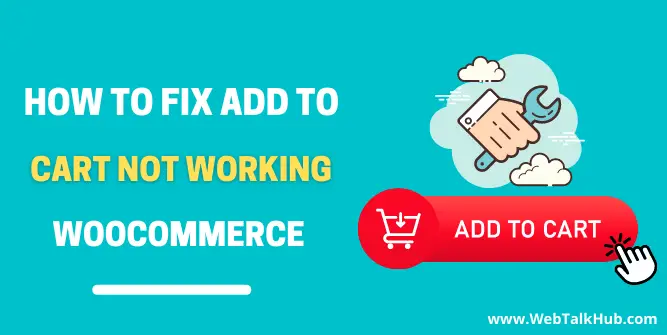In this modern era, the concept of online stores is increasing day by day, and more people are now preferring to build their WooCommerce stores online rather than physical stores. It’s not that easy to run and maintain an online store as there are many issues to tackle while running a successful WooCommerce store.
If you are also a WooCommerce store owner/developer and facing the issue of Add to cart button not working and came here looking for a fix, In that case, this guide is totally for you, as I will be explaining the reasons why your add to cart button is not working in WooCommerce and how to fix it.
Why add to cart button not Working WooCommerce
The WooCommerce add to cart button not working/not responding is not a common issue faced by WordPress site developers, but there must be some significant issues causing the add to cart button not working.
The WooCoomerce plugin has thousands of code lines and contains many features and functions, and a mistake in a single line of code may lead to this issue. Maybe if a new plugin is added to the site, it may conflict with the add to cart button code.
Well, there can be many reasons, so let’s discuss how to fix some of the major issues that cause the add to cart button not to work correctly.
You May Like to Read:
How to Remove Add to Cart Button in WooCommerce (9 Ways)
How to Change WooCommerce Add to Cart Button Text
Fix add to cart button not Working WooCommerce
As I mentioned above, there are some major issues due to which add to cart button stops working. Let’s discuss these issues one by one with solutions.
1) Plugins and Themes are not Updated
In order to start debugging the issues that cause add to cart button not to work, first update all of your WordPress plugins and themes because most of these types of problems are caused by the plugins and themes not being updated on time.
Or for example, If you have updated one of your plugin and don’t update the others, this may lead to issues on your WordPress site as developers are constantly updating their plugins and themes in order to achieve the best site experience, so the other plugin which is interconnected with it, they may start creating issues.
So it’s better to update themes and plugins on time before you face any problems. So to do that, go to your WordPress Dashboard, there if updates are available, then update all of them in the Update Tab.
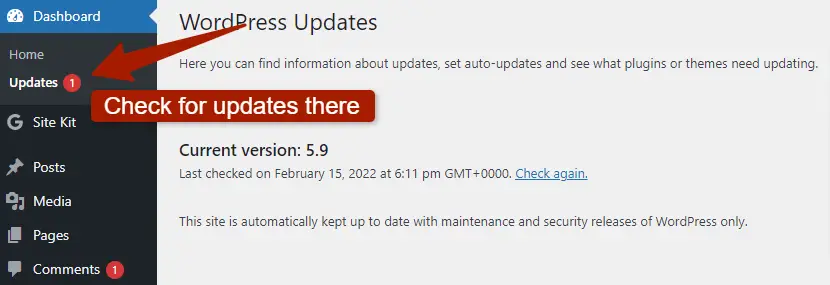
2) Issues with the Compatibility of Themes and Plugins
If you have updated all of your themes and plugins but add to cart button not working issue is still there, then your next steps should be checking the compatibility of plugins and themes.
What is Compatibility of Themes and Plugins
What’s so good about WordPress is that it has a massive variety of plugins and themes available, making the creation of WordPress websites so simple. Since third-party developers also create these plugins and themes, so you may find compatibility issues between them.
So it means that if you have installed two plugins on your WordPress site and they don’t work together, then they are not compatible with each other, and you have to uninstall one of them and look for an alternative to that plugin
How to check the compatibility of themes and plugins
As you are now facing the add to cart button issue, if this issue is due to compatibility, go ahead to your plugins section and start deactivating your plugins one by one except the WooCommerce plugin. After deactivating each plugin, check your problem if it is solved.
If your button issue is resolved after deactivating one of the plugin, then you have found the culprit for that issue; now activate back all of your other plugins to verify that the issue is caused only due to this plugin.
How to Fix the compatibility of themes and plugins
Once the plugin is identified, now you can talk to that plugin support and give them a brief on your issue that how this plugin is conflicting with your add to cart button and creating issues, I hope they will help you out with that.
But if your issue is not resolved, then check for an alternative plugin that also does the same work as this plugin. That is how you can check the compatibility between plugins and themes.
You May Like to Read:
How to Change Out of Stock Text in WooCommerce Easily
How to Remove index.php from URL WordPress [ Fixed ]
How to Export WordPress Posts With Images
3) Button not Working due to Cache
After verifying that plugins and themes are compatible and up to date, but still the add to cart button is not working, then you should check website Caching.
As you know, WooCommerce pages like My Account, Checkout page, Single Product page, etc retrieve data dynamically from the database, so it is better to exclude these pages from the Caching plugin, so you might not face any problem on these pages.
For this, you should use a caching plugin that allows you to exclude pages from caching. Also, if you are editing your code files, installing new plugins, first deactivate the caching plugin and then modify your files, etc, because while caching plugin is activated and you are editing your site, you may not get the desired outcome which you are trying to achieve.
So make sure that your add to cart button is not being affected due to caching plugin. After clearing your website cache, check you add to cart button if it works.
4) Button not working due to Incomplete product Information
The above three issues were indirectly related to add to cart button not working as fixing these issues might or might not resolve this issue, but what if you have put incomplete information regarding your product such as price or name because If you haven’t put this information, then Add to cart button won’t work.
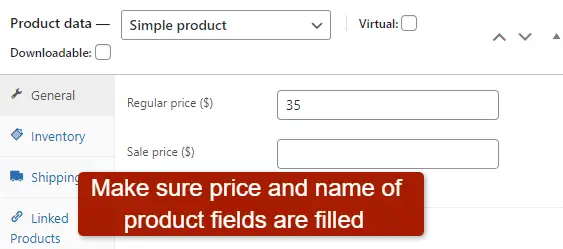
5) Checking WooCommerce Status Issues
Checking the status issues of the WooCommerce store and customizing it can also help you fix the add to cart button not working. To do so, go to your WordPress Dashboard > WooCommerce > Status.
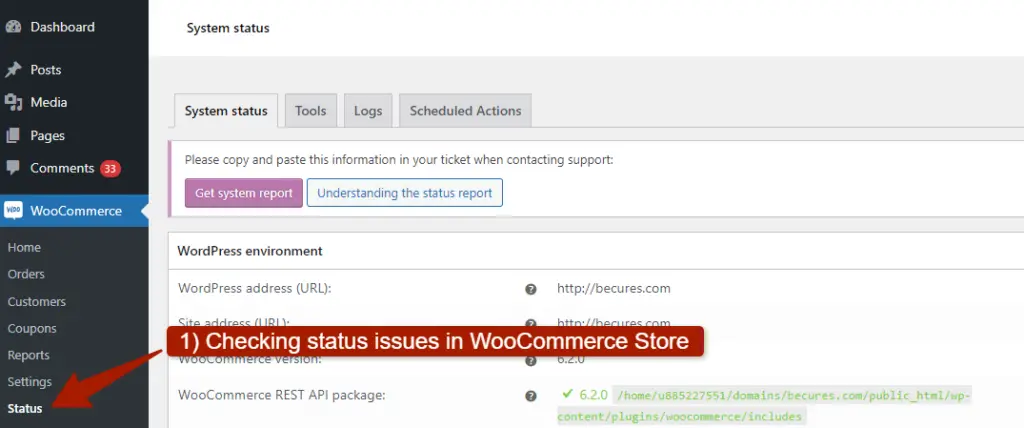
Once you are on the status page, check out all the environments, such as WordPress Environment, Server Environment, Database, WooCommerce pages, themes, etc. Check out all of them and make sure there are no errors there, which will be highlighted in red.

If there are some errors, you can fix them by going to the Tools tab and fixing these options:
- Clear WooCommerce transients ( clear Shop/ Product page Cache )
- Clear expired transients ( Clear all expired transients from WordPress )
- Terms counts
- Clear customer sessions ( delete all customer sessions from database )
- Create default WooCommerce pages ( default pages that are already set would not be recreated )
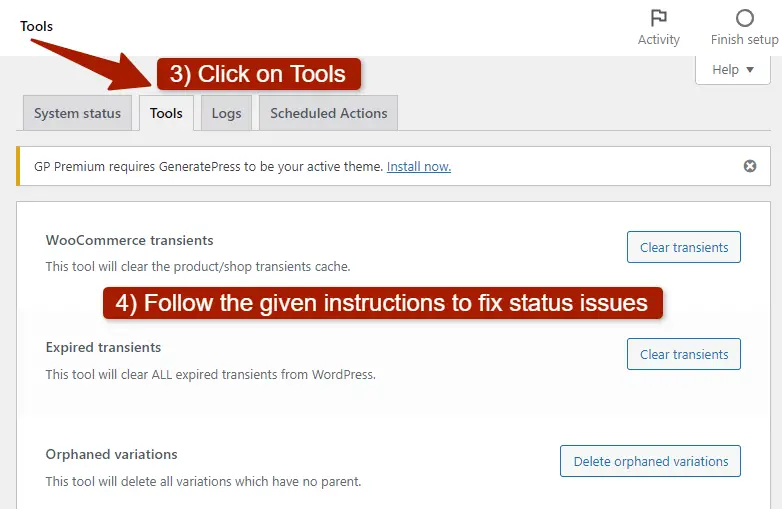
6) Update your Permalinks
Permalinks also cause issues in your WordPress site, and it might contribute to the add to cart button not working, so if that’s the case with you, then updating your permalinks could help you fix these issues.
To update your permalinks, go to your WordPress Dashboard > Settings > Permalinks, and there just click on save changes, this will update your permalinks. You can also select any other permalink structure and then rechange back the structure which was before because some WordPress users prefer that way in updating permalinks
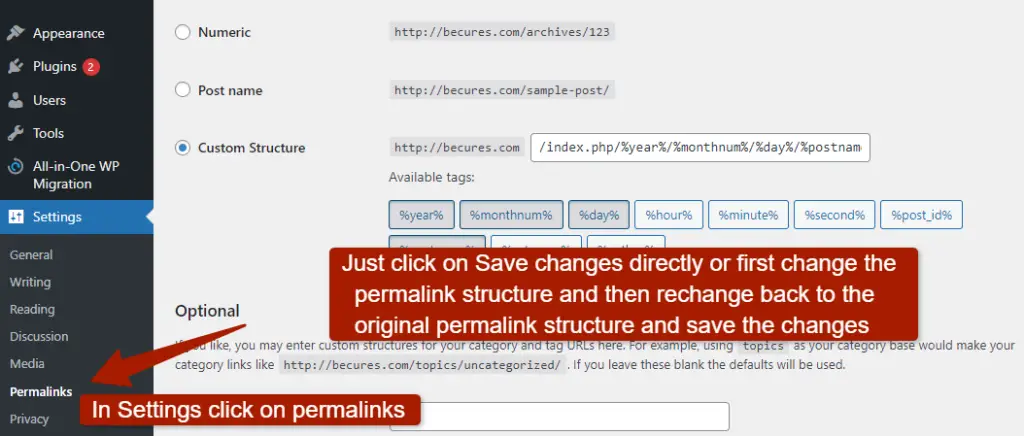
After updating permalinks, check if your add to cart button starts working.
7) Verify WooCommerce pages or Cart URLs are set up Properly
The add to cart button not working can also be caused due to the WooCommerce pages or Cart URL not set up correctly. To verify that these are set up correctly, go to WooCommerce > Settings, and on the settings page, click on Advanced Tab. Here verify that all the page URLs are set up correctly, including the cart and checkout page.
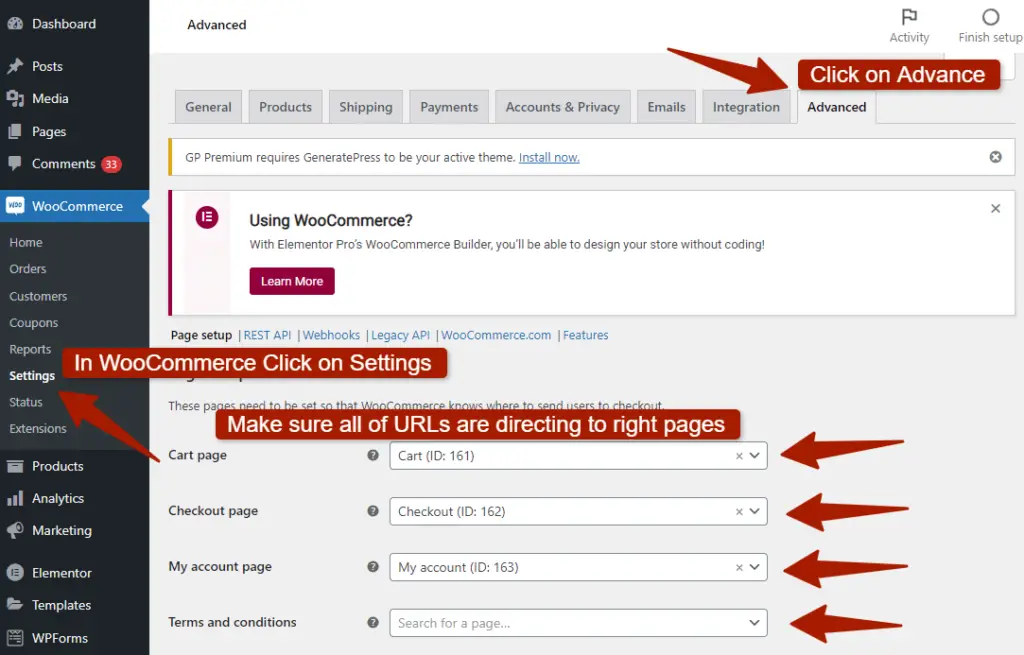
Verify that checkout endpoints also are set up correctly too
In the Advanced tab, scroll down below, there will be checkout endpoints headline; in this section, ensure that endpoints work as required like there should be no spacing, etc in URLs
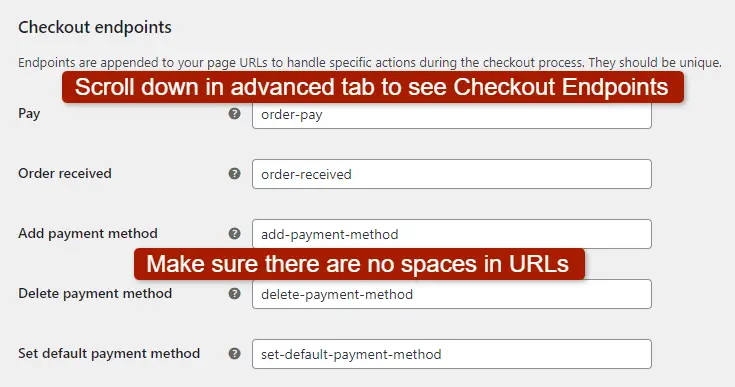
8) Issues within the Code of Add to Cart Button
As WooCommerce disables the add to cart button due to problems with the variation prices, this may lead to the Add to cart button not working or missing, so to fix this issue, go to your WordPress dashboard > Appearance > Theme Editor and there click on function.php file.
Once the function.php file is opened, insert this below code there and check if this fixes your issue.
add_filter('woocommerce_show_variation_price', function() { return TRUE;});
add_filter(‘woocommerce_show_variation_price’, function() { return TRUE;});
9) Add to Cart Button not Working due to issues in Theme
If your current theme is conflicting with your add to cart button or with the product page and the add to cart button is not working, then insert this below code in single.php file, which is located in Theme Editor below the function.php file
// if you couldn’t find single.php file then add this code in index.php
if ( is_singular( 'product' ) ) {
wc_get_template_part( 'content', 'single-product' );
} else {
wc_get_template_part( 'content', 'single-product' );
}
At last, if any of our solutions haven’t worked for you, then contact your theme support and give them brief detail on why your add to cart button is not working and what steps you already followed in order to fix it.
FAQ( How to Fix Add to cart Button not Working WooCommerce )
Why does add to cart not work?
WooCommerce plugin has many functions features that make it more compatible than any other e-commerce store plugin. Sometimes conflicts may happen within the code that lead to the add to cart button not working. Also, if you haven’t correctly set up your WooCommerce settings, then these issues will arise.
How do I fix a WooCommerce add to cart button?
To fix the Add to Cart button not working, such as it taking users to the wrong page, which might happen because of incorrect page URLs set up in the WooCommerce store, follow these steps:
1) Go to To fix any problems with the “Add to Cart” button, such as it taking users to the wrong page, which might happen because of incorrect page URLs set up in the WooCommerce store, follow these steps:
Go to WooCommerce > Settings.
Open the Advanced tab.
In this section, you can set up the correct page URLs for the button to redirect users properly..
2) Open the Advanced tab.
3) In this section, you can set up the correct page URLs for the add to cart button to redirect users properly.
What are the common issues in Add to Cart button not working?
There are many issues that cause the add to cart button not to work correctly, but some of the major issues among them are:
– Plugins and Themes are not Updated
– Issues with the Compatibility of Themes and Plugins
– Button not Working due to Cache
– Button not working due to Incomplete product Information
– WooCommerce Status issues
– Permalinks Issue
– Verify WooCommerce pages or Cart URLs are set up Properly
– Issues within the Code of Add to Cart Button
– Add to Cart Button not Working due to issues in Theme
Final thoughts on How to Fix Add to cart Button not Working WooCommerce
Now, I will be concluding my topic on how you can fix the add to cart button not working in WooCommerce, as now you can see there are many reasons that stop add to cart button to work properly, and I explained each of them with solutions.
I hope you found this article helpful, but if you are unable to make the add
to cart button work properly, you can contact us through the contact form, and
I will surely help you with it. Thanks for reading. Have a great day ahead…!