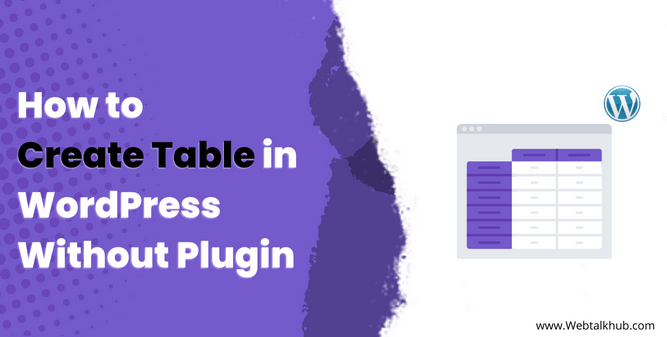The table is one of the best ways to represent data in an easy-to-understand form, and it’s easy for the readers to digest information. So if you are searching for how to create table in WordPress without plugin? Then you are at the right place.
In this guide, I will tell you many different ways you can utilize to make a clean table on your WordPress, improving the user experience and improving the overall user engagement rate on your website.
WordPress covers almost 37% of the internet, so there are many plugins that can do your job. Still, we will not be using any plugin as it slows down the website speed. Also, the free plugin is not so customizable. You need to buy a premium one if you want customization, but we don’t need that.
We only need to create the table without a plugin by utilizing the built-in functionality of wordpress so let’s get started.
4 Ways To Create Table in WordPress Without Plugin
As I said, there are several ways you can use to create a table in wordpress. This article will cover 4 different ways you can create a table on your wordpress website.
Method 1) Create Table in WordPress Using Google Docs
If you are working on wordpress, you probably will know about Google Docs. It is one of the most popular word processor software used daily by many office workers and people for their personal use.
It is easy to create a table in Google Docs and paste it into your wordpress. You can also import a CSV file to Google Docs, edit and modify, and paste it on your wordpress website, which will save you a ton of time.
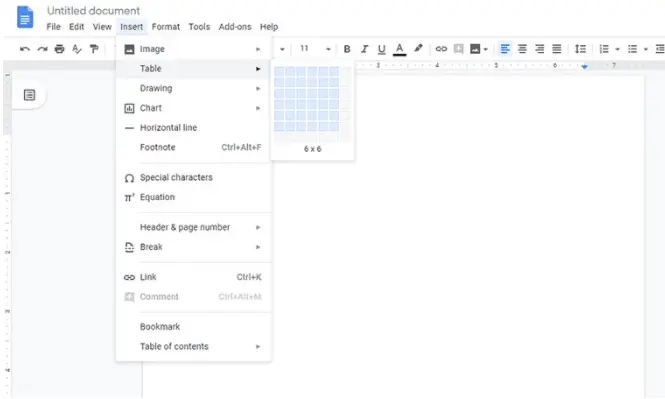
To create a table in Google Docs, First, open Google Docs and click on the insert button on the menu bar. It will open a dropdown menu. Click on the table in the dropdown.
Now you can create a table of your choice from the grid-like menu. Once done, you will see a table created and appear on the page. Fill in the data for which you are making the table in wordpress.
Note: Best practice will be to edit and fill the data in a table in google docs because it’s simple and easy to edit and modify, while once pasted in wordpress, the table is difficult to modify and format.
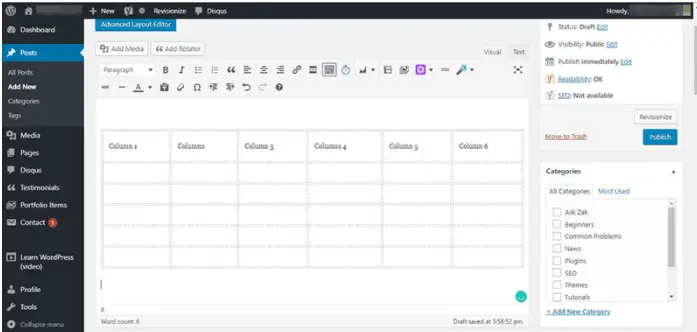
Finally, copy the table from Google Docs and paste it into your wordpress post or page after everything is done. This is one of the easiest ways of creating a table in wordpress without a plugin.
You May Like:
How to Add Categories and Subcategories in WordPress
How to Add Categories and Tags For WordPress Pages
Method 2) Create Table Using WordPress Block Editor
WordPress is Regularly updated with new features. In the most recent updates, wordpress changed its classic block editor with a new block editor, which makes the editing experience of articles and posts more fun and easier without any hassle of coding.
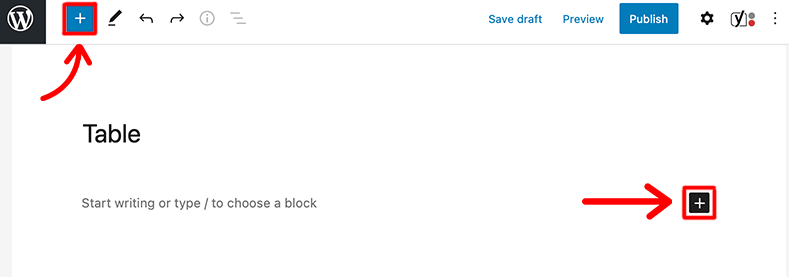
So in the new block editor of wordpress, creating the table is easy without using any plugin. So for creating a table in the new wordpress block editor, click on the “+” icon at the top or where you want to type.

It will open a menu with a bunch of blocks like headings, custom HTML, Code, quotes, etc you have to search for a table in the search or type /table to insert the table on your wordpress post.
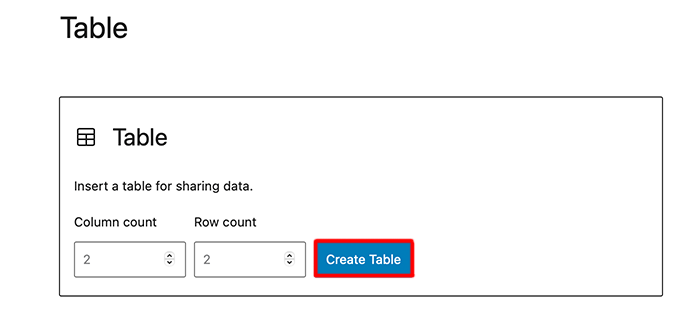
Once you click on a table, it will ask you about the number of rows and columns Simply assign it how many rows and columns you want. The table will be generated, which you can fill with your data.
You May Like:
How to Disable WordPress Admin Toolbar
How to Hide Featured Image in WordPress Post
How to Change Profile Picture in WordPress without Gravatar
Method 3) Create Table in WordPress Using HTML Code
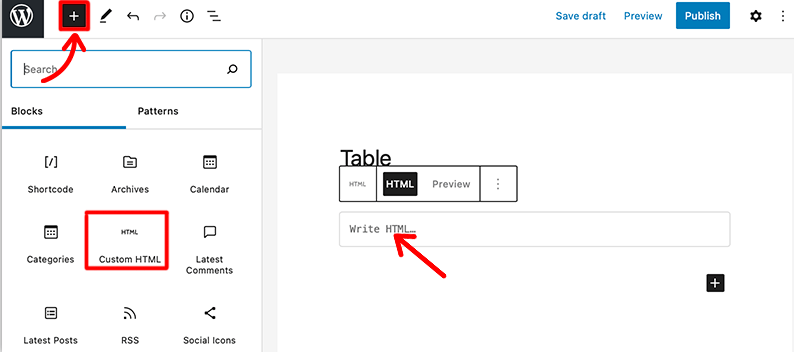
If you are familiar with HTML and CSS, this method is for you to create your wordpress table in no time, but if you are not familiar with coding, you can use other methods mentioned in the article.
For creating a table in wordpress using code, you must create a page or post and then copy the code below.
<table>
<tr>
<th>Header 1</th>
<th>Header 2</th>
<th>Header 3</th>
</tr>
<tr>
<td>Data 1</td>
<td>Data 2</td>
<td>Data 3</td>
</tr>
<tr>
<td>Data 4</td>
<td>Data 5</td>
<td>Data 6</td>
</tr>
</table>
Now switch to the HTML option in the wordpress visual option. If you are using the latest version of wordpress, you can type /custom HTML open the block, and paste the code there.
Once done, click on the preview to see whether it is inserted or not. You can change the table width and length by dragging the table from the edges.
You can add Columns by using the code below
<th>Header 4</th>And for an extra Row, you can paste this code
<tr>
<td>Data 7</td>
<td>Data 8</td>
<td>Data 9</td>
</tr>
Once everything is done, click on publish, and you are done with the table creation using HTML code without needing any plugin.
Method 4) Create Table in WordPress Using an Online Table Generator
If the other methods are not appealing to you, you can try many online table generators. Type “online table generator,” and you will have many websites listed in Google search. Open any website of an online table generator and give your table row and column dimensions.
Once the table is generated, you can copy it and paste it on your wordpress post or page. Creating a table using this method will not have to worry about the size as it will adapt to your wordpress editor.
FAQ (Building Table in WordPress Without Using Plugins)
Below are some most common Faq related to creating tables in wordpress manually.
How do I create a table in wordpress without a plugin?
To create a table in wordpress without a plugin follow the steps below:
Step 1: Click the “+” icon in WordPress.
Step 2: Select “Table” from the blocks menu.
Step 3: Specify the desired number of rows and columns.
Step 4: This action will generate a table for data input and formatting within your WordPress post.
Can I import tables from other applications?
Yes, you can import tables created in applications like Google Docs by copying and pasting the table into your WordPress editor.
Why should I create tables without plugins in WordPress?
Making tables without using plugins can make your website faster and give you more control to design tables your way.
Are there limitations to creating tables without plugins?
While you have more control over table design in building a table without a plugin, complex features like sorting and filtering may require plugins or custom development.
Conclusion
Adding a table to your page or post is helpful for your users to understand data and information quickly. It increases the chance to win feature snippets of Google which will bring you a lot of clicks and visitors.
So in this article, I cover how to create a table in wordpress without a plugin as a plugin can slow down the website speed, so adding a table using built-in wordpress tools can be helpful if you don’t want a slow website.
If you have any questions regarding creating a table in wordpress, do ask me in the comment box. I will be happy to help you out.