Categories and tags are used to categorize your content and make it easier for visitors to discover what they’re looking for. When you’re creating a WordPress post, categories and tags can be handy in organizing your content.
By default, when it comes to categories and tags, they are just restricted to posts, so you won’t see any options to add categories or tags to your WordPress page when you create a new page in WordPress.
So in this article, I will show you 3 methods to Add Categories and Tags For WordPress Pages with plugin or without a plugin, so keep reading until the end for a thorough understanding.
Why Add Categories and Tags to Pages
In WordPress, categories and tags are like labels for your blog posts. Categories are like big groups, while tags are like specific details. Think of them as organizing tools.
Usually, you can only use categories and tags for your blog posts in WordPress. When you make a new page, you’ll see that there’s no way to add categories or tags to it in the WordPress dashboard.
But sometimes, you might want to use categories, subcategories, and tags for your pages too. This can be helpful if you have lots of pages. It can make your website easier to navigate and help your visitors find related pages more easily.
On a regular blog website usually, you don’t have many pages just the basic ones like “Contact Us,” “About Us,” “Homepage,” and “Privacy Policy.” Most of your content appears as blog posts, so you don’t really need categories for pages.
But let’s say your website is all about a restaurant. You might have many pages dedicated to different sections of your menu and special promotions your restaurant offers.
So to organize this categories come in handy. Categories help organize your pages, making it easier to locate them.
For example, On a restaurant website, you will have a variety of dishes, from appetizers to desserts. You can make it simpler for customers and editors to find them by creating categories like “Appetizers,” “Main Courses,” “Desserts,” and so on add the particular dishes pages to their specific category.
So let’s get started with adding the categories and tags on wordpress pages.
Method 1) Add Categories and Tags For WordPress Pages
Adding categories and tags to your WordPress pages is easy with the “Pages with Category and Tag” plugin. You don’t need any additional settings – just follow these simple steps:
Step 1: Install the “Pages with Category and Tag” Plugin
- Go to your WordPress dashboard.
- Navigate to “Plugins” and click on “Add New.”
- In the search bar, type “Pages with Category and Tag” and hit Enter.
- Look for the plugin called “Pages with Category and Tag” and click “Install” and then “Activate.” The plugin image is shown below if you are not sure which one it is:
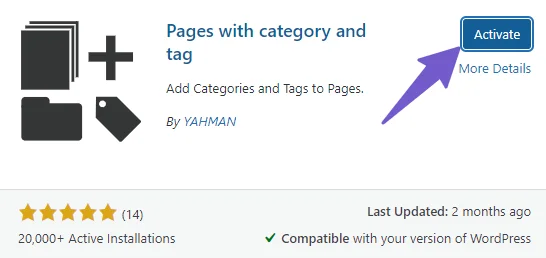
Step 2: Assign Categories and Tags to Pages:
- Now, you’ll see new options categories, and Tags below the “Pages” section in your WordPress sidebar.
- When you edit a page, you’ll also have the option to assign categories and tags to it.
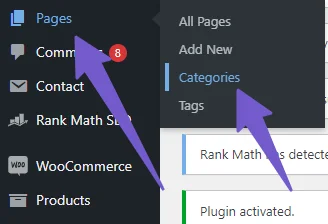
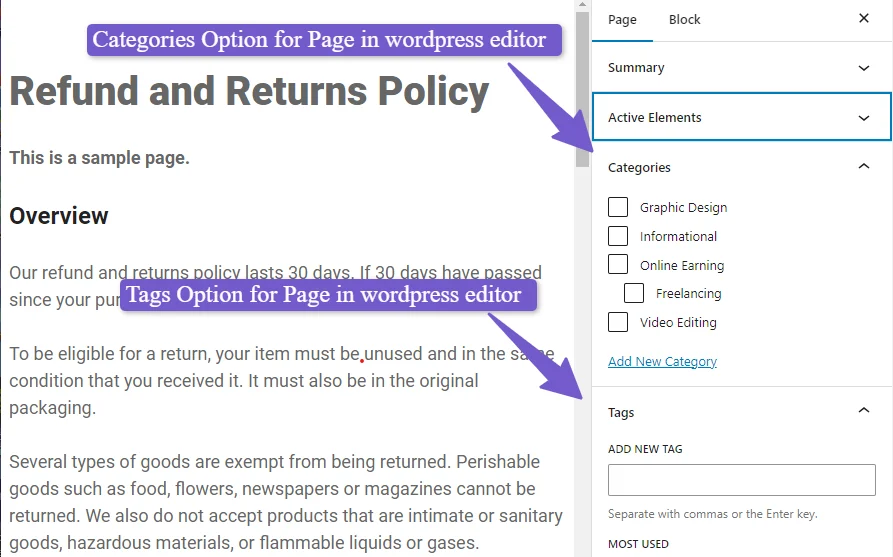
If this plugin method doesn’t work for you, there’s another method that also involves a plugin. Alternatively, if you want to achieve this functionality without using a plugin, you can switch to method 3.
In method 3, I’ll show you how to add categories and tags to WordPress pages without the need for a plugin.
Method 2) Add Categories and Tags to WordPress Pages Using Plugin
This method of adding categories is the fastest and recommended if you are not techy and want to find a quick solution.
Following are the steps for adding categories and tags on pages in WordPress.
- Open your WordPress Dashboard
- Go to Plugin and Add New
- Search for Create And Assign Categories For Pages Plugin and Install and activate it.
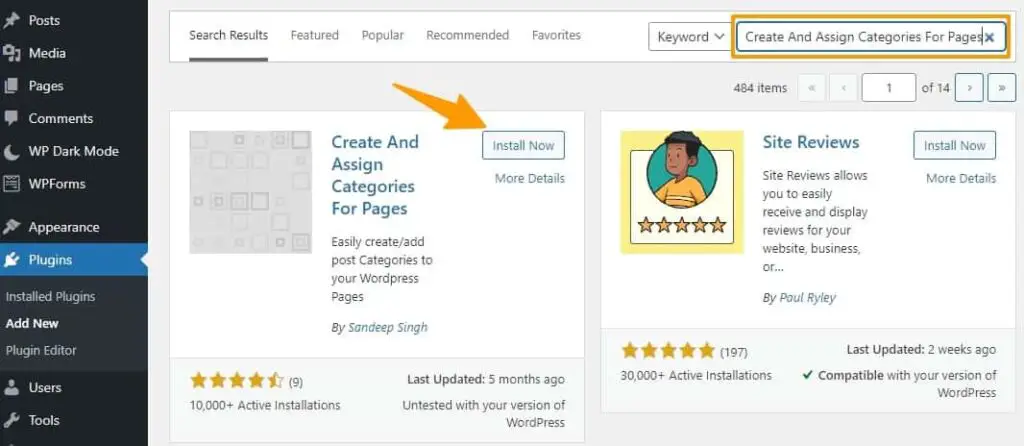
Once you’ve completed the above, go back to your wordpress dashboard home, and you’ll see a category/tag option for each page, just as with posts.
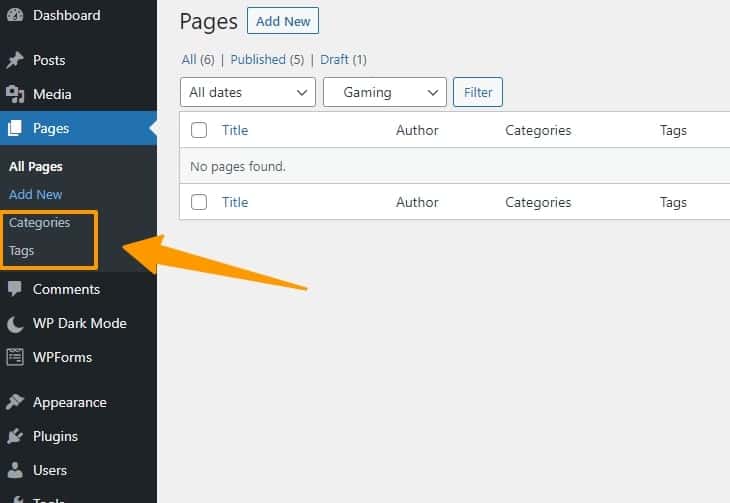
Note: If there are already too many plugins on your WordPress website, you may use the without-plugin approach to keep them from clogging up your server. If your site does not have the ideal hosting, plugins will increase the load on your server, slowing down your website’s performance.
Method 3) Add Categories and Tags to WordPress Pages Without Plugin
Using this method, you will have to be careful and first take a backup in case anything goes wrong as we will hard-core the categories and tags into wordpress without any plugin.
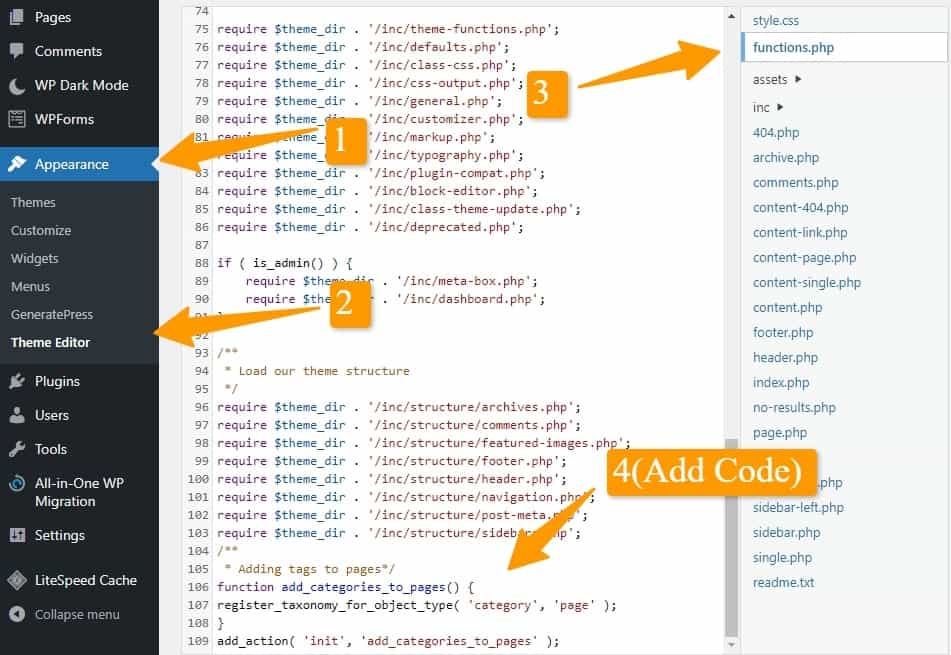
Steps for adding categories and tags on pages in wordpress without any plugin.
- Login to your WordPress dashboard.
- Go to Appearance and then click on Editor.
- Go to your site’s functions.php file.
- Add the following code to your theme’s functions.php and save your modifications
Read also : How to Edit functions.php in WordPress
Code for adding categories to pages
To add categories to pages, include this code in your theme’s function.php file:
function add_categories_to_pages() {
register_taxonomy_for_object_type( 'category', 'page' );
}
add_action( 'init', 'add_categories_to_pages' );
Code for adding Tags to pages
Save the following code in your theme’s function.php file to add tags to pages:
function add_tags_to_pages() {
register_taxonomy_for_object_type( 'post_tag', 'page' );
}
add_action( 'init', 'add_tags_to_pages');
Once you have done with adding the code to your theme function.php file, you can navigate to your pages in wordpress, and you will see a categories and tags section as shown in the below screenshot.
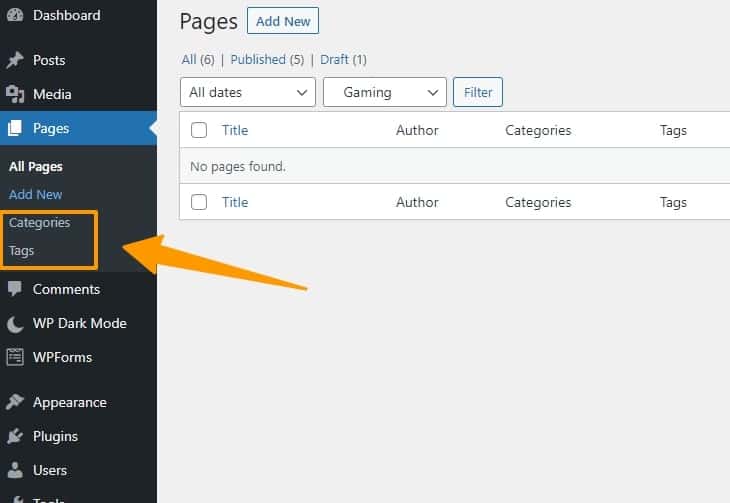
Benefit Of Adding Categories and Tags to Pages in WordPress
Categories and tags help you sort your content and make it easier for users to find what they want. When creating a WordPress post or page, both categories and tags can come in very handy for organizing your content.
It will improve the user experience (UX) as users will be able to find the resources or information they need, which will improve the SEO of the website.
Also as a website owner, you will have peace of mind managing your site content and will have a clear path of where to put the important information on the website.
So Adding categories to the website is a win-win for both the user and the site owner as both will benefit from the good structure of the website.
Conclusion
Adding categories and tag taxonomies to your wordpress post and pages is an excellent approach to structuring and arranging your content on a website.
Although WordPress has default settings for adding categories and tags to posts, there is no functionality for adding the category and tag taxonomy to a page.
Hopefully, after reading this post, you will be able to add the tags and category taxonomy to your pages, organize your content on the website, and improve user experience and SEO.
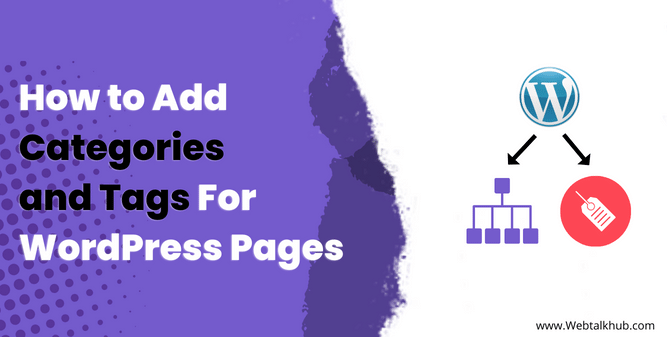
Thankyou Web Talk Hub
I am glad to help you 😊
Hi Bilal Afridi,
How can I modify the permalink structure: /%category%/%pagename%/ ?
Thanks in advance.
Hello Hugo,
Thank you for your question. You want to change your permalink structure to look like this: Your-domain-name/category/post-name. Well, this is very easy to do with WordPress. Just follow these steps:
1) Go to your WordPress Dashboard > Settings > Permalinks
2) Select Custom Structure from the options
3) Below that, you will see some tags that you can use to customize your permalink structure
4) Choose %category% and %pagename% from the tags and put them in the text box
5) Save your changes and you are done!
This way, you will have your desired permalink structure for your WordPress site. I hope this helps.