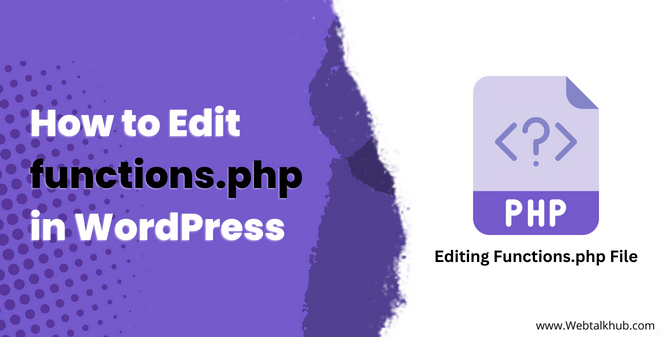If you are a WordPress user you may find yourself in a situation where have been asked for or you need to add or modify code within the functions.php file to make some custom code changes in your website.
This file is considered to be a very important file of your WordPress theme, which is responsible for managing the functionality and features of your site.
So understanding how to edit functions.php in WordPress allows you to customize your website to your specific needs, whether it’s modifying existing functions, creating new ones, or adding external code snippets.
In this article, I will show you four ways with step by step instructions on how to easily edit functions.php file, I will also show you where is functions.php in WordPress located and why you should to be very careful while making changes to it. So let’s get started.
What is functions.php file and Where it is located in WordPress
If you are an experienced WordPress user, you will probably be familiar with the functions.php file and its purpose. However, if you are new to WordPress or we can say a beginner who just started on this platform, then let me explain what it is and what it can do for your website.
When you want to make specific changes to your WordPress theme, such as adding new features, modifying existing functionality, customizing WooCommerce functionality, hiding specific elements from your site’s front-end, or simply changing the overall appearance of your website, the functions.php file is where you can do all of this stuff.
In a nutshell, we can say it serves as a primary place for all the custom code and functionality of a WordPress theme. This file is located within the theme folder of your WordPress installation(File Manager), and I know, you will probably ask where is theme file located?
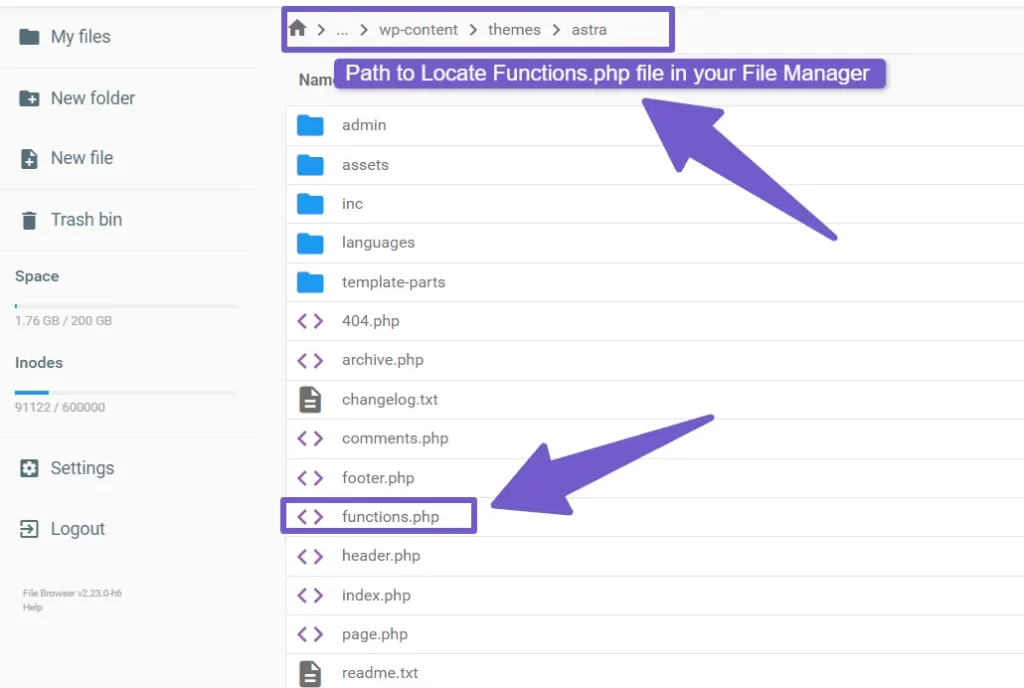
Well, the theme folder is typically located in the public_html > wp-content > themes > your theme name and here you can find the function.php file. I am now going to demonstrate the proper ways to edit the function.php file, but before I proceed, it’s important to understand why you should be very careful when making edits to this file.
Also Read: How To Add A Download Link In WordPress (Step-by-Step)
Why Editing functions.php Needs Proper Attention
When it comes to managing the functions.php file in WordPress, giving it proper attention and care is very important. One of the main reasons why editing functions.php needs proper attention is to avoid potential errors and conflicts.
Since the functions.php file controls various functionalities of your website, one wrong line of code can cause your website to break or become inaccessible.
While editing the functions.php file, it is essential to have a clear understanding of PHP coding and syntax as with just a very small mistake, such as a missing semicolon or bracket, can disrupt the entire file and cause errors.
If you are new to WordPress and don’t know about coding don’t worry, you won’t broke your code if you follow my steps properly while editing function.php file.
4 Ways to Edit Function.php file in WordPress
Let’s now explore four different ways you can use to edit the functions.php file in WordPress:
1) Editing functions.php Using the WordPress Theme File Editor
One of the simplest ways to edit the functions.php file is through the WordPress Theme File Editor. WordPress provides a built-in file editor that allows you to edit theme files directly from your WordPress admin Dashboard.
To edit function.php file, follow these steps:
- Log in to your WordPress admin Dashboard.
- Navigate to Appearance > Theme File Editor.
- On the right side, you will see a list of theme files. Look for functions.php and click on it.
- The editor will open, displaying the contents of functions.php file.
- There, make the desired changes you want in the code.
- Once you’re done, click Update File button below to save your modifications.
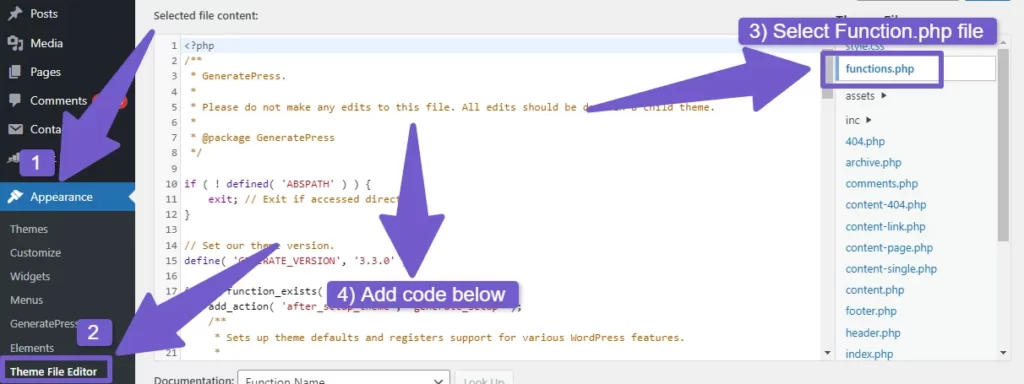
Note: Please note that any changes you made to functions.php file can directly impact your website’s functionality, so I will suggest you to create a backup before making any modifications to the file to avoid issues or unexpected outcomes.
Remember that each theme has its own functions.php file. If you switch to a different theme, the functions.php file will change accordingly and the code which you added will be lost, and this will happen if in future you have changed your theme.
So I will recommend my second way in which I will be using a plugin to edit function.php file.
2) Editing functions.php Using Code Snippet Plugin( Safe Method )
Another recommended way is to use a Code Snippet plugin to edit the functions.php file. This method offers several advantages over directly modifying the functions.php file itself.
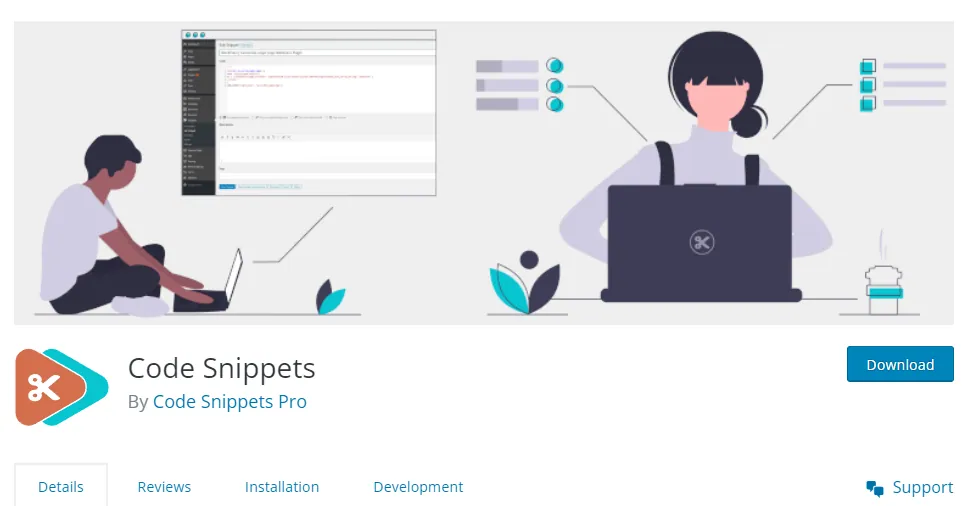
By using a Code Snippet plugin, you can add custom code separately from the functions.php file. This means that even if you change your theme in future, your custom code will be remain untouched and you won’t lose your modifications during a theme switch.
Moreover, using a Code Snippet plugin minimizes the risk of making mistakes in the functions.php file. As instead of dealing with a large amount of code within the functions.php file, you can manage and organize your custom code snippets separately using the plugin’s interface, which makes it easier for you to locate and correct any errors if your site encounters due to your custom code.
For example, if due any reason, you encounter errors or you need to remove a specific code snippet, you can simply go to the Code Snippet plugin and deactivate or delete the specific snippet without affecting other parts of the website. This offers greater flexibility and simplifies troubleshooting.
Adding Custom Code Through Code Snippets Plugin:
So to add custom code to your WordPress site using Code snippet plugin, follow these steps:
- On your WordPress Dashboard, go to Plugins > Add new Plugin.
- Search for Code Snippets, and install and activate it.
- After activating, you will see snippets icon on your Dashboard, so hover over it and select Add New.
- There you can add your code in functions (PHP) tab and activate the snippet.
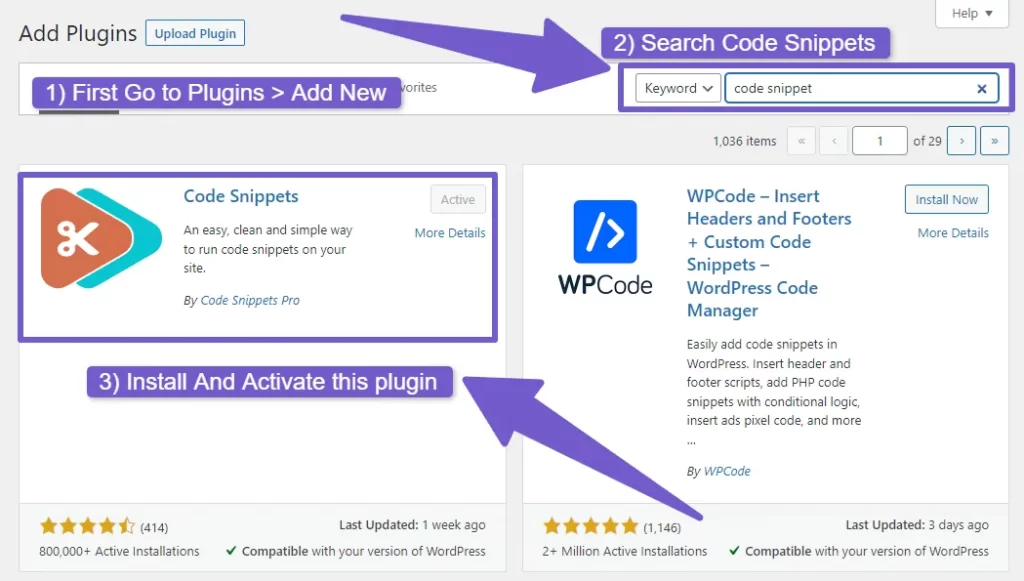
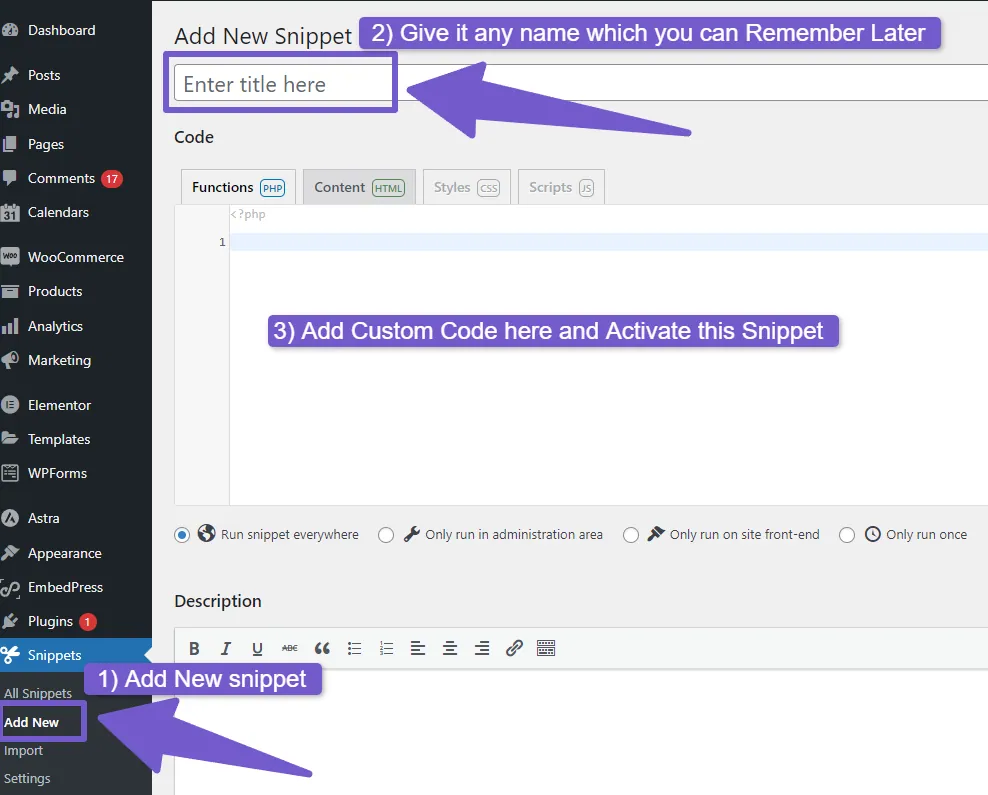
Well, this was one of the safest way to add custom code to your WordPress site.
3) Editing functions.php Through File Manager
An alternative way for editing the functions.php file is by using the file manager provided by your hosting provider. Here are the step how you can do it( I am using Hostinger but the general steps should be same if you are using any other hosting platform ):
- Login to your Hosting account and access your control panel / Dashboard.
- There locate the File Manager option, which is usually located in the Files or File Management Tab.
- Once File manager is opened, navigate to the “public_html/wp-content/themes/your-theme-name” directory.
- Locate the functions.php file and right-click on it.
- Select the Edit option and there start editing it.
- Save your Changes.
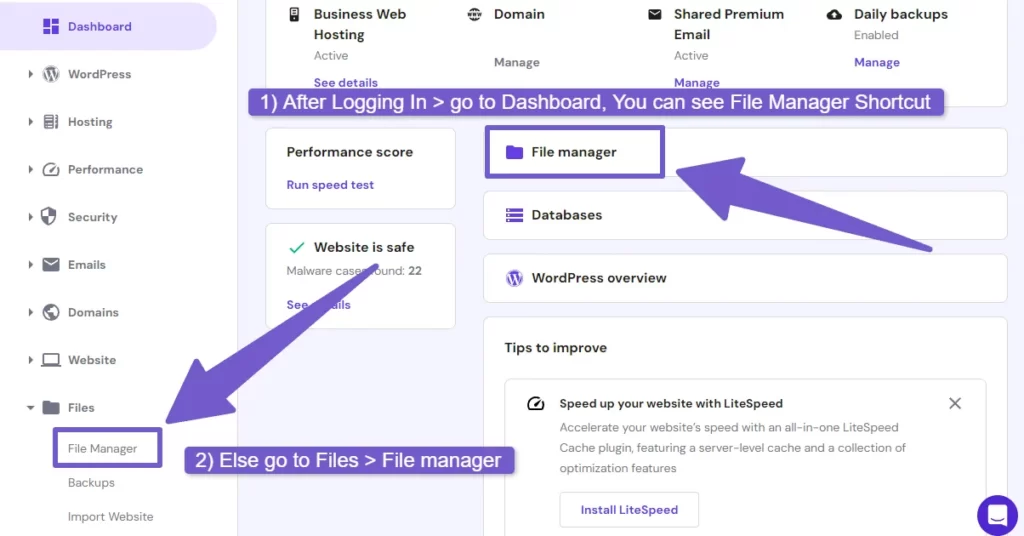
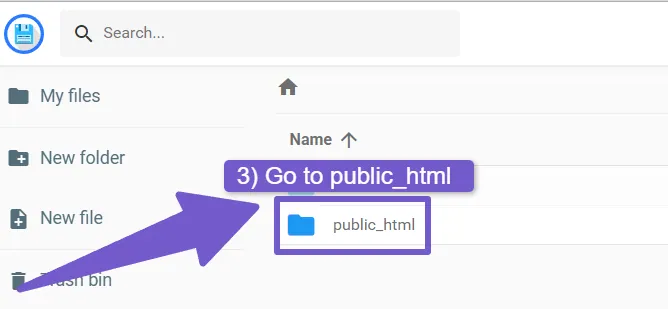
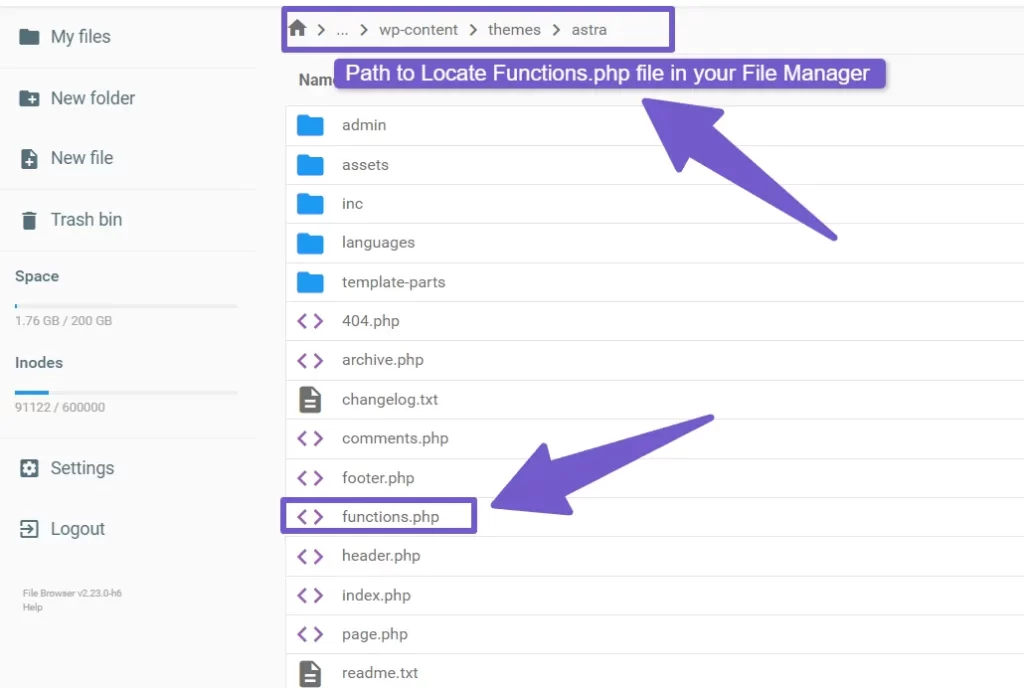
Before you can start editing it, you have the option to download function.php file, so download it and then start editing it, as if you made a mistake in code and your site break down, you will have the original function.php file code, due to which you can undo any error that can be occurred while editing code.
Also Read: How to Link External PHP File to HTML ( 2 Easy Methods )
4) Editing functions.php Through FTP( File Transfer Protocol ) Client
Another way( Professional way or you can say developers way ) to edit the functions.php file is by using an FTP (File Transfer Protocol) client. This method allows you to connect to your website’s server and make changes to files remotely, or if your are offline too.
Here is a step-by-step guide on how to edit functions.php file through FTP Client:
- Download and install an FTP client software like FileZilla, Cyberduck, or WinSCP( I will be Using FileZilla ).
- Obtain your FTP credentials from your hosting provider, including the FTP server address, username, and password ( Usually Located in Files tab of your hosting account Dashboard > FTP Accounts).
- Launch the FTP client and enter the FTP server address, username, and password to establish a connection.
- Once connected, you will see the directory structure of your website’s files on the server.
- Navigate to wp-content/themes/your-theme-name to locate the functions.php file.
- Right-click on the functions.php file and Edit, to open it in your preferred text editor.
- Make the necessary changes to the functions.php file and save the modifications.
- Close the text editor, and upload the modified functions.php file back to the server, overwriting the original file.
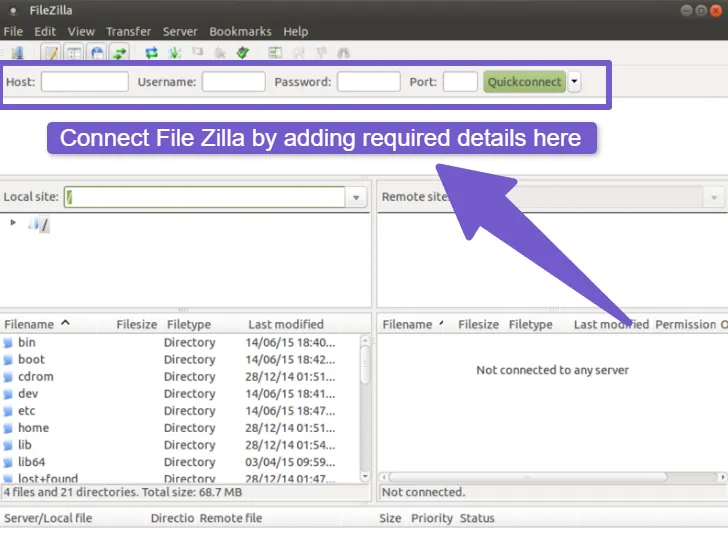
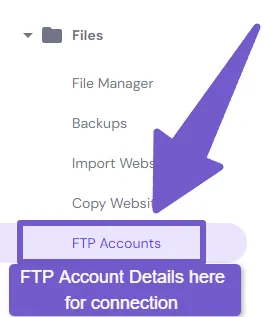
Editing functions.php via FTP provides direct access to your website files. However, it’s crucial to be cautious and have a backup of the original functions.php file. Mistakes in the code can lead to website issues, so double-check your changes and thoroughly test your website after editing.
Using an FTP client requires a basic understanding of file management and FTP connections. If you’re unfamiliar with FTP, you may consider using alternative methods like the WordPress Theme File Editor or a code snippet plugin, which offer a more user-friendly approach. This approach is for tech-savvy users or for those who are eager to learn more on WordPress.
FAQ( How to Edit functions.php in WordPress )
How can I edit the functions.php file in WordPress?
To edit the functions.php file, you can follow these steps:
1) Log in to your WordPress Dashboard.
2) Go to Appearance > Theme file Editor.
3) On the right side, you will see a list of theme files, there locate and click on functions.php.
4) The functions.php file will open in the code editor.
5) Make the necessary changes to the code.
After editing, click the Update File button to save the changes.
Q: What kind of changes can I make in the functions.php file?
The functions.php file allows you to add custom functionality to your WordPress website but only through PHP code. You can do various things, such as:
Adding custom functions:
You can define your own PHP functions to add new features or modify existing ones in your theme.
Enqueueing scripts and styles:
You can register and enqueue additional CSS or JavaScript files to enhance your theme’s functionality.
Modifying hooks and filters:
You can use actions and filters to change the default behavior of your theme.
Removing theme features:
You can disable or remove certain theme features that you don’t need by using functions like remove_action() or remove_filter().
Can I use a plugin instead of editing the functions.php file?
Yes, using a plugin is an alternative to editing the functions.php file. WordPress offers a wide range of plugins that can help you achieve custom functionality without directly modifying the theme’s functions.php file. With plugins like Code Snippets, you can add your custom code to website. This approach allows an easier management of code and avoids potential issues during theme updates.
What should I do if I encounter an error and cannot edit the functions.php file through WordPress dashboard?
f you encounter an error after editing the functions.php file and are unable to access the WordPress dashboard, you can follow these steps to resolve the issue:
1) Use an FTP client or file manager provided by your hosting provider to access your WordPress files.
2) Navigate to the theme folder containing the modified functions.php file.
3) Remove the code you added in WordPress theme File Editor, this way, your site will be up again and running.
My Ending thoughts on How to Edit functions.php in WordPress
If you are new to WordPress or even an experienced user, knowing how to properly edit the functions.php file is essential. In this guide, I showed you four different ways to edit functions.php in WordPress: through the WordPress Theme File Editor, using a code snippet plugin, through file manager(C-panel) provided by your hosting provider or via an FTP client.
The WordPress Theme File Editor offers a convenient way to directly edit the functions.php file within the WordPress dashboard. However, if you want to be extra careful and keep your custom code safe even when changing themes, using a code snippet plugin is a better option. It helps you avoid mistakes in functions.php while still being able to make changes indirectly to functions.php.
Lastly, using an FTP client or File manager gives you direct access to server files, which allows you to make changes offline( only in FTP client) and have more control over the process. I hope this guide will be helpful to you, still if you have any concerns, you can leave a comment below, and I will respond you as soon as possible. Or you can contact us through our Contact page