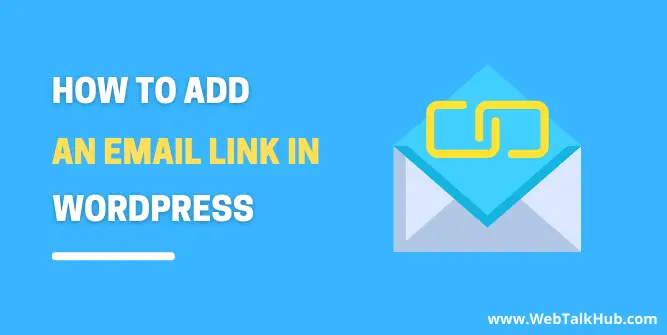Many people love to use WordPress as their blogging platform. It is easy to set up, and it has many useful features that make creating content for your blog much easier. One of the most helpful tools in WordPress is the ability to create an email link on your website that will send a visitor to an email address of your choice.
WordPress allows you to have more control over what happens when someone clicks on a link you provided. However, you may have seen a link on a web page that says “Contact Us” or “Email Us” or something like that, and when you click on it, it opens your email client and automatically puts the email address of that website.
This is very helpful for businesses or people who want to receive feedback from their readers. This guide will walk you through how Email Link works and How To Add an Email Link in WordPress so that you can get started right away!
How Email link Works
Adding mail links to the website is similar to adding any other links, but the difference is in the protocol. for example, when we create any other regular link, we use “http://” ( hypertext protocol ) before any web page URL like ( http://www.example.com ) but to create an email link, we use a different protocol which is “mailto:” before the email address like ( mailto:[email protected] )
How to Create Mailto Links
The HTML5 standard added several new link types, including the email link or Mailto link. Mailto links are employed to take visitors to an email address instead of a web page URL.
When a user clicks on the Mailto link, the visitor’s default email app opens and offers to send a message to the specified email address. To make a Mailto link, you use the HTML <a> tag with its href attribute and insert a “mailto:” parameter after it, like so:
<a href="mailto:[email protected]">Send Email</a>
If you wish to send the message to multiple recipients, place a comma between each address:
<a href="mailto:[email protected], [email protected]">Send Email</a>
You May like:
How to Change Profile Picture in WordPress without Gravatar
How to Disable Featured Image Auto Crop in WordPress
How to Embed an iFrame code in WordPress ( 3 Easy Ways)
Adding an Email Link in WordPress
In WordPress, you can add a link to your email address quickly and easily. Go to your WordPress Dashboard > All Page/ All Post, then go to the page or post where you want to add an email link
Now open your post/page editor and select the text to which you want to add an email link and insert the email address you want, with mailto: prefix before the email address and then press Enter and Save the Post/Page
Step 1 :
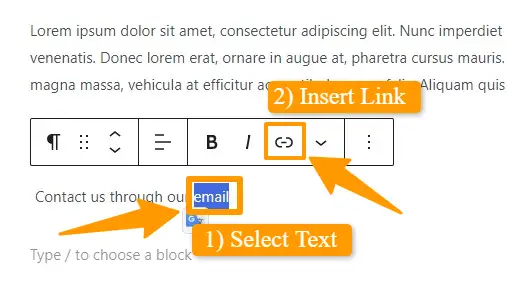
Step 2 :
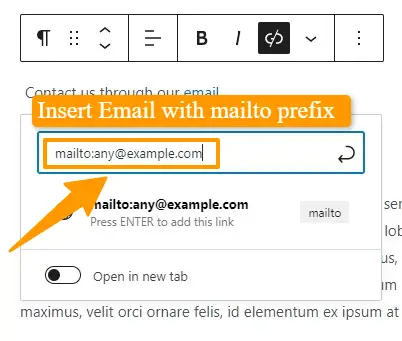
The email link is now successfully added to your website.
Adding an Email Link in WordPress Using HTML
You can also add an email link to your WordPress website using HTML. If you’re working with theme files, widgets, or anything else and want to include an email link, use the following HTML code.
<a href="mailto:[email protected]">Email Me</a>
If you want to Change/Add a subject line, you may pre-populate the email with a subject line like this (starting with a question mark):
<a href="mailto:[email protected]?Subject=Hi%20There!"> Email me</a>
Note: the characters “%20” above gives you space between the two words “Hi” and “There!”
So, these are some of the techniques through which you can add an Email Link in WordPress.
The downside of Mailto links
Using Mailto links is simple and useful, but it has drawbacks for many people. The use of mailto links might result in spam because the email address you supplied becomes publicly visible, allowing spam bots to collect it, which means you will receive a lot of spam on those email addresses.
This is easily avoided by using a contact form rather than an email link. This way, you’ll receive messages from your readers and regular customers without the risk of spam. But what if you want to use mailto email links then how to protect your email from spam
Protecting Email Addresses from Spammers
Encoding email addresses is another method to fight email robots. When you encode the email address, bots won’t be able to collect your email addresses. To encode an email address you need to install and activate the Email Address Encoder plugin
The plugin works straight out of the box and does not require any settings. As the Email Address Encoder plugin activates it begins to encode email addresses in WordPress posts and pages, custom post kinds, widgets, and so on.
What this implies is that it converts plain text email addresses into decimal and hexadecimal symbols. Now if an email collector bot visits your page source code, they will not be able to see the email addresses.However, plain text email addresses will be visible to actual human users in their browser window.
FAQ(How To Add an Email Link in WordPress)
How do I create a clickable mailto link?
You create a clickable mailto link the same way you would add any other links, but it should begin with “mailto:” instead of “http://” and end with an email address, So Select the text to which you want to add an email link and then insert the email address like this :
mailto:[email protected]
How to add email link in Elementor?
To make an email clickable in WordPress Elementor. Go to Page/Post > Edit with Elementor. Select the text you want to make clickable in the Text Editor and add the email link to the selected text like this:
mailto:[email protected]
How can I prevent spam bots from collecting email addresses in WordPress?
To prevent spam bots from collecting email addresses in WordPress, you can use an Email Address Encoder plugin. The plugin works straight out of the box and does not require any settings.
You just need to install and activate it and it will start encoding email addresses to decimal and hexadecimal symbols so spam bots won’t collect it from page source code. However, plain text email addresses will be visible to actual human users in their browser window.
Conclusion
Making email addresses clickable can make it easier for visitors to get in touch with you. Whether you choose a mailto link or a contact form, using an email address is a great way to let your website visitors send messages quickly and easily.
That’s it for how to add an email link in WordPress. I hope it was helpful. If you have any questions or if there are some topics that you’d like me to write about, please leave a comment down below, and I’ll get back to you as soon as possible 🙂
Thanks for reading our guide!