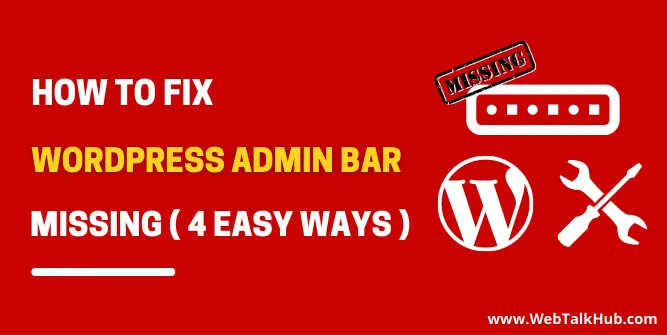WordPress admin bar is one of the most useful and important tool in the WordPress dashboard. However, it is sometimes missing for unknown reasons, If you are also facing the issue of WordPress Admin bar missing and looking for a quick fix, then you are at the right place.
WordPress admin toolbar is a handy feature that helps you navigate to different parts of the WordPress site, but when it’s missing from your screen, it can be a major pain because when this feature fails to load on your WordPress site, you may be not able to manage the WordPress website easily and smoothly.
What is the WordPress Admin Toolbar?
The admin toolbar is the main control panel for WordPress. It includes administration links, as well as other features such as the ability to create a new page, post, media, or even edit your profile. It provides a quick and easy way to make changes to a site
You can also use the admin toolbar to visit the backend/Dashboard of your WordPress website when you’re on the frontend of the website.
Why is WordPress Admin bar Missing?
WordPress admin toolbar missing is a common issue faced by many WordPress developers. As at the top of the page, there may be a white space instead of the admin toolbar or maybe it’s completely gone, but the thing is why they are facing this issue.
The admin toolbar can be missing due to several reasons, for example, plugins conflicting with each other, or maybe your theme code is not written properly so its code conflicts with the plugin’s code, etc. These are all technical issues and apart from them, WordPress also have their own setting for enabling or disabling the admin toolbar.
So the chances can be high that you have mistakenly disabled the WordPress admin toolbar in WordPress settings. Well, these all are the reasons that your WordPress admin bar is not showing, so now let’s discuss how to fix it.
Fix WordPress Admin bar Missing from Top
In this guide, I will demonstrate four methods on how to fix the WordPress admin bar missing, so let’s get started
1) Check if admin bar Enabled in User profile or not
As I have mentioned above that the WordPress has its own customization for enabling or disabling the admin bar for specific users, and these settings are in the WordPress user profile. So to check if the admin bar is mistakenly disabled, go to your WordPress Dashboard > Users > Profile and there you will see the toolbar option, verify that it is checked, if not then make it checked.
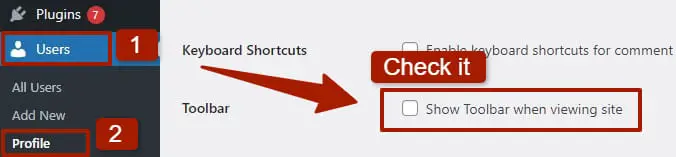
After you have enabled the toolbar, update the changes, and check if the admin bar is now showing on your site. If the admin bar is still missing then follow my second method.
You May Like:
How to Upload Video to WordPress Without Youtube
How to Make Accordion Closed by Default Elementor
How to Disable WordPress Admin Toolbar ( 4 Easy Ways )
2) Checking Theme files to fix the Admin bar not Showing
It is possible that the issues in your theme files can be the reason for the WordPress admin bar not showing. So first, switch from your current theme to the default theme or any other theme.
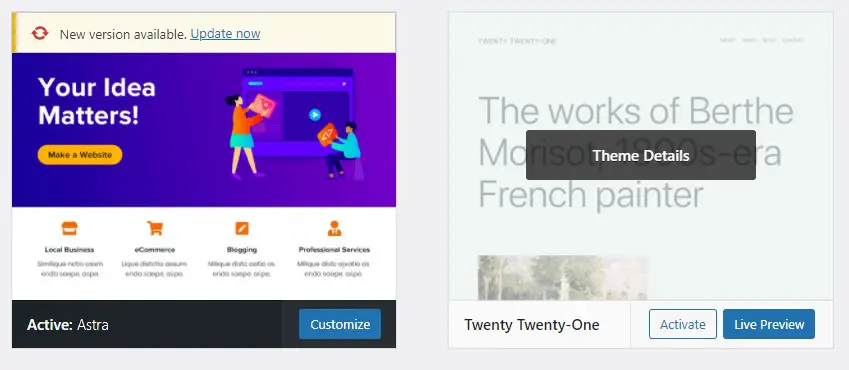
After changing from the existing theme to any other theme, check your site, if the admin bar appears then the issue is in your theme, now you got to know that the issue is in your theme file, let’s switch back to your original theme.
Now in the theme files, in function.php, check if there is a PHP code snippet through which the admin bar can be disabled
add_filter( 'show_admin_bar', '__return_false' );
It will be great pain if the function.php file has too many lines of code, so it will be difficult for you to search the above piece of code in there. So to search the code within no time press Ctrl + F and enter “show_admin_bar”. if you find out the above code, comment it out or delete it and save the changes, now check that the admin bar will be now showing.
But if you don’t find that code, then go to footer.php file which is also in the theme editor.
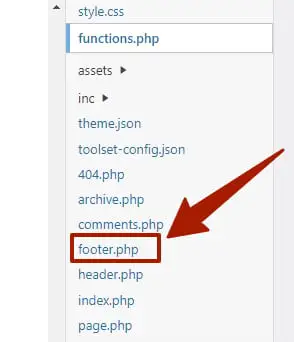
Now in footer.php file check if <?php wp_footer(); ?> is written before the closing </body> tag, if it is not written then paste it before the </body> tag and save the changes, or if it’s already written then leave it as it is.
If the admin bar is still missing then follow the third method.
3) Showing Admin bar by using PHP code snippet
With the help of a PHP code snippet which I am going to share, the issue of WordPress admin bar missing can be easily fixed. All you need to do is to go to your WordPress Dashboard > Appearance > Theme Editor and there you will see function.php file, click on it and scroll down to the bottom and add the below code there:
// Add Admin bar
function enable_admin_bar(){
return true;
}
add_filter('show_admin_bar', 'enable_admin_bar');
Adding custom PHP code snippets to function.php file in your theme might work well but I will recommend you to install a plugin Code Snippets and add the custom PHP code snippets there, as to be on the safer side while editing the code.
Note: I will always recommend you to make a backup of your site while editing the code files so if incase something goes wrong, you have the backup available.
This is the easiest method to fix the WordPress admin bar not showing and I hope this method will surely work for you if it also didn’t work then follow the fourth method.
4) Checking Plugins to fix the Admin bar not Showing
WordPress admin bar missing can also be caused due to poorly coded plugins or plugins conflicting with each other. So to check if the toolbar is not showing due to plugins, go to Plugins > Installed plugins and there deactivate all the plugins. Now check if the admin bar appears.
If the admin bar appears then the issue is within your plugins, now activate your plugins one by one and keep checking your site after activating each plugin, finally when you got to know which plugin is creating the issue, find an alternate plugin for that or delete the plugin and install it back.
FAQ( How To Fix WordPress Admin bar Missing )
How do I enable the admin bar in WordPress?
To enable the admin bar in WordPress, go to your WordPress Dashboard > Users > Profile and there you will see the toolbar option, so there you can enable the admin toolbar.
How do I show the toolbar in WordPress with code?
If the admin toolbar is not showing, then go to Appearance > Theme editor, and there you will see function.php file so open it and insert the below code at the bottom of the file.
// Add Admin bar
function enable_admin_bar(){
return true;
}
add_filter(‘show_admin_bar’, ‘enable_admin_bar’);
Conclusion
WordPress admin bar is a very useful feature of WordPress through which you can easily and smoothly navigate through different parts of your website. The absence of this great feature can be great pain if you get used to it.
So in this guide, I showed you how to fix the WordPress Admin bar missing using four easy and simple methods. I hope you found this article helpful, in fixing the admin toolbar issue. If you have any questions or suggestions then feel free to leave a comment below. I will try to answer your questions as soon as possible.
Also, If you want me to write on any particular topic in WordPress then please let me know in the comments below and I will surely help you out with that. Thanks for reading!