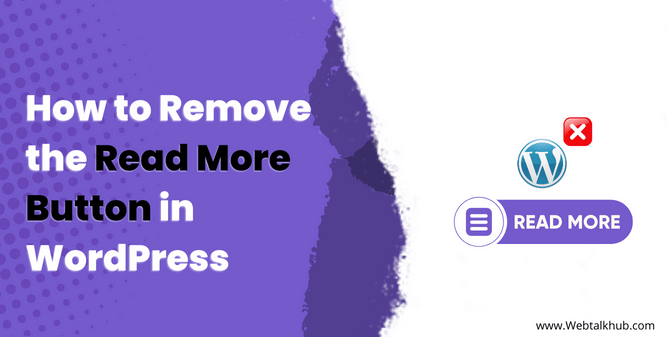By default, WordPress shows a summary or an excerpt of each post on your homepage or archive pages, followed by a Read More button that links to the full post. This is a common feature of WordPress that can help your website load faster, keep your visitors interested, and encourage them to read more.
But sometimes, you might want to show the entire content of your posts on homepage or archive pages, maybe your posts are really short so you don’t need a read more link. Or perhaps you want your posts to be easily seen, and you find the Read More button annoying or unnecessary.
So, whatever your reason is, if you have decided to get rid of the Read More button and you are here looking for a way to do it, you have come to the right place. In this guide, I will show you four different ways on how remove the Read More button in WordPress, and you can pick the one that you think is most comfortable for you to apply.
4 Ways to Remove Read More Button in WordPress
There are four ways to remove read more button and depending on your experience with WordPress, I will provide you with easier as well as advanced methods that involves adding code to your site. But don’t worry, I will show you how to do each of them in a step by step process, so you can easily apply them to your site.
1) Removing Read More Button in Theme Customizer
This is the easiest and most straightforward way to show the full content of your posts on your homepage or archive pages and remove the read more button. To do so, follow these steps:
Follow these steps:
- Go to your WordPress dashboard.
- Click on Appearance > Customize.
- In the Theme Customization, locate and click on the Blog tab.
- There, look for an option labeled Blog/Archive (the name may vary depending on your theme).
- Scroll down until you see an option to display either a short excerpt or the entire content of your posts.
- Choose Show full content to get rid of the Read more button.
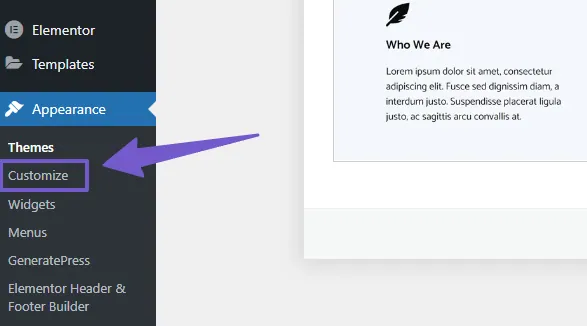
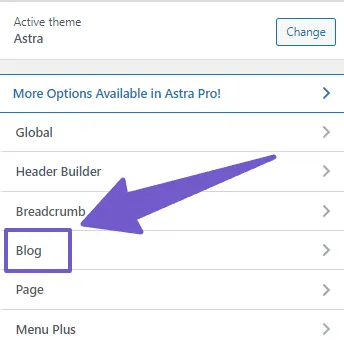
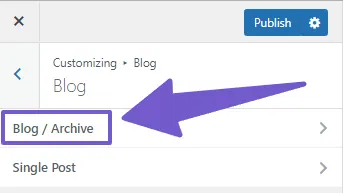
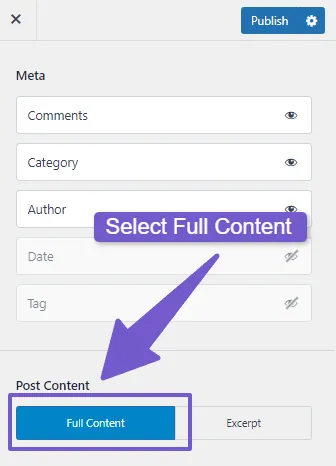
That’s it! Your posts will now display their full content on your homepage or archive pages and read more button won’t appear now.
For some reasons if customizer is not working check out this guide to fix it.
2) Using a Plugin to Disable Read More Button in WordPress
If you want more control and flexibility over how your posts are displayed on your homepage or archive pages, you can use a plugin that allows you to customize the Read More button or remove it altogether.
There are many plugins that can do this, but one of the most popular ones is Advanced Excerpt. This plugin lets you choose how many words or characters to show in your post excerpts, whether to add ellipses (…) or not, and even it allows you to show or hide the Read More button.
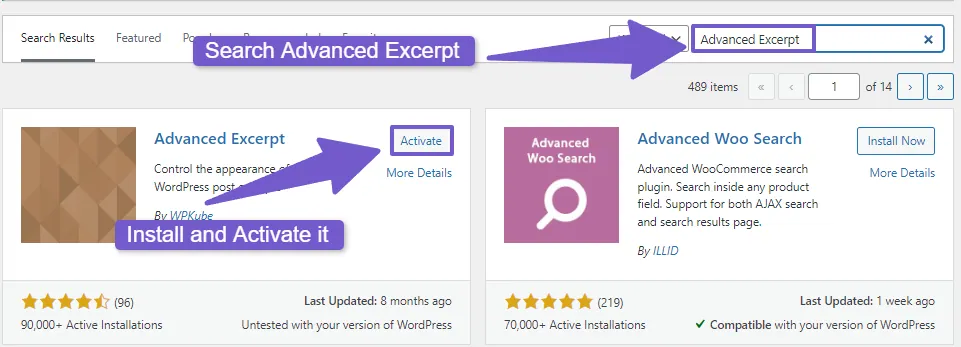
You can also change the text and style of the Read More button, So to use this plugin, you need to install and activate it from your WordPress dashboard, then go to Settings > Excerpt and configure the options according to your preferences.
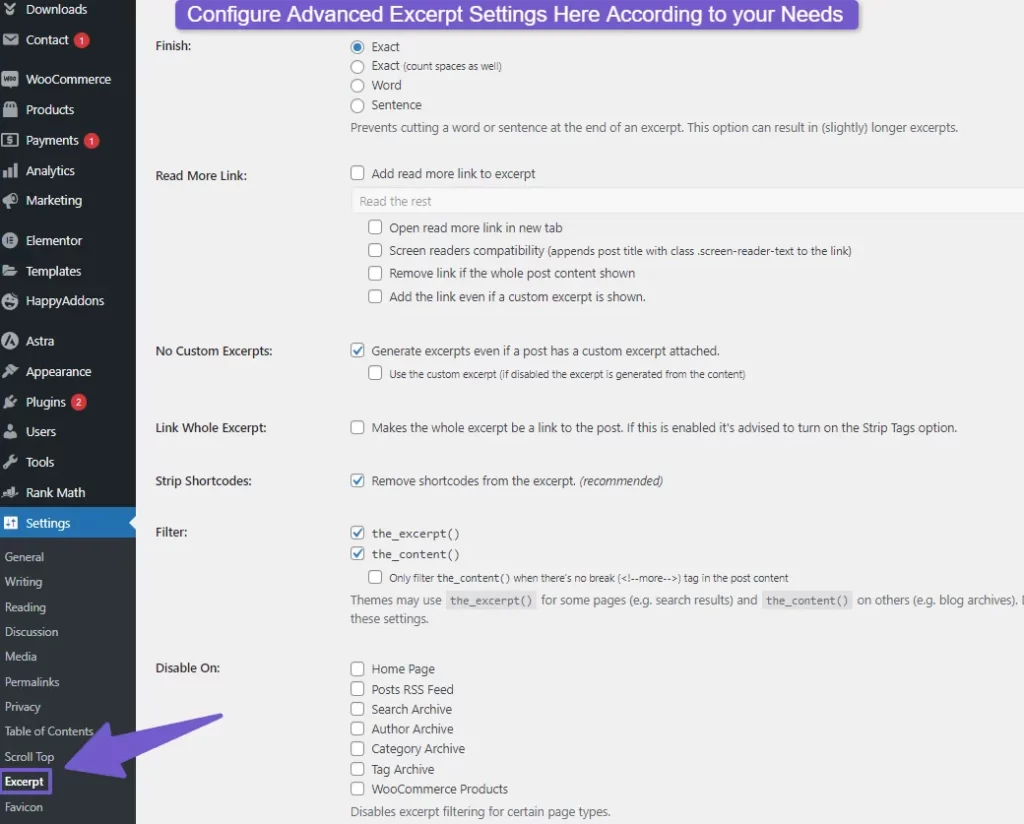
3) Getting Rid of Read More Button using PHP Code
The third method to remove the Read More button in WordPress is to use PHP code that will modify the way your theme displays the post excerpts. This method is more advanced and requires you to edit your theme files, so make sure you have a backup of your site before proceeding.
To to so, locate the file in your theme that controls the output of the post excerpts. This file is usually called content.php, its location may vary depending on your theme but generally its located in Appearance > Theme File Editor and there browse through the files on the right side. On some themes it might be in template parts.
Once you find the file, look for a line of code that looks something like this:
<?php the_excerpt(); ?>
This is the function that displays the post excerpt and the Read More button. You need to replace it with this code:
<?php the_content(); ?>
This will display the full content of your posts instead of the excerpt. Save the file and check your site to see if the Read More button is gone.
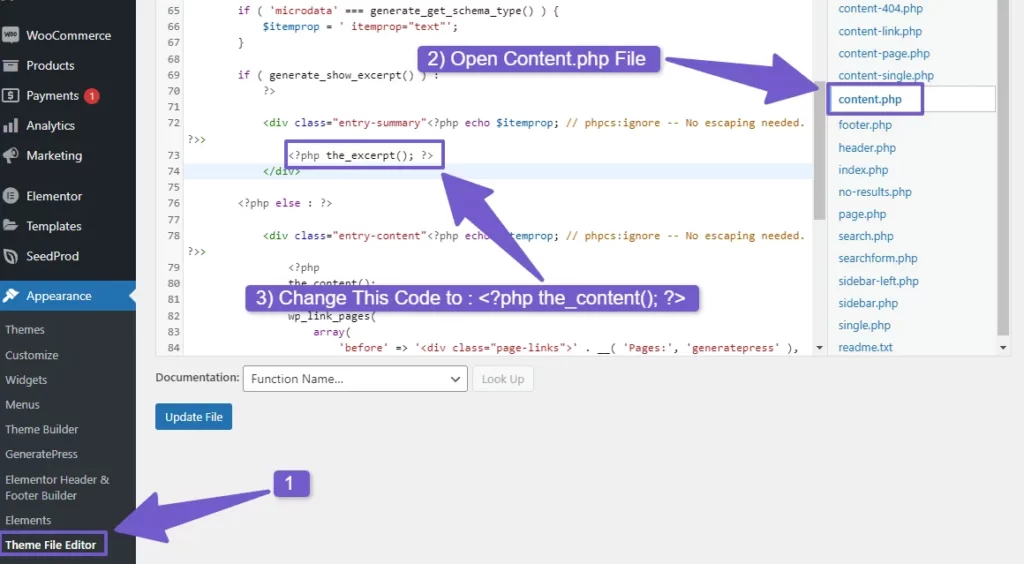
You may have notice that full post content is now shown, however, if you don’t want to show full content then you can trim the content using PHP Trim function, here is the code that will just show first twenty words from the full content instead of using just php the_content();
<?php content = get_the_content(); $trimmed_content = wp_trim_words($content, 20, ''); // Limit to 50 words you can change it to your prefrence echo $trimmed_content; ?>
I applied the above method in GeneratePress theme, the general steps are same for most of the themes but I will also show you how to apply these changes in themes like astra.
To do o, navigate to Appearance > Theme File Editor, there look for template parts folder, then open blog layout file. Here scroll down below and you will see this code:
astra_entry_content_before(); astra_the_excerpt(); astra_entry_content_after();
Remove the astra_the_excerpt(); code and add this:
astra_entry_content_before(); the_content(); astra_entry_content_after();
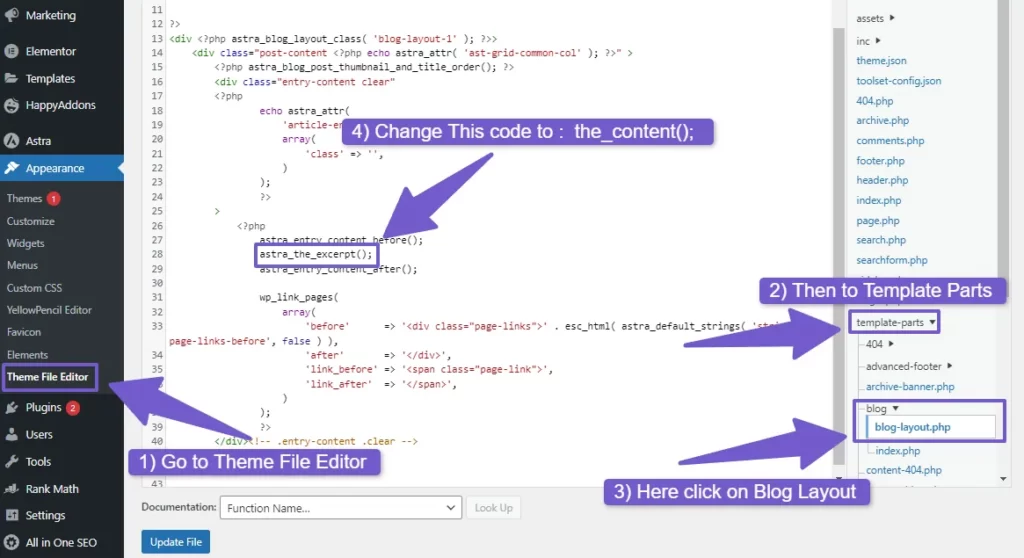
Now that you have learned about these changes, I hope you can use them in any WordPress theme.
Note: This method is for experienced WordPress users. If you’re a beginner, please avoid making these changes and instead, use my other methods which are guaranteed to work.
4) Using CSS Code to Remove Read More Button
This is another coding method to remove the Read More button in WordPress but it’s easier to apply then the above PHP code, and even novice users can apply it easily on any WordPress theme.
In this method, you will use CSS code to hide appearance of the Read More button on your homepage or archive pages. To apply this method, you will first need to get the class name of read more button, to do so, visit the page where you want to remove the read more button. Right-click on it and select Inspect.
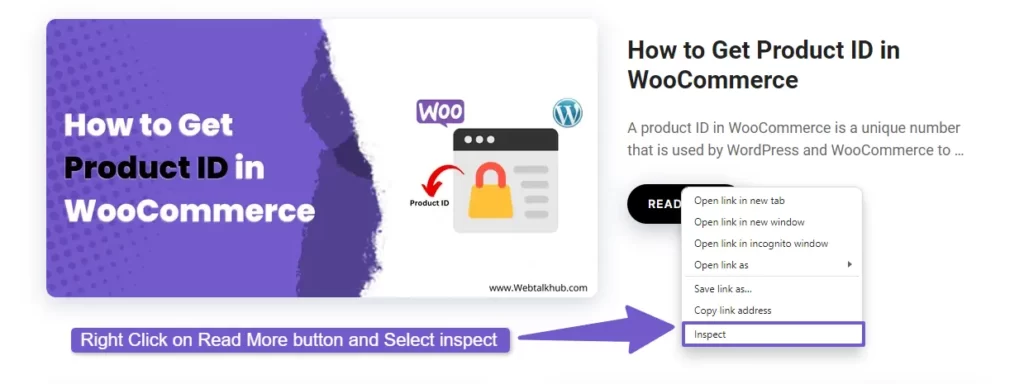
Then, in the styles tab of inspect element you will see class name for the read more button: Copy it.
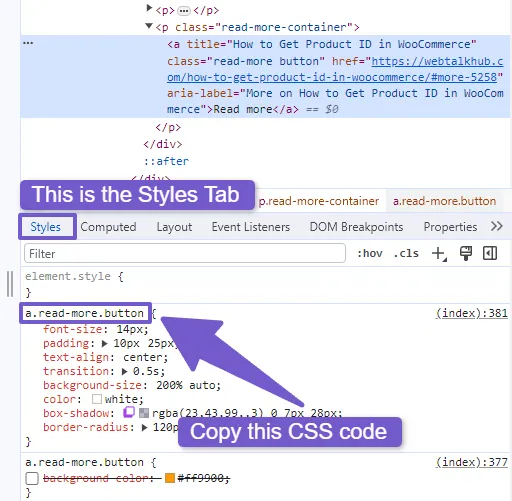
Once copied navigate to Appearance > Customize > Additional CSS. There, you can add the CSS code that targets the class of the Read More button on your theme. For example, if your theme uses .read-more-container as the class for the Read More button( which you just copied ), you can add this code:
.read-more-container{
display: none;
}
Whatever your class name is just replace the .read-more-container with that and the Read More Button will get hidden.
FAQ ( How to Remove the Read More Button in WordPress )
How can I remove the Read More button from my WordPress site?
If you want to remove the Read More button on your WordPress site, here’s an easy way to do it. First, go to the Appearance > Customize. Inside the Customization area, look for the Blog section( In most themes its directly visible but in some themes its located under Layout > Blog).
There, you will find an option to either show a short excerpt of your posts or show the entire content. Select the show full content option, and this will make the Read More button disappear from your site.
How can I remove the “Read More” button using custom CSS?
To make the Read More button disappear using custom CSS, follow these steps:
- First, find the button you want to remove. You can do this by right-clicking on the button and selecting Inspect.
- In the code that appears, look for a class name that represents the Read More button. It might look something like .read-more.
- Now, go to your WordPress Customizer, inside the Customizer, look for the Additional CSS tab and click on it to paste the following code:
.read-more { display: none; }
Make sure to replace “.read-more” with the actual class name you copied earlier. and this will remove it from your website.
Final Wording
In this guide, I have shown you how to remove the Read More button in WordPress using four different methods: using the WordPress Customizer, using a plugin, using PHP code and using CSS code.
You can choose any of these methods depending on your preference and skill level. I hope this guide was helpful and informative for you. If you have any questions or feedback, please let us know in the comments below. Thank you for reading!
You May Like to Read:
How to Change Text Color in WordPress ( 4 Easy Ways )