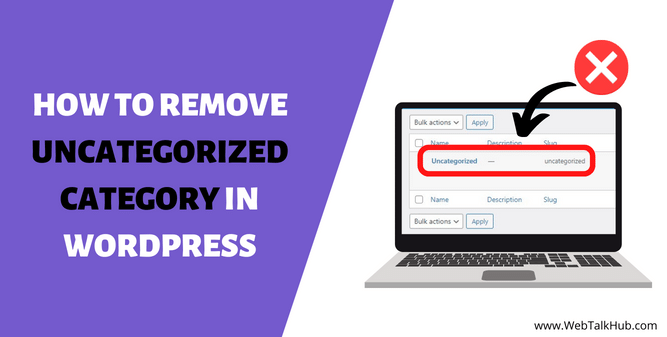One of the most common questions we get asked is how to remove the Uncategorized category in WordPress. While this is a very simple task, however, it can be confusing for a lot of WordPress beginners to get rid of it.
In this article, I will show you how to remove Uncategorized category in WordPress. Furthermore, I will also explain what the Uncategorized category is, and why it appears in WordPress posts and is it a good idea to remove it. This should give you a better understanding of how everything works before you start making changes.
What Is the Uncategorized Category in WordPress?
If you’ve ever used WordPress, you may have noticed that there is an “Uncategorized” category. This is the default category that WordPress assigns to any post that doesn’t have a specific category assigned to it. This is useful for posts that don’t fit into any particular category, or for posts that you want to keep separate from the rest of your content.
Why Uncategorized Category appears in WordPress Posts?
The Uncategorized Category is created by WordPress when you first install it. The reason for this is that WordPress needs to have at least one category in order to display posts. However, you can easily delete the Uncategorized Category and create your own categories that are more relevant to your site.
Why Remove the Uncategorized Category in WordPress?
The Uncategorized category is not really necessary and can actually be harmful to your blog. Here are a few reasons why you should remove the Uncategorized category from your WordPress blog:
It’s Not Professional:
Having an Uncategorized category on your blog makes it look like you’re not really sure what you’re doing. It’s much better to have your posts sorted into proper categories so that your readers can easily find what they’re looking for.
It’s not good for SEO:
It’s important to note that the Uncategorized category does not have any impact on your website’s SEO by default. However, if you have a lot of posts in the Uncategorized category, it can hurt your SEO in two ways.
First, it can make your website look disorganized and cluttered. Secondly, search engines rank a website that is well organized and well categorized, so if your website is not well categorized, google won’t rank you on top.
3 Ways to remove Uncategorized Category in WordPress
There are a few ways to remove the Uncategorized category in WordPress. These include changing settings in the WordPress dashboard, renaming the uncategorized category or editing code. This guide will elaborate on each of these methods in detail.
1) Change the default Category in WordPress Settings
In order to remove the uncategorized category in WordPress Settings, you have to follow the below two steps:
Step:1
First, navigate to your WordPress Dashboard > go to Posts > Categories, there create a new category, and name it anything you want.
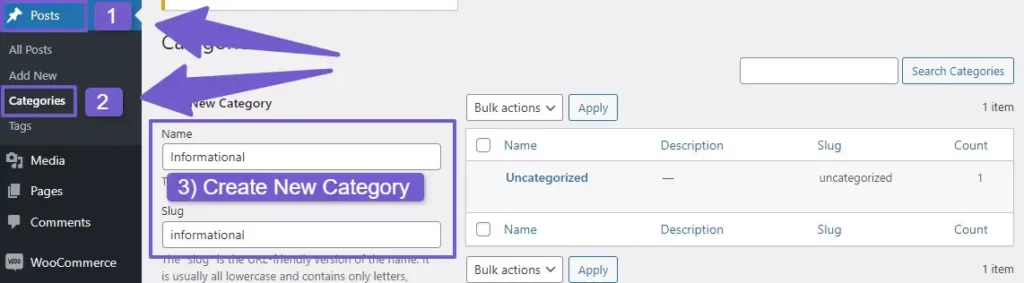
Step: 2
Now, go to your WordPress Settings > Writing, and you will see the Default Post Category dropdown. Choose the category you created above, or select an existing one – it’s up to you which one you choose. By doing so, the Uncategorized category will be now deleted.
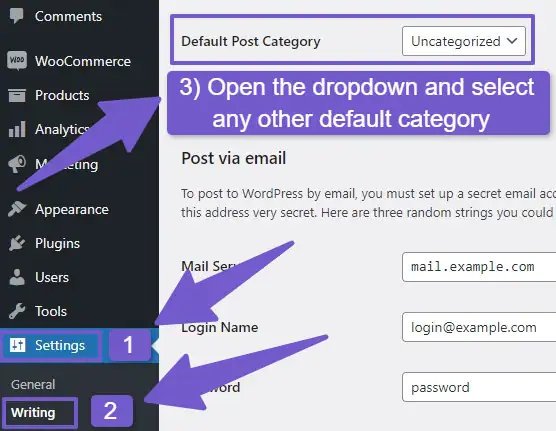
Also Read: How to Remove Category from WordPress URL ( 4 Ways )
2) Rename the Uncategorized Category
Another way to deal with the uncategorized category is to rename it instead of deleting it because WordPress has restricted the deletion of its default category, upon research, I found out that there is a code in WordPress backend files, which restricts the developer to delete the default WordPress category, however, you can change the default category as I shown above.
So if you are not allowed to delete the Uncategorized category, you can either rename it by navigating to WordPress Posts >> Categories and renaming the Uncategorized category to a name of your choice for your posts categories. This way, you can easily get rid of the uncategorized category name.
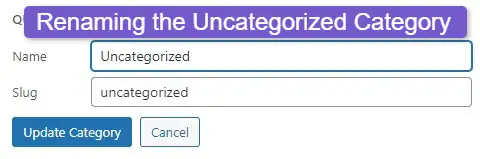
3) Hide Uncategorized Category in WordPress with CSS code
If you only want to hide the Uncategorized category from displaying on your Post pages, then add the below CSS code in the Addtional CSS tab of your theme Customizer:
.cat-links, .tags-links {
display: none;
}
Important Note:
If you have created a new WordPress site, then removing the uncategorized category from your post won’t have any negative consequences for your site. However, if you have an older website and you have removed or renamed the uncategorized category, then you might need to add redirects since there would be a large number of backlinks, etc. to those old uncategorized posts.
So if someone visits from those backlinks, they will not receive Error 404 page not found and will be redirected to the same post/page with updated URL. Well, you now know how to remove Uncategorized Category from WordPress posts, but what about the default uncategorized product category in WooCommerce website: how to remove that.
How to Hide Uncategorized Category in WooCommerce
If you’re using WooCommerce to sell products on your website, you may have noticed that there is an “Uncategorized” category that is automatically created when you set up your shop. This category is used for any products that don’t have a specific category assigned to them.
So to hide/remove the uncategorized category in WooCommerce you have to follow the below two steps:
Step 1: Add Another Product Category
Before you can delete the uncategorized product category, you have to first add another product category which you want for your products, to do so, go to the Products tab >> Categories, and the add a new product category.
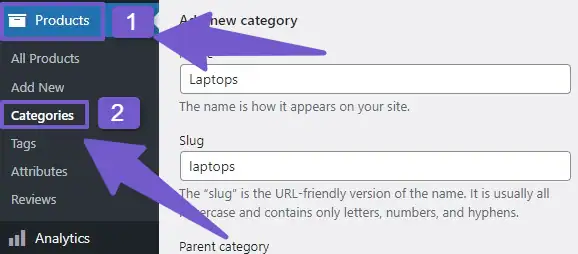
Step 2: Make it Default Product Category
Now a new product category is created, hover over it and make it default product category.
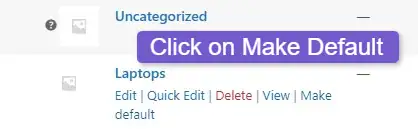
Step 3: Delete the Uncategorized Product Category
Once you have set some other category as a default category, you can now delete the uncategorized product category.
Note: As the uncategorized category is set as default product category, you cannot delete it directly and you have to make some other category as default and then you will be able to delete it.
However, there is also a simple way for it, and you don’t need to create another product category and then delete the uncategorized category, you can just simply rename it like we did for WordPress Posts category.
To do so, go to the Products tab >> Categories, there hover over the uncategorized category and click on edit. Now change the Uncategorized category to any other name you want.
Also Read: WooCommerce Hide Category from Shop Page ( 3 Ways )
FAQ( How to Remove Uncategorized Category in WordPress )
How do I change uncategorized in WordPress?
To change the uncategorized category in WordPress, navigate to your Posts tab in Dashboard > Click on categories, there you can change the uncategorized category name and slug.
How do I not show uncategorized category in WordPress?
If you are using a WordPress website and don’t want to display the Uncategorized category on your site, there is a setting you can change to remove it. Here’s how:
First, create a new category in WordPress Posts >> Posts. Then, go to your WordPress Settings and select the new category as your Default Post Category. Doing this will remove the default uncategorized category from your site.
Ending thoughts on How to Remove Uncategorized Category in WordPress
We hope this guide was helpful in stepping you through the process of removing the Uncategorized category from your WordPress site. Whether you have blog posts or a WooCommerce shop in WordPress, we have detailed the process for both removing the Uncategorized category.
While it may seem like a small change, but it can help to tidy up your site and make it more organized. If you have any questions or suggestions, please feel free to leave a comment below. I will respond to you as soon as possible.
Thank you for Reading…! Enjoy your day and keep vising the site for more interesting blog posts.
You May Like to Read:
How to Add Categories and Tags For WordPress Pages