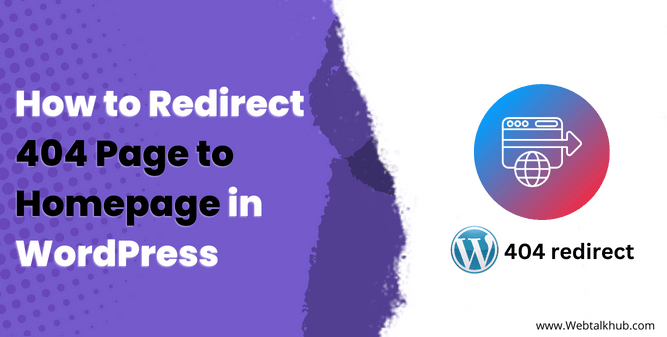If you have a WordPress website, sometimes your visitors might see a 404 page, which means the page they were looking for doesn’t exist. This can be a problem because it could make people leave your site. If lots of people leave because of 404 pages, it can hurt your website and business.
Having too many 404 pages can make your website look bad to search engines and users. It’s like losing potential visitors and maybe even important links to your site.
So, what can you do to stop visitors from leaving? One good idea is to send them back to your homepage when they see a 404 page. This way, they can find something useful on your site instead of leaving.
But how do you do this? In this guide, I will explain what a 404 error is and why it happens. I will also show you how to redirect 404 pages to homepage in WordPress. Plus, I will talk about whether this is the best solution or if there are better options. Let’s get started by understanding what a 404 error is.
What is a 404 Error, and Why Does It Happen?
A 404 error is a common issue you might come across while browsing the internet. It means that the web page you’re looking for doesn’t exist or has been moved. This can happen if files on a website are changed or moved around.
Google says that 404 errors are that it won’t hurt your search rankings, but it’s still a good idea to fix them to keep your site visitors happy.
I’ll share five ways to redirect your 404 pages to your homepage.
1) Redirect All 404 Errors to the Home Page Using RankMath SEO Plugin
We recommend using the RankMath SEO plugin for adding redirects because it’s beginner-friendly and free. This plugin not only redirects 404 errors to the homepage but also allows custom redirection of specific pages or posts, making it convenient.
To get started, install the RankMath SEO plugin from your WordPress dashboard by going to “Plugins” > “Add new” and searching for “RankMath SEO.” Once installed, activate it.
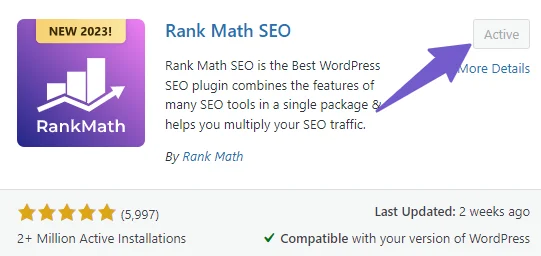
You’ll encounter a setup wizard so skip it, As for now, we’re focusing on redirection. Go to “RankMath Settings” in your WordPress dashboard, then open “General Settings.” In the “General Settings,” find the “Redirection Settings” section. You’ll have various options to choose from for redirecting 404 errors. Click on “Home page” and save the settings.
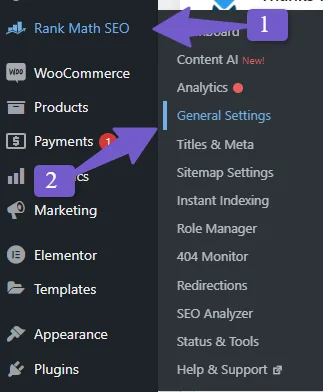
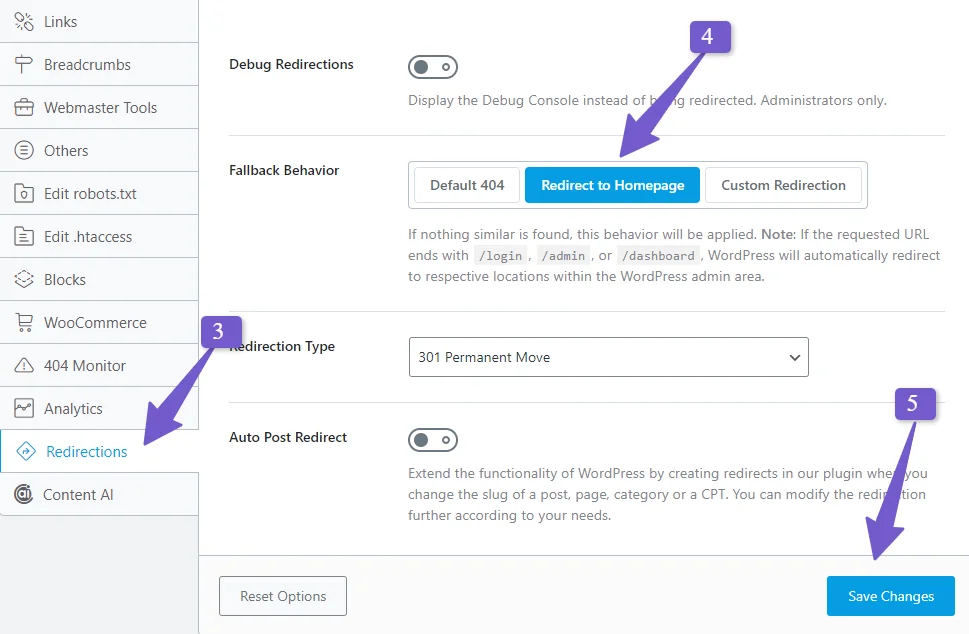
Now, when a 404 error occurs on your WordPress website, it will automatically redirect to the homepage. To view which pages are generating 404 errors, go to the “404 Monitor” in RankMath settings. Here, you’ll see a list of pages causing 404 errors.
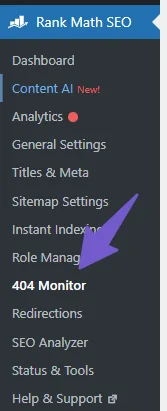
To redirect a specific 404 error to its correct page, hover over the error and click on “redirect.” A new page will open. Provide the destination URL (where you want it to redirect) and choose the type of redirection, usually a “301 permanent move.” Click on “Add Redirection,” and you’re all set.
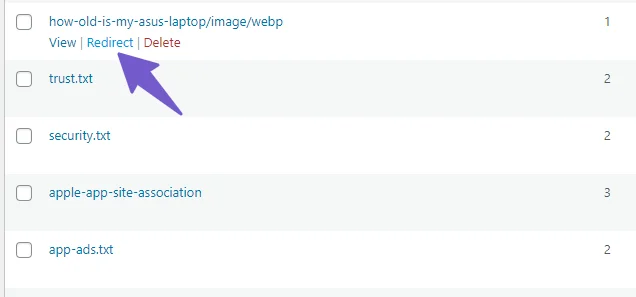
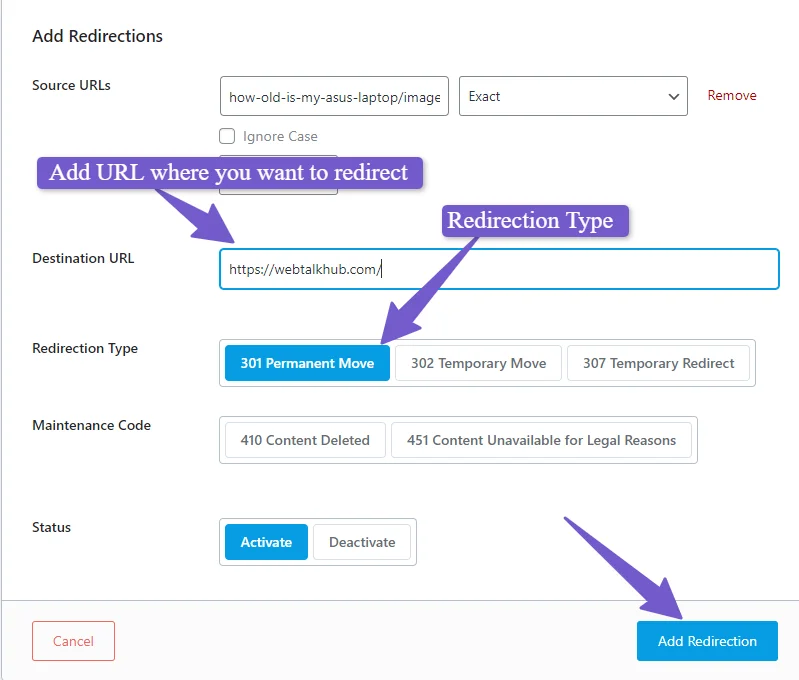
You can also create custom redirections by going to the “Redirection” settings in RankMath from the WordPress sidebar. Click on “Add new,” then input the source URL (the 404 error URL) and the destination URL (where you want it to redirect), and you’re done.
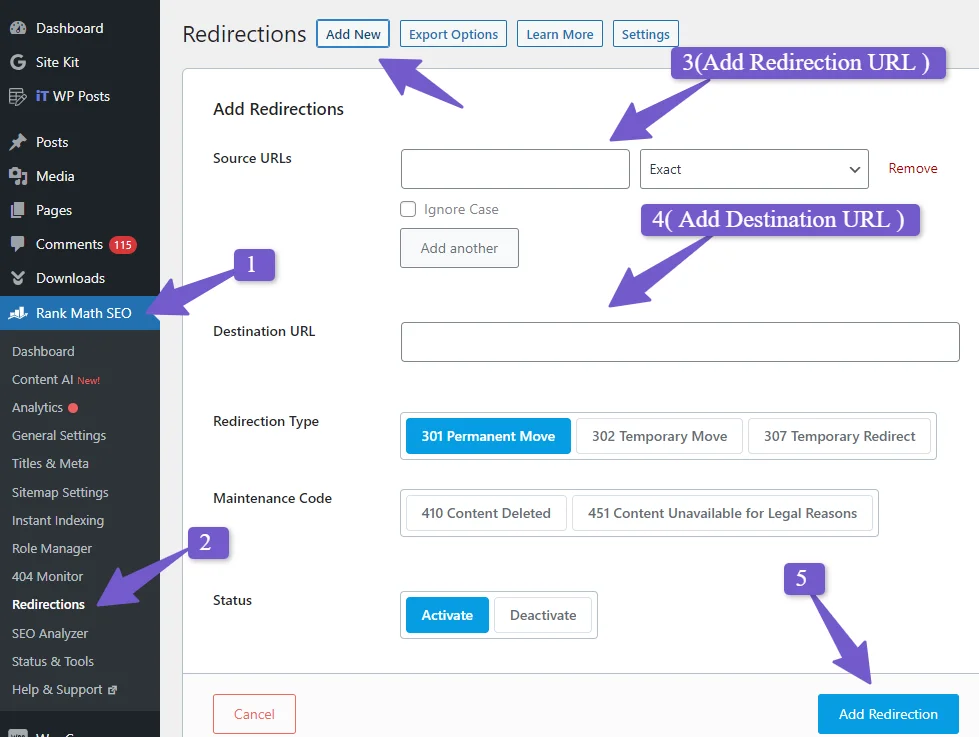
2) WordPress Redirection for 404 Error Pages Using Redirection Plugin
The “Redirection” plugin by Inisev is a top-notch tool for managing website redirects. It has a user-friendly and clean interface, making it easy for novice wordpress users.
Here’s how to use it:
Install and Activate the Plugin: Go to your WordPress plugin library by clicking on “Plugins” > “Add New.” Search for “Redirection,” and make sure to choose the one display picture shown below.
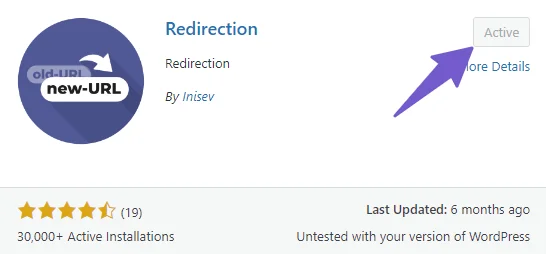
Access the Redirection Settings: After activation, you’ll find a “Redirection” option in your WordPress dashboard. Click on it to open the plugin’s settings.
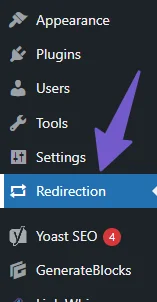
Creating a Specific Redirect: You’ll see two columns: “Enter the URL you want to Redirect” and “Enter the URL you want to Redirect to.” These fields are straightforward. Put the 404 error URL in the first field and the destination URL in the second one. Then click the “Add the redirect” button, and you’re finished.
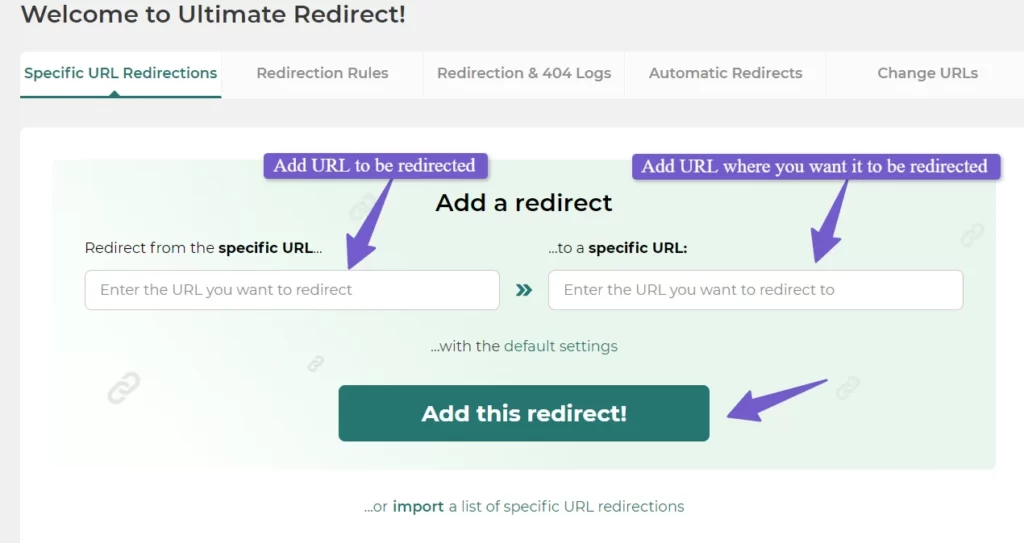
Redirecting All 404 Errors to the Homepage: If you want to redirect all 404 errors to the homepage, there’s an option for that too. Click on “Redirect Rules.” In the first dropdown, select “Are 404s,” and in the second field, enter your homepage URL. This will automatically send all 404 error pages to your homepage.
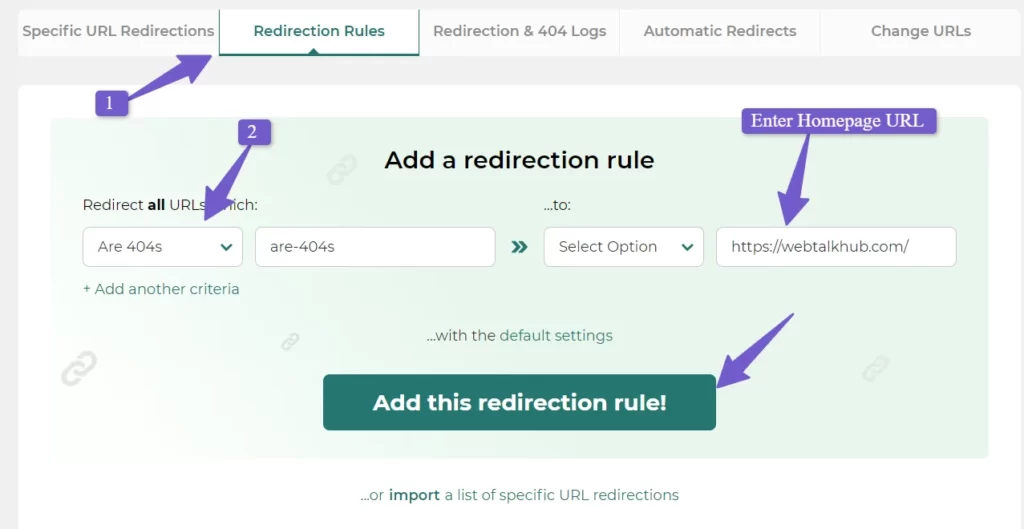
Keeping Track of Redirects and 404 Errors: If you want to monitor the URLs that have been redirected or those causing 404 errors, this plugin has you covered. Simply go to the “Redirection & 404 Logs” tab.
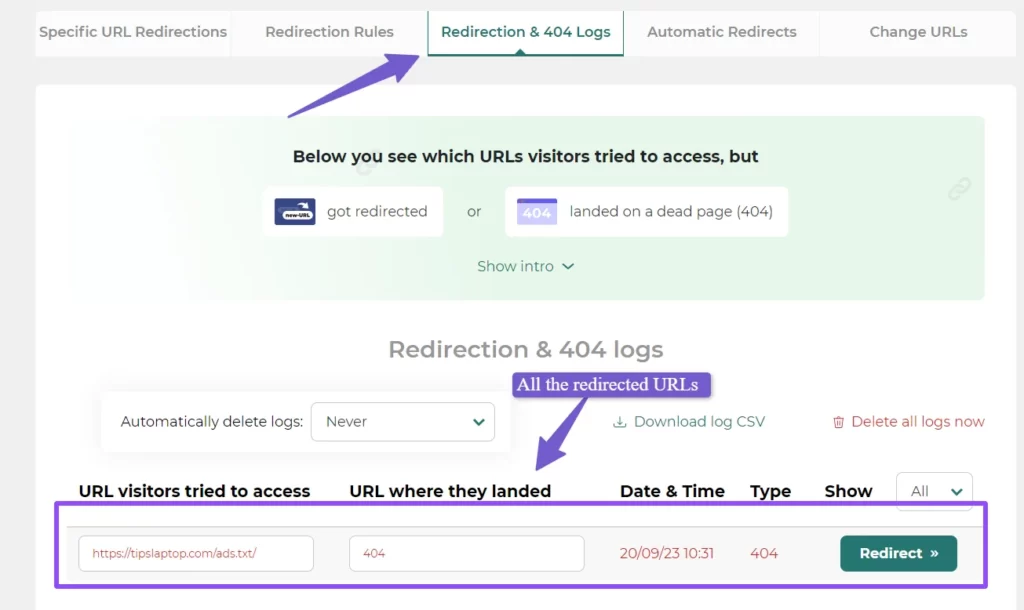
This plugin is lightweight and gets your redirection tasks done quickly and efficiently.
3) Redirecting 404 Page to a Specific Page Using Plugin
One of the most widely used plugins for the redirection of 404 pages is the Redirection plugin with over 2 million+ downloads. It simplifies the process and ensures that your website functions smoothly without any coding hassles.
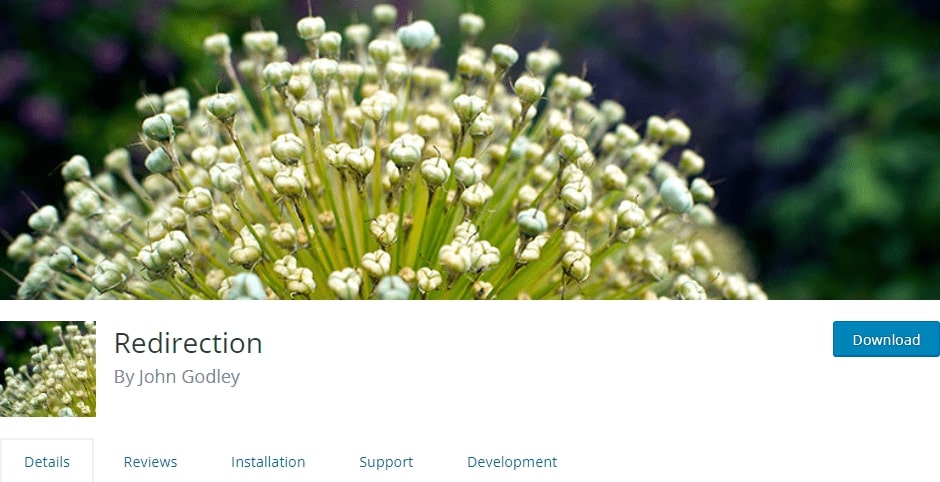
It’s important to tackle the relevant 404 pages one by one since they can be redirected appropriately. For blogs, portfolios, and other more specialized material, handling each of them individually is preferable so that they may be relocated where appropriate.
Users will need to be directed to a new location if you relocate your blog article, and the same goes for outdated and damaged URLs.
So with the help of this plugin, you can redirect them to a specified or desired URL
After installing and activating this plugin go to :
- Tools > Redirection > Add new redirection
- In the Source URL box, type or paste the broken/old/altered URL
- In the Target URL box, type or paste the new URL
- Opt for URL and referrer in the match dropdown
- In the Action box, choose Redirect to URL
- Click on Add Redirection
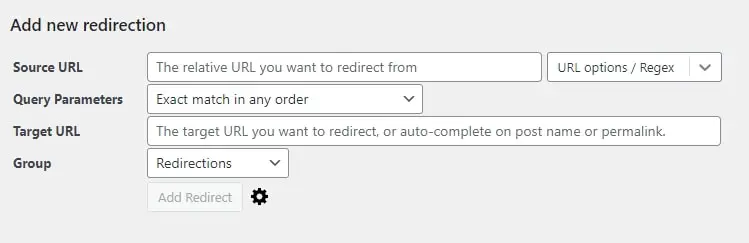
If there are a large number of pages on your website displaying the 404 error, it’s best to send them all to your homepage.
4) Redirect All 404 Pages to Home Page in WordPress Using Plugin
So to redirect all 404 pages to the homepage we can use the All 404 Redirect to Homepage plugin
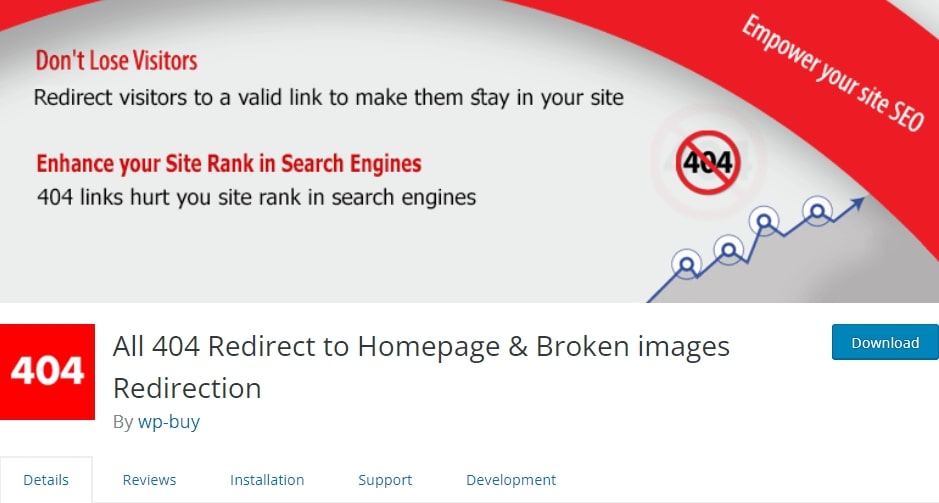
This redirection plugin that I’m going to show you is unlike any other WordPress plugin. Instead of manually creating redirects for individual URLs, this plugin allows you to redirect all 404 URLs to your home page. This means that, rather than displaying the standard 404 error page to visitors who come across a broken link on your site, they will be redirected to the homepage
After installing and activating the plugin go to Settings > All 404 Redirect to the homepage. Now, set the 404 Redirection Status to Enabled.
And enter the URL of your homepage in the Redirect all 404 pages to input area.To save the changes, click on the update changes button.
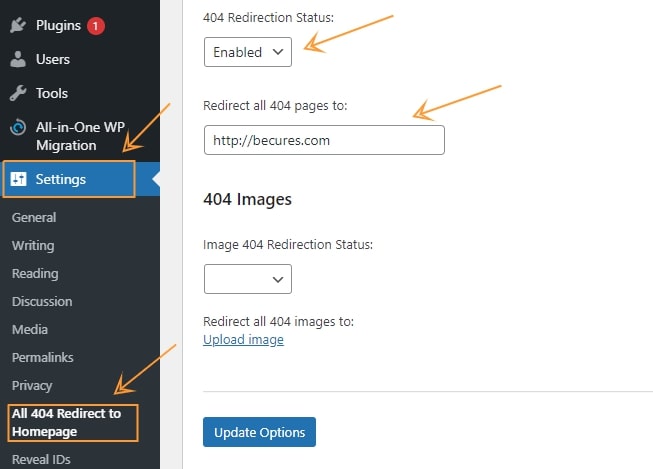
Now that you’ve saved the changes, it’s time to check your website to ensure the plugin is functioning correctly.
You can check the site by entering a wrong URL at the end of your website URL (e.g., www.yourwebsite.com/dummytext) and then hit Enter.
If it takes you to your website’s home page, it is functioning correctly.
If you are an expert WordPress developer and know how to code, then you might want an alternative way to redirect the 404 pages to the homepage using custom code
5) Redirecting 404 Errors in WordPress to Homepage Using Code
To redirect all 404 pages to the homepage with custom code, add a little piece of code in WordPress files.
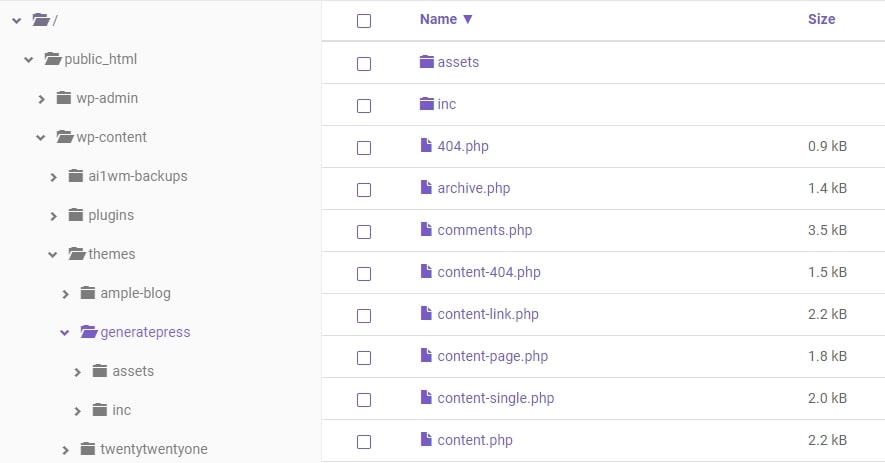
To begin, you’ll need to create a new file in your WordPress theme’s folder and name it 404.php. If there is already a 404.php file in your WordPress theme, you should modify it instead.
Now that the file has been generated, add this code at the top.
<?php
header("HTTP/1.1 301 Moved Permanently");
header("Location: ".get_bloginfo('url'));
exit();
?>
When you’re done, click the Save button. Website visitors will be redirected to the homepage if a 404 error occurs.
Advantages of Redirecting 404 Pages to your Homepage
Redirecting 404 pages (those “page not found” errors) to your homepage on a website is a smart move for a few reasons:
- Happy Visitors: When people don’t find what they’re looking for and see a 404 error, they might leave your website feeling frustrated. Redirecting them to your homepage makes them happier.
- Less Bouncing: Bounce rate is a way to measure how many people leave your site quickly. By using redirects, you can lower this rate, which is a good thing for your website’s performance.
- Keep Potential Customers: Some folks arrive at your site from specific links or searches. Redirecting them to your homepage means they might explore more of your site and possibly become customers.
- Keep Google Happy: Redirecting 404 pages can help maintain your website’s ranking in search engines like Google. It’s a good way to hold onto your SEO (search engine optimization) value.
- Easier Navigation: Your homepage is like a starting point with links to important parts of your site. Redirecting 404 errors there makes it easier for visitors to find their way around.
Disadvantages of WordPress 404 Redirect to Homepage
Using WordPress to redirect 404 pages to the homepage can have some drawbacks:
- Loss of Information: When you redirect 404 errors to the homepage, users may not realize they’re on the wrong page. They might miss important information or content they were originally looking for.
- Confusion: Visitors might get confused if they keep ending up on the homepage when they expect to see specific content. This confusion can lead to a poor user experience.
- SEO Impact: Search engines might not like it when 404 errors are redirected to the homepage. It can be seen as a workaround rather than a proper fix, potentially affecting your SEO (search engine optimization) rankings.
- Missed Opportunities: Instead of redirecting, it’s often better to guide users to a helpful error page with suggestions, search options, or related content. Redirecting to the homepage could mean missed opportunities for them to find what they were looking for.
- Technical Challenges: Implementing redirects incorrectly can cause technical issues, slow down your website, or create loops where users keep getting redirected without reaching their desired content.
FAQ(WordPress 404 Page Redirect to Homepage)
Below are some most common FAQs related to Redirecting 404 Pages to the Homepage in WordPress.
How do I Redirect the 404 Page to the Homepage in WordPress?
Manage website redirects effortlessly with the user-friendly “Redirection” plugin by Inisev. Follow these steps:
- Install and Activate: Visit your WordPress plugin library via “Plugins” > “Add New,” and search for “Redirection.” by Inisev
- Access Settings: After activation, find the “Redirection” option in your WordPress dashboard and click to open settings.
- Create Specific Redirects: In the provided fields, enter the 404 error URL and the destination URL. Click “Add the redirect” to complete.
- Redirect All 404 Errors to Homepage: Use “Redirect Rules,” choose “Are 404s” in the first dropdown, and enter your homepage URL in the second field.
- Track Redirects and 404 Errors: Monitor redirected URLs and 404 errors in the “Redirection & 404 Logs” tab.
Should you redirect 404 to the Homepage?
Yes, redirecting 404 errors to the homepage is a user-friendly solution, enhancing the visitor experience. It reduces bounce rates, improves SEO, and keeps users engaged. However, for better SEO, consider custom redirects to relevant pages.
How does WordPress redirect 404 to the homepage using htaccess?
Adding “ErrorDocument 404 http://website.com” to your .htaccess file will redirect 404 error pages to the homepage of the website. However, it’s important to note that doing this isn’t recommended for SEO purposes, as it can lead to search engine crawlers indexing non-existent files and potentially harming your website’s SEO performance.
Does Google crawl 404 pages?
Google Remembers 404 Pages. Although Google may delete a web page from its index, if the page was previously live, it will remember that the URL formerly existed and will crawl that old URL to see whether it returned.
Wrapping up
In WordPress, it’s super important to make sure that when people can’t find a page on your website (that’s what a 404 error means), they get redirected to the homepage or the right place. This makes your visitors happy and helps your website show up better on Google.
There are some useful plugins like RankMath SEO and Redirection that not only make this easy but also have extra fetaures to improve your site overall SEO. They’re like shortcuts for doing it. These redirects don’t just make visitors happier but also keep your website traffic and Google ranking in good shape.
But, if you are a tech wizard, you can also write some special code to do this. The main thing is to handle 404 errors well so that your website runs smoothly and doesn’t lose out on visitors or Google love.
Still have any question you can ask me Via comment I will be more than happy to help you out.