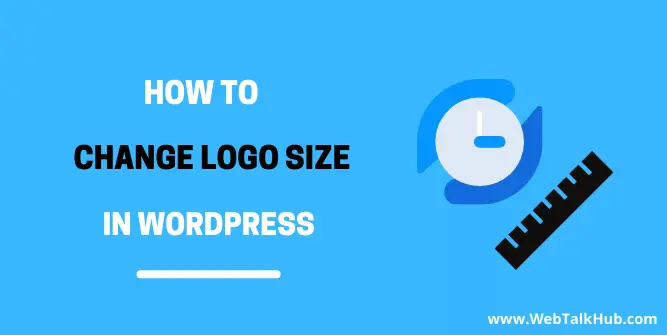A logo is considered to be an important part of branding in any website. It is a fact that the logo might have a great positive or negative impact on the visitors of your website, a small logo might be unnoticeable and can have a negative effect on your branding.
While a too large logo might be drawing unwanted attention on the visitors. So, the website having a decent size logo can have a positive impact on your site users and can also create a connection of trust with the site visitors.
If you are having issues with the size of your website logo and looking for a way to increase or decrease its size, then this guide is for you as I will be sharing multiple methods with you that can help you change logo size in WordPress but lets first discuss why to change the logo size.
How Changing Logo Size Impacts your Site?
As I mentioned above, a too large or too small logo strongly impacts your website users because, if the size of the logo is too large, then it’s a natural fact that larger elements draw the attention of users on a screen, and so a big logo might draw unwanted attention and it is possible that the user will be distracted from it.
On the other side, a small logo might damage your website design, or also it can be unnoticeable and can damage brand identity too. So changing logo size highly impacts your website as it can save you from all these damages which I have discussed. With that being said, let’s now change logo size in WordPress.
There are a lot of WordPress themes, some provide logo size options in their theme customizations and some come up with default logo size and do not have the option for it. So, in this guide, I will be showing four methods:
1) Change Logo Size in WordPress Theme Customization
As I have mentioned, that every theme does not come up with the options to customize logo size, so let’s check out if the current which you installed on your WordPress site has the logo customization feature available or not. follow these steps:
Note: I am using the Astra theme on my WordPress website
Step:1
The logo customization can be found in the same place from where you have uploaded your site logo but let us show you from the starting point.
Login to your WordPress Dashboard and go to Appearance > Theme Customization. There you will see Site identity or if you don’t see it then there will be another option Header Builder, so click on one of them, as I am using Astra theme so I have the option of Site identity.
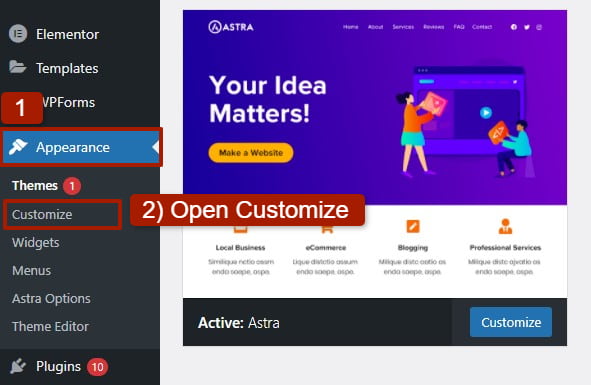
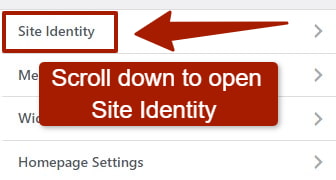
Step:2
Now in the site identity, there will be Site title & Logo option, click on it, and on the screen, you can now see the logo width or other size options, here change the width or size of the logo according to your need.
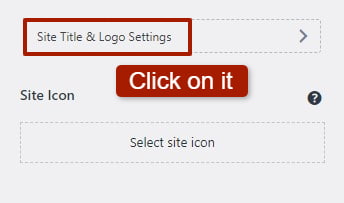
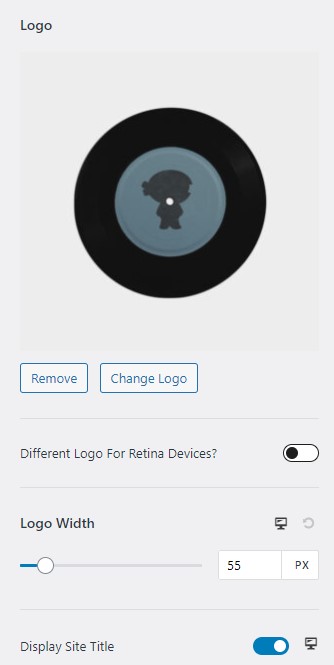
If you still don’t understand where to go and find these options and this is because you are using a different theme, then I will suggest simply going to the place from where you have uploaded the website logo and there you will find these options.
Also Read: How to Change Logo in your WordPress Site
But if you are unable to find these options in your theme customization, then as I said previously, some WordPress themes do not come with a logo customization feature, so it’s possible that your theme wouldn’t have this option available.
So don’t worry if this first method hasn’t worked for you, just continue reading and check out our second method, I hope it will definitely help you.
You May Like:
How to Change WordPress Login Logo
How to Change Line Spacing in WordPress
How to Change Footer Copyright Text in WordPress
2) Change Logo Size With Custom CSS Code
If you couldn’t find the logo customization option in your theme customizer and the first method hasn’t worked for you then try this second method of using custom CSS code. This method is 100% working within all themes, so let’s see the below steps on how this method works.
Step: 1
Go to your website homepage and right-click anywhere on the page, you will see the inspect option, click on it to open inspect element tool.
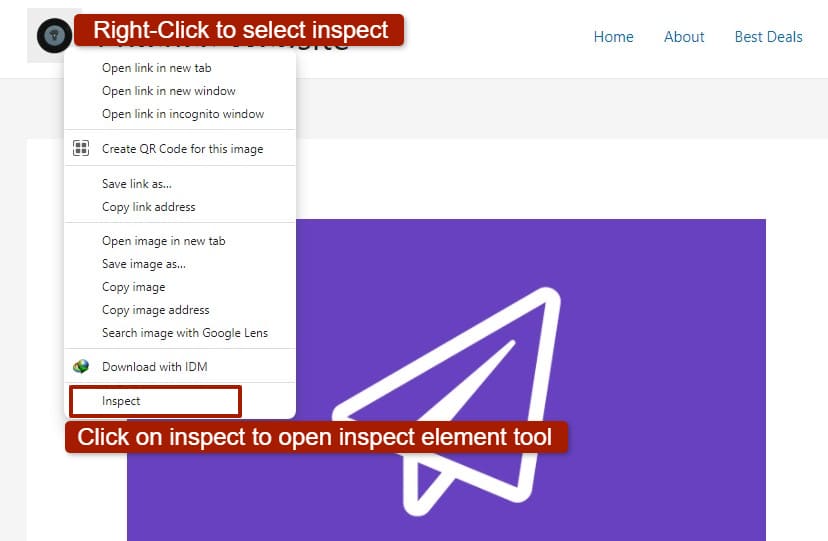
Note: If your browser does not support inspect element tool then open your website within these browsers Chrome, Firefox, Safari, Opera Mini, etc. Because they support inspect element tool.
Step: 2
Now, you will see an icon that denotes to select an element on a page, click on it. The icon will look like this
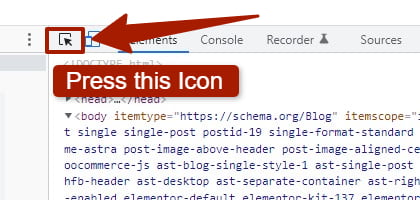
Step: 3
As the ‘select an element‘ icon is pressed, hover your mouse cursor on your logo and click on it. This will select the logo class and the logo class will be shown in the styles tab of the inspect element tool. Now adjust the size of the logo there by giving dimensions like height and width.
.site-logo img{
height:100px;
width:100px;
}
Note: Replace the class name .site-logo img according to your own logo class which you get in the inspect element tool style tab.
Once you got your class name for the logo, copy it and head over to your website Dashboard > Appearance > Theme customization and in theme customization, you will see the Additional CSS tab, click on it and add your CSS code there.
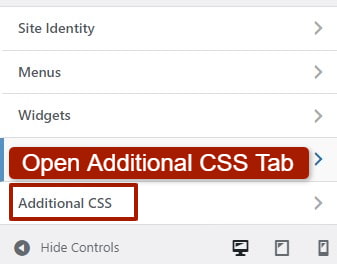
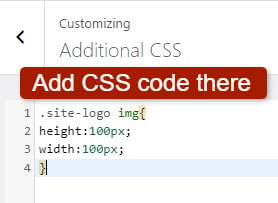
Now click on publish to save the changes and to update your logo size. After this head over to your website and you will notice that the size of your logo has been changed.
Change Logo Size for Mobile Screen Only
If you want to have a different logo size for mobile than desktop, add the below Media query to your CSS code
@media only screen and (max-width: 480px){
.site-logo img{
height:100px;
width:100px;
}}
Note: You can change the max-width to any mobile screen size you want.
3) Change Logo Size With PHP code
If you want to know other methods on how to change logo size in WordPress, then changing it with PHP code is also a way to do it, but there are some themes that support changing the logo size with PHP, and not every theme has this support.
Like in WordPress twenty-twenty 0ne theme, go to the Appearance > Theme Editor and then click on function.php file, once you open it scroll down until you find this below custom code
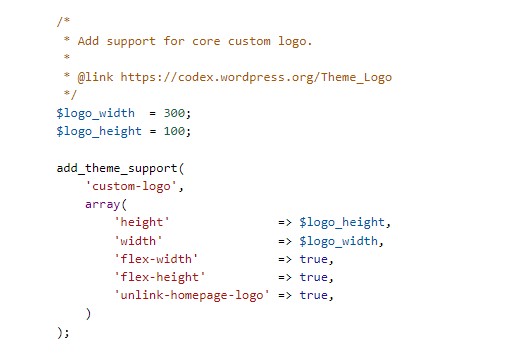
Here you can change the height or width of the logo. In the same way, if you have any other theme follow the same process by going to function.php and finding the logo code. If your theme has that code available then good for you but if it does not have this code, then skip this method because you cannot just change your theme for logo size. So follow our second method it will surely help you.
4) Change Logo Size with WordPress Plugins
If you want to do anything in WordPress like add functionalities or develop something, doing it with Plugins is the first thought that comes to our mind because they are the building block of a WordPress website. So there is also a plugin through which you can change the logo size and its name is CSS hero.
With the Help of the CSS hero plugin, you can not only change the logo size but can also change the style of nearly every element on your website without writing CSS code for it. But the thing is this is a premium plugin and you have to buy it.
So again I will recommend don’t buy this plugin just only for changing logo size as there are other methods available for doing this. But If you are interested in this plugin because with the help of this plugin you can change the styling of your website easily without writing CSS code and also, you don’t need to be have CSS knowledge while changing the style of your website with this plugin, then surely buy it.
FAQ( How to Change Logo Size WordPress )
How do I resize a logo in wordpress?
To resize the logo size in your WordPress website, go to Appearance > Theme Customizer, there you will see Site Identity, open this tab, and there you can change your logo size dimensions. If you don’t have the Site Identity tab then go to the header and there you can see options related to the logo. It is also to be acknowledged that not every theme has a logo customization feature available.
How do I change logo size with CSS code?
To change logo size with CSS code, go to your website homepage, right-click anywhere on the page and select inspect, the inspect element tool will open. Now hover over the logo and click on it, in the style tab of inspect element tool, you will see your logo class, there give height and width to adjust your logo.
Once your logo has been adjusted copy the entire code and go to the Additional CSS tab which can be found in Theme Customizer. Paste that code there and update the changes. This is how you can change your logo Size with the help of CSS code.
Wrapping It Up
In this detailed guide, I showed you four methods for changing your logo size. Three of the methods have some conditions like some theme supports them and some do not, but the second method that is Changing logo size with CSS code works on every theme.
I will suggest going with our second method because it is very simple and easy to use and can work on any theme. With that being said I am concluding my article and if you need any help then please comment down below
Also if there are other issues in WordPress on which you want me to write a detailed guide, then you can contact me through the contact us page, I will surely help you with that too. Thanks for reading! have a nice day….!