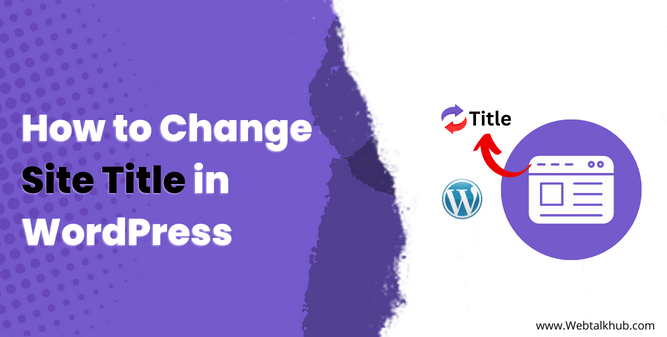The site title in WordPress is an essential part of your website. It’s one of the first things you fill in as a WordPress site owner, and it plays a crucial role in defining your brand. It appears in the browser tab, search engine results, and other places which helps to identify your site.
However, there may come a time when you need to change the site title. This could be due to rebranding, a shift in your core business practices, or maybe you just used a temporary name when you first started your site.
Changing your site title is not hard, but if you are new to WordPress platform, you might not know where to do it. In this article, I will show you how to change your site title in WordPress.
Additionally I won’t just show you one way, but I’ll show you different ways to do it. This way, you can pick the one that’s easiest for you, depending on how much experience you have with WordPress platform.
6 Ways to Change Site Tile in WordPress
There are several methods or you can say several ways you can use to change the site title in WordPress. Here are six ways you can try:
1) Changing site Title in WordPress Settings
Follow the below steps to change site title in WordPress Settings:
- First, log in to your WordPress Dashboard.
- Navigate to Settings in the WordPress menu > select General.
- In the Site Title field, update the existing title with your new one.
- You can also change Site tagline there.
- Lastly, scroll down and click the Save Changes button to save your updated site title.
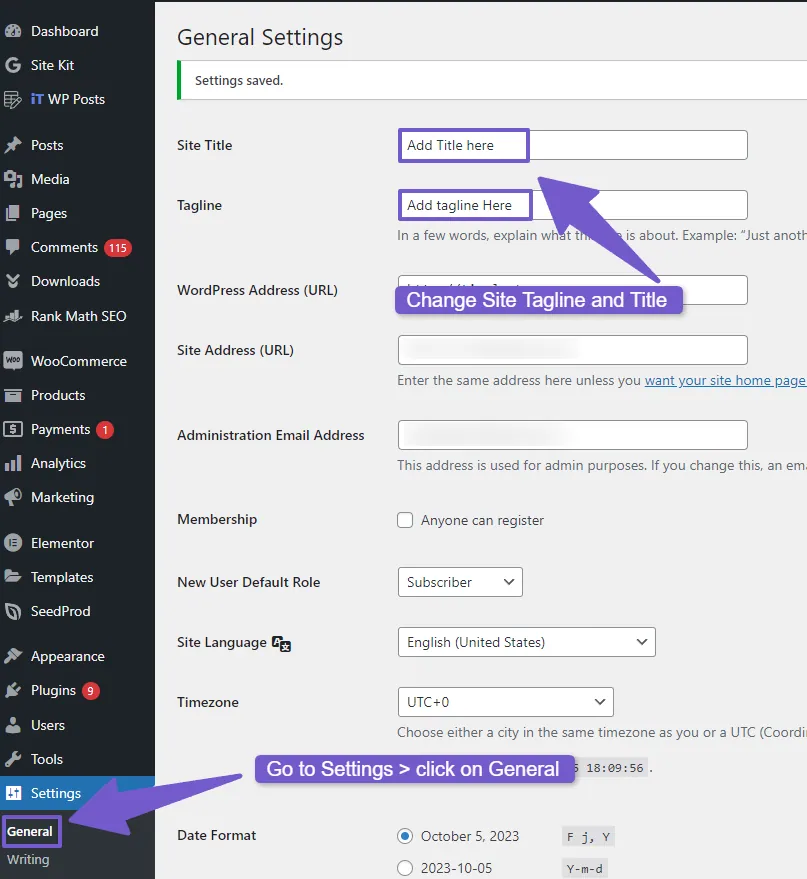
2) Changing Site Title in WordPress Customizer
Another easy way to change site title is through WordPress customizer, to do so, access your WordPress dashboard > go to Appearance > Customize.
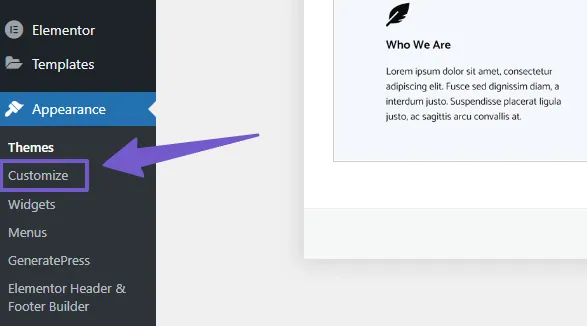
In the customizer, look for Site identity Tab, click on it and you will see Site title and Site Tagline field, here you can change both of them. Save you changes and preview the title, it will be changed now.
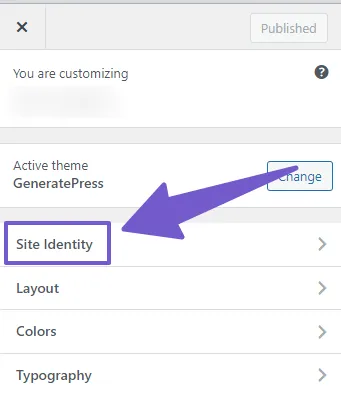
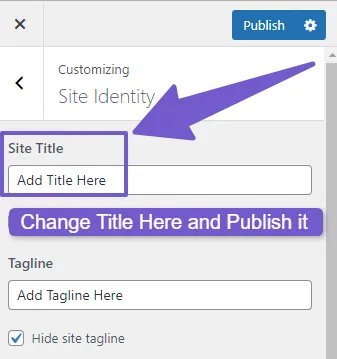
Note: Remember, it might take a little time for search engines to update and show your new site title. So, be patient while waiting for the changes to take effect.
3) Using a Plugin to Change WordPress Site Title
Editing your site’s title can also be done with the help of a plugin, if you are a blogger who already has SEO plugins like Rank Math, Yoast SEO or All in One SEO installed, you can easily update your site title with these plugins. However, if you don’t have these, you can install it. Here’s how:
Using Rank Math:
To update your site title with Rank Math plugin, follow these steps, whether you already have Rank Math installed or need to install it:
Navigate to your WordPress Dashboard > Plugins > Add New, there install and activate Rank Math Plugin.
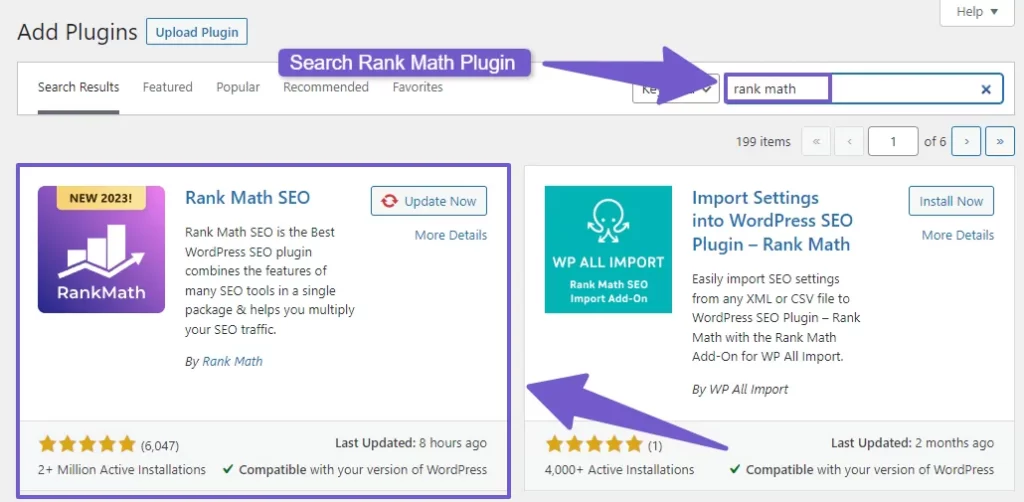
Once its activated, you will see a new Tab “Rank Math” in your WordPress dashboard menu, click on it, there look for Titles & Meta and change your site title and tagline as needed. Don’t forget to save your changes.
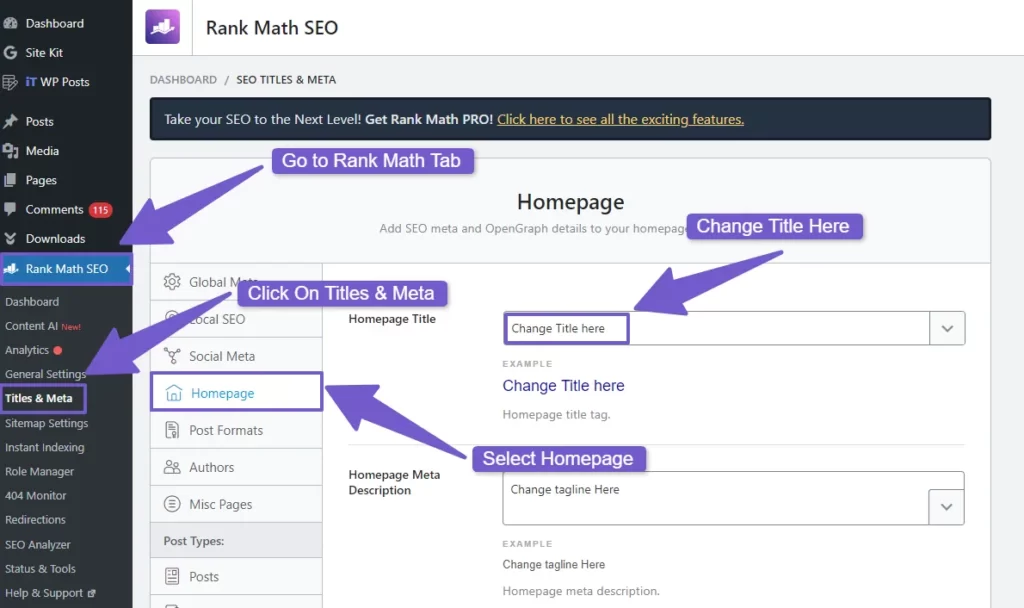
Using Yoast SEO:
Now, if you prefer to use Yoast SEO plugin, here’s how to change your site title:
After installing and activating Yoast SEO plugin, you will see new tab “Yoast SEO” in your WordPress Dashboard menu, click on it > select General > Site Basics. Here, you can change WordPress site title and tagline.
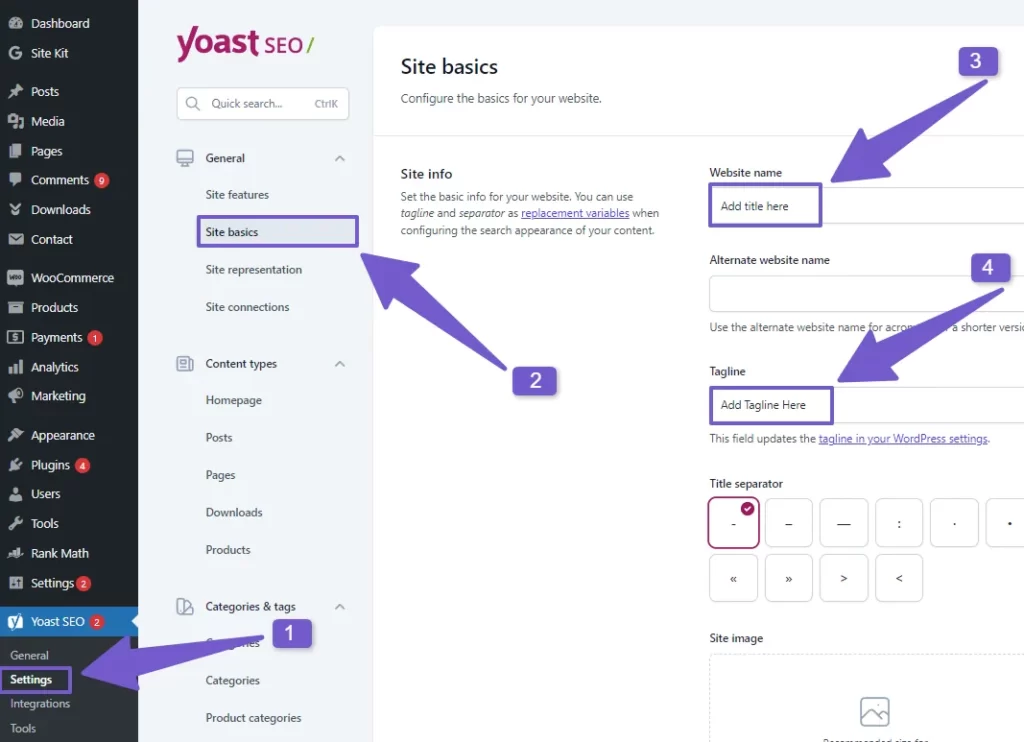
Using All in One SEO
If you are using the All in One SEO plugin, changing your site title is also a straightforward process in this plugin:
Once this plugin is activated, look for “All in One SEO” Tab in your WordPress Dashboard menu, hover over it and select Search Appearance, there you can remove the previous title or tagline and add new.
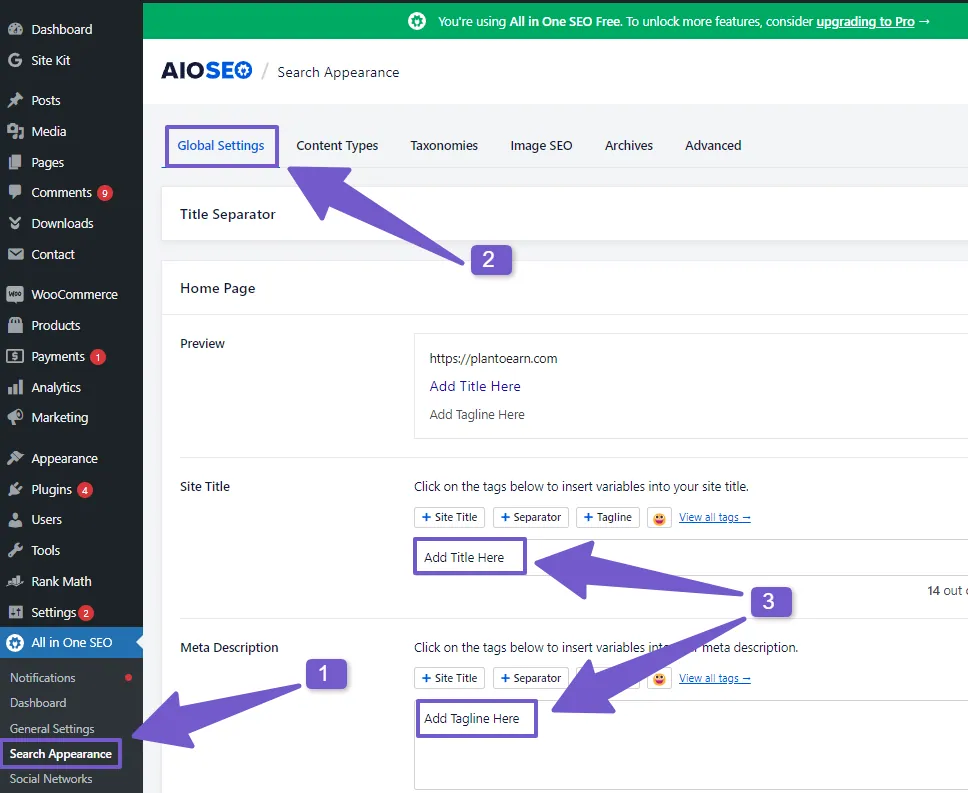
No matter which SEO plugin you choose, whether it’s Rank Math, Yoast SEO, or All in One SEO, these plugins make it easy for you to customize your site title. These plugins offer more than just title editing; they also help with SEO (Search Engine Optimization), which can improve how your site performs in search engine results.
4) Changing the Site Title with WordPress Page Builders
Many WordPress users often prefer using page builders to create websites due to their user-friendly drag and drop interface, making it a convenient choice for them, and if you are one of them using page builder, you will be pleased to know that they also offer to change your site title.
The general process of changing site title is same in all page builders, but I will use the popular and most used page builder: Elementor
Open any page with Elementor, once you are in the Elementor interface, locate the hamburger in the top left corner and click on it.
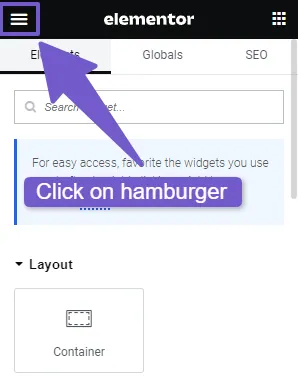
There open Site Settings > locate Site Identity and there you can easily edit your site’s title and tagline. Don’t forget to save your changes before leaving the Elementor interface. Preview your site title and it will be now changed.
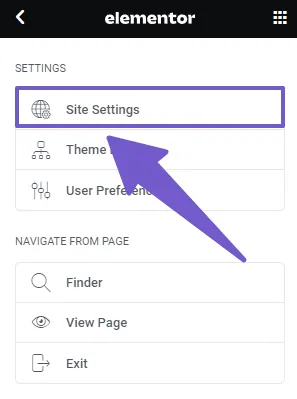
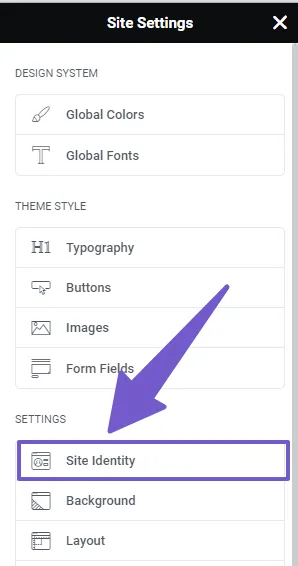
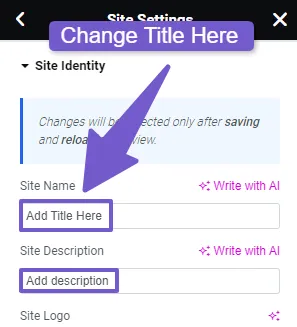
5) Changing Site title With PHP Code
For those WordPress users who are comfortable working with PHP code, you can also change your site title programmatically. This method provides more control and flexibility for advanced users who want to customize their site title especially when working on a new theme or needing dynamic title changes.
To do so, you need to access function.php file, which is located in Appearance > Theme File Editor. In the bottom of file add the below code:
function changeSiteTitle() {
return 'My Site Title';
}
add_filter('pre_option_blogname', 'changeSiteTitle');
Note: Change “My Site Title” with your preferred one.
However, if you want to change WordPress site name as well as site tagline then add this code, which will change both of them:
update_option('blogname', 'My New Site Title');
update_option('blogdescription', 'My New Tagline');
Using PHP code to change your site title gives you complete control over the process. However, make sure to backup your website before editing code since any small syntax mistake can lead to big issues.
6) Modifying WordPress Site Title via phpMyAdmin
While most users change their WordPress site title and tagline through the user-friendly dashboard, however, advanced users may prefer to change their site title and tagline directly within the database.
To do so, log in to your web hosting control panel, and locate Databases, click on it and choose the database associated with your WordPress website by clicking on Enter phpMyAdmin button.
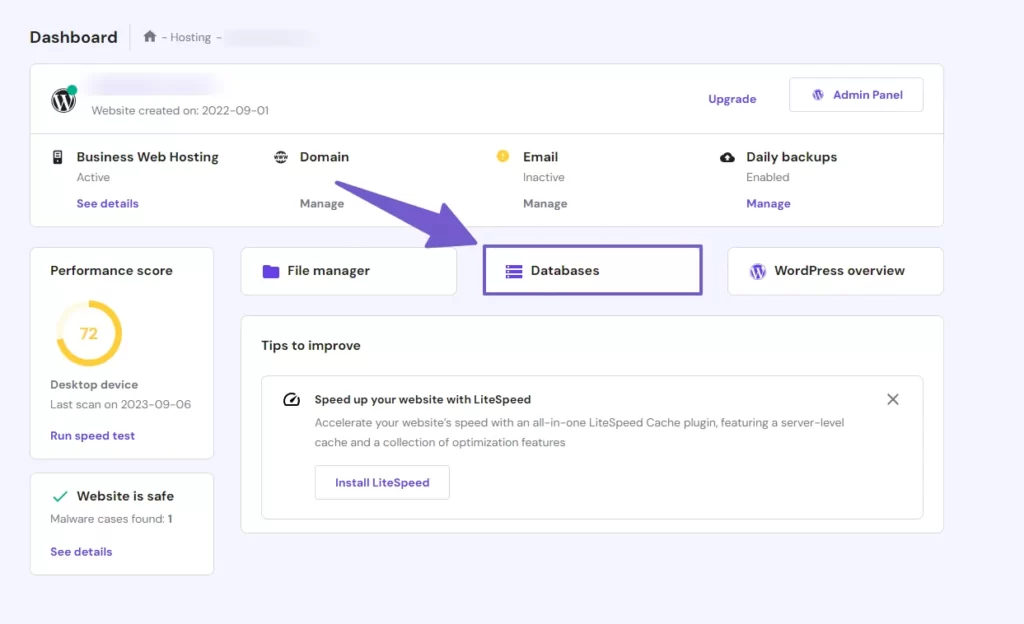
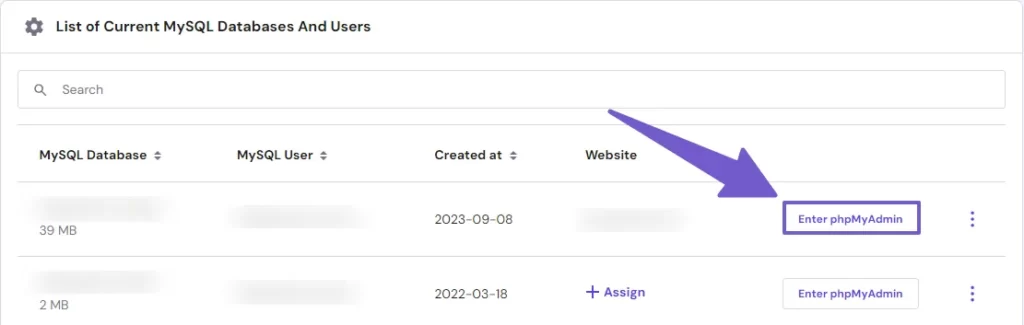
Once your database is opened, you will see a list of tables. Look for the table named wp_options. Within the wp_options table, look for the rows with the option_name values of 'blogname' and 'blogdescription', these correspond to the site title and tagline.
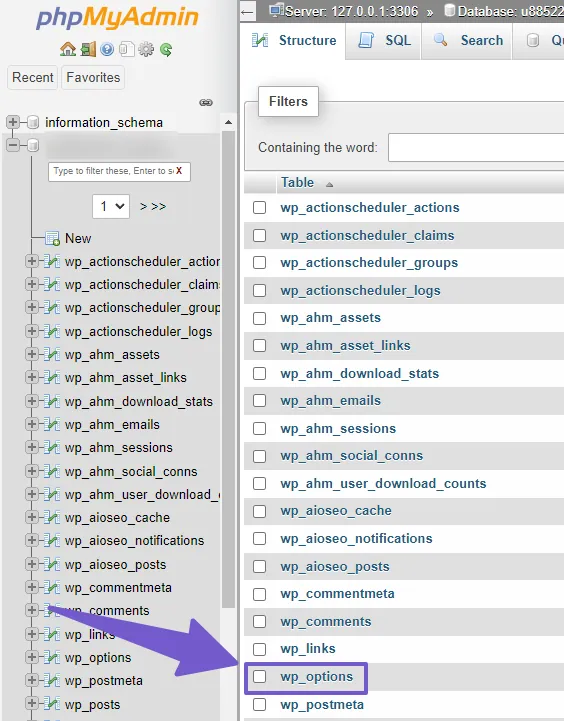
Now, click on the Edit button (represented as a pencil icon) next to the rows for ‘blogname’ and ‘blogdescription’, in the ‘option_value’ field, replace the existing site title and tagline with your desired ones.
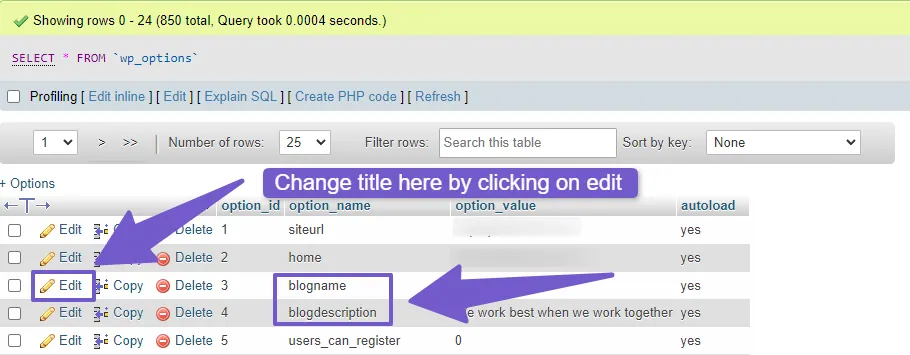
After making the changes, click the Go or Save button to save your modifications. Lastly, visit your website to confirm that the changes have taken effect, the new site title and tagline should now be displayed.
You May Like to Read:
How to Change Header Background Color in WordPress
How to Hide Page Title in WordPress
FAQ( How to Edit site Title on WordPress )
How do I change the site title in WordPress?
To change the site title in WordPress, follow these steps:
- Log in to your WordPress dashboard > Navigate to Settings.
- Click on General tab.
- In the Site Title field, enter the new title for your website.
- Scroll down and click the Save Changes button.
- You site title will be now changed.
What is the difference between the site title and the tagline in WordPress?
The site title is the main name or title of your website, whereas the tagline is a brief description or slogan that provides additional information about your site. You can change both the site title and tagline in the WordPress General Settings.
Is there a limit to the length of the site title in WordPress?
Yes, there is a character limit for the site title in WordPress, but it’s relatively long. I will recommend to keep your site title concise and within 60 characters for better display in search engine results.
Will changing the site title affect my SEO rankings?
Changing the site title alone is unlikely to have a significant impact on your SEO rankings, however, if your site title is a crucial part of your SEO strategy( means you site is recognized by your site title ), then ensure that your new title is still relevant to your content and keywords.
Can I change my site title multiple times?
Yes, you can change your site title as many times as needed. WordPress provides flexibility in updating your site’s title to accommodate changes in your website’s branding.
What should I do if the site title doesn’t update on my website after making changes?
If the site title does not update on your website, try clearing your browser and website cache or refreshing the page. If the issue persists, ensure that you clicked the Save Changes button after entering the new site title in the WordPress dashboard. Remember, new Site title will not appear in search engine directly so wait for it.
My Final Verdict on this Topic
In this article, we have learned how to change the site title in WordPress. The site title is an important element of your website, as it reflects your brand identity and helps visitors to recognize your site.
Changing the site title in WordPress is easy and can be done in many ways, I have showed you all the ways to change it, from easiest to more technical, however I will recommend changing title through WordPress Settings or through the theme customizer, both methods allow you to edit the site title and the tagline very easily.
While there are more ways too, depending on what method you prefer the most. I hope this guide have helped you change the site title successfully. Let me know if you have any further questions!
Thank you for reading and have a great day ahead…!