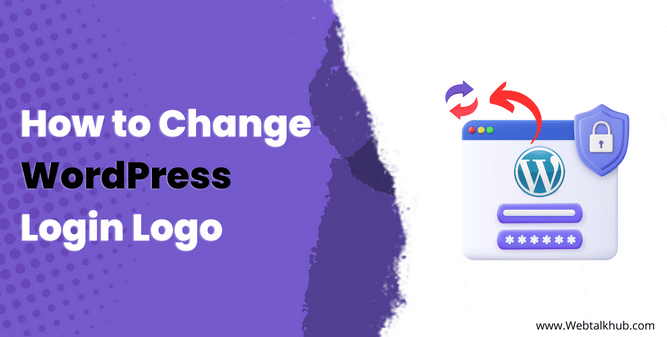The WordPress login page is the first thing that you and your visitors see when you want to access the admin area or your site registered users accessing the members only area in your website.
It is a simple form that asks for your username and password, and displays the WordPress logo by default. But what if you want to change the logo on the login page and make it more personalized?
In this article, I will show you how to change WordPress login logo to your own brand logo using different methods. You will also learn why changing the login page logo can be beneficial for your website’s branding.
Why you Should use a Custom Logo on Login Page
The login page is one of the most important pages on your website, as it allows your visitors to access the members only area of your website. However, I have noticed that the login page is often neglected in terms of design.
Most login pages have only the default login logo, a username and the password field and along with a signup or forgot your password option. This makes the login page look boring and generic, and does not reflect your website’s brand and identity.
That is why you should consider changing the logo on the login page and make it more personalized, so by changing it, you can create a consistent brand identity for your website and increase trust and loyalty among your site visitor
3 Ways to Change WordPress Login Logo
You can easily change the logo on your WordPress login page in three different ways. You can either use custom CSS code, use plugins, or work with PHP code. These options are simple for anyone to use and customize the login logo.
1) Changing WordPress Login Logo With CSS code
You might have seen some tutorials on the internet that tell you to add some CSS code in the Additional CSS tab of the Theme Customizer to change the WordPress login logo. But guess what? That doesn’t work! The login page logo will remain the same no matter what you do. So, how can you change it then with CSS code?
Don’t worry, I have come up with a different approach that with change your WordPress login page logo through CSS code easily. To do so, navigate to your hosting account, access File manager, there open the public-html folder and scroll down until you see the wp-login.php file:
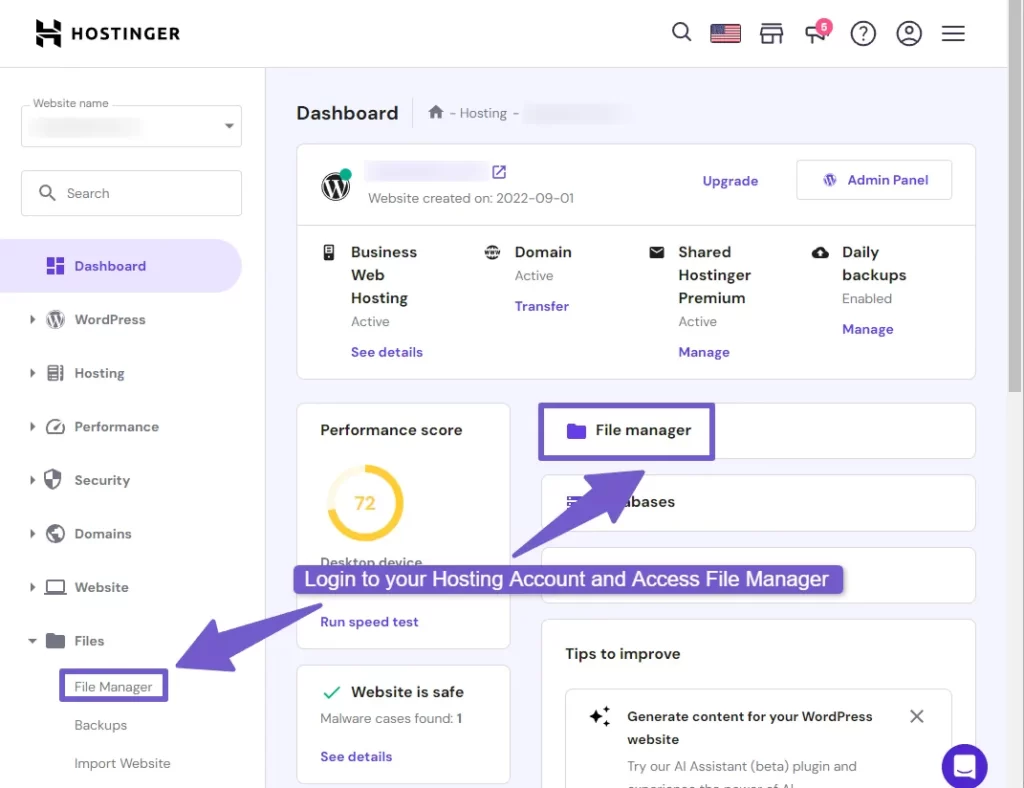
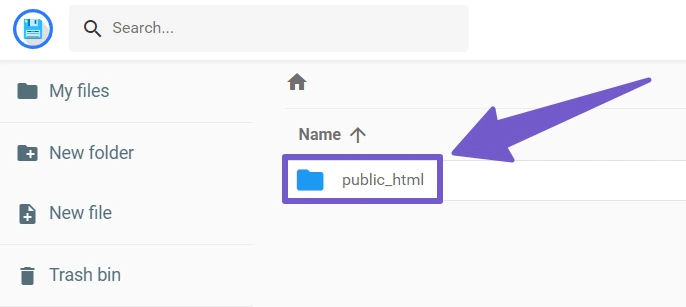
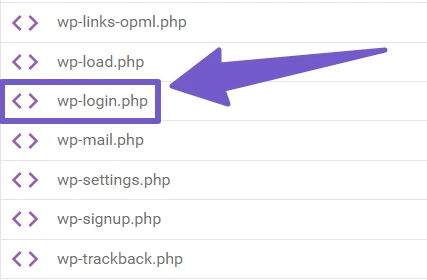
Click on the wp-login.php file to open it in the editor. Now, scroll down until you see this code:
<div id="login"> <h1><a href="<?php echo esc_url( $login_header_url ); ?>"><?php echo $login_header_text; ?></a></h1>
This code is the same for all WordPress websites, so you won’t have any trouble finding it. If you want to save some time, you can also use the CTRL + F shortcut and paste this code:
<h1><a href="<?php echo esc_url( $login_header_url ); ?>"><?php echo $login_header_text; ?></a></h1>
This will take you directly to the code you need to edit. Now, here’s what you need to do: right after the <h1> <a and before href, add this CSS code:
style="background-image: url( Add Your Logo URL Here);"
Like this:
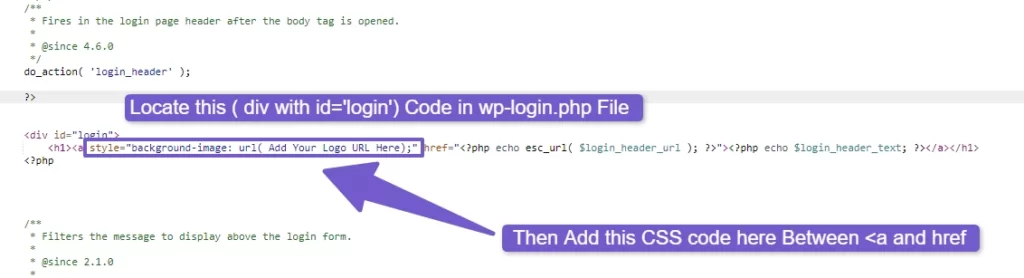
You can get your logo image URL from your WordPress media library. If you don’t know how to find image URL, you can refer to our dedicated guide on how to obtain the image URL in WordPress.
After adding this code, save your file and check your login page, you will see that your logo has successfully changed to the one you want.
2) Changing WordPress Login Logo Through Plugin
The second method to change the WordPress login logo is to use a plugin. This is a simpler and easier way than editing the code, as you don’t need to access your hosting account or modify any files. You just need to install and activate the plugin that can customize your login page, and then upload your logo image from the plugin settings.
There are many plugins that can help you change the WordPress login logo, but I will recommend you two plugins: Change WordPress Login Logo and LoginPress, as these are one of the best and most popular plugins for this purpose.
Change WordPress Login Logo Plugin:
This plugin is very simple and easy to use plugin, as it allows you to upload your own logo for the WordPress login page instead of the usual WordPress logo. To use this plugin, first install and activate it. Then go to Settings > Login Logo section, there click on the Upload Logo button and choose logo from your media library or upload from local computer.
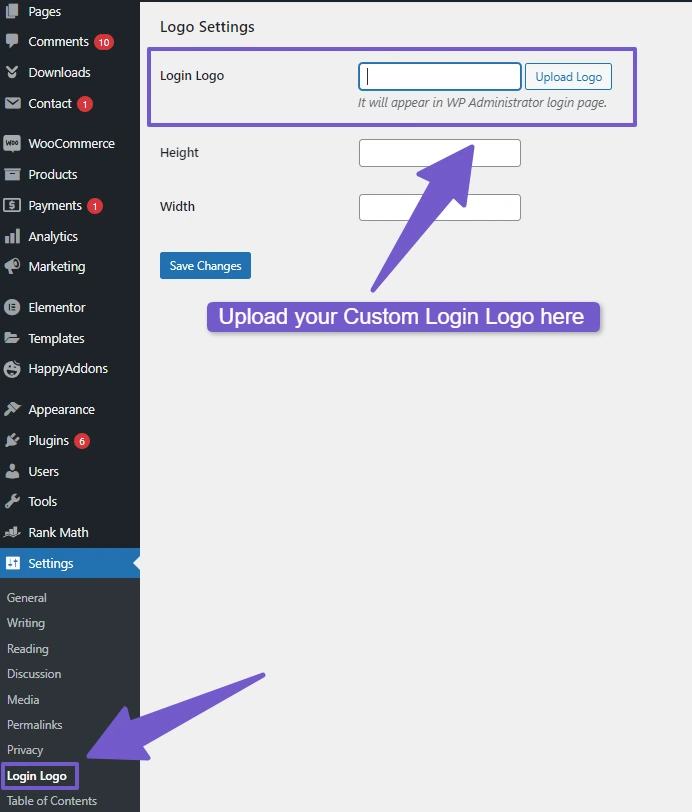
You can also adjust the width and height of your logo image as per your preference, finally save your changes and preview the login page now, I hope you will see the new logo icon there.
LoginPress Plugin:
LoginPress allows you to customize not only the logo, but also the background, form, button, error messages, and many more of your login page. But as we are changing only logo here so let me show you how to do it in LoginPress.
After installing and activating this plugin, You will see a new Tab in Dashboard: LoginPress, click on it > open Customizer, here you will see the Logo tab where you can change the logo.
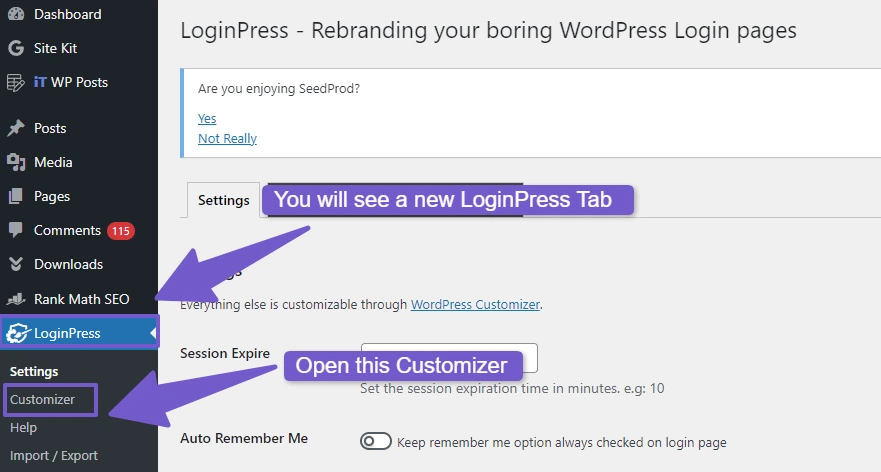
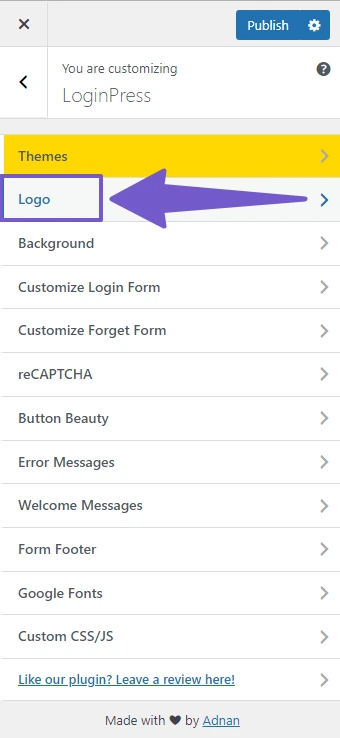
Here upload your logo for the login page and adjust the width and height of it as per your preference. Hit the publish button and there you go, login page logo is now changed.
Also Read: How to change logo size in your WordPress Website
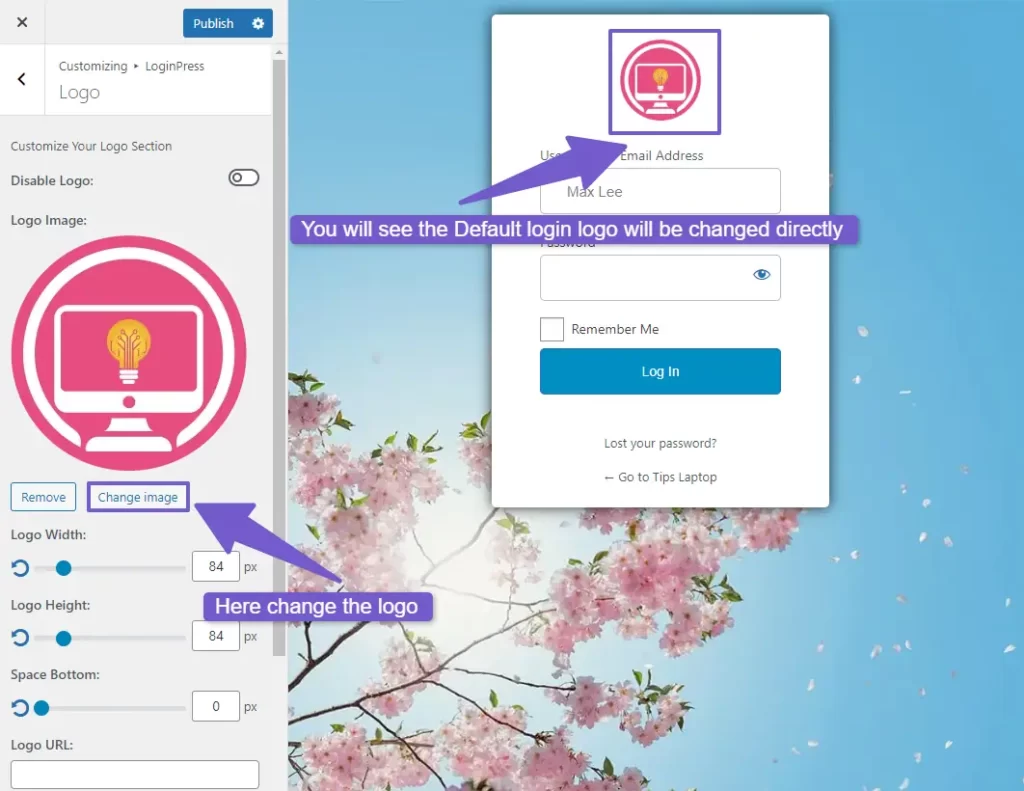
There are many other plugins that can change the logo on login page like Custom Login Page Customizer, the configuration process is also same as I have shown you above, so you have the choice to go with any plugin, all of them will work seamlessly.
3) Using PHP Code to Change the Default Login Logo
The third method to change the WordPress login logo is to use PHP code. This method requires you to edit the functions.php file of your theme, so make sure you have a backup of your site before proceeding.
So log into you WordPress admin Dashboard and add this PHP code in function.php file:
I have written a dedicated guide on how to properly edit code in function.php file, so if you don’t know the proper way, go and checkout that tutorial first to continue reading.
function custom_login_logo() {
echo '<style type="text/css">
.login h1 a {
background-image: url(http://yourdomain.com/wp-content/uploads/2023/01/logo.png);
background-size: contain;
width: 100%;
}
</style>';
}
add_action('login_head', 'custom_login_logo');
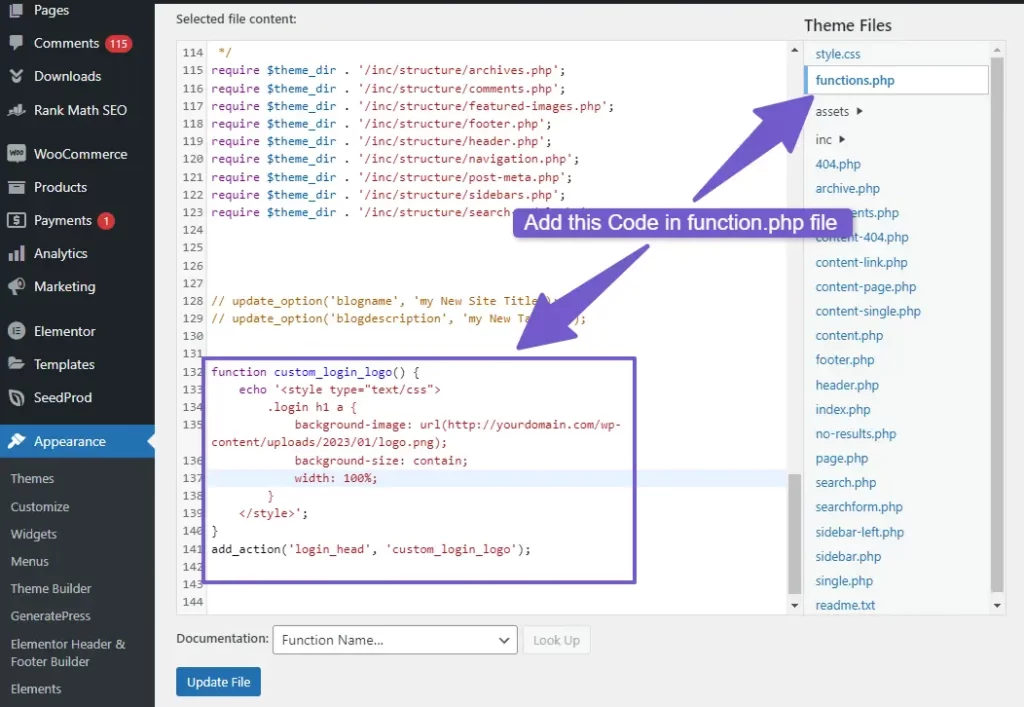
Note: Replace the URL of logo with your actual URL to make this code work on your site.
Important Note:
Some tutorial on internet might suggest that you can change the WordPress login logo through the Theme Customizer in Site identity. However, this is a misconception. In reality, the Theme Customizer just change the header logo and does not change the login page logo.
FAQ( How to Change WordPress Login Logo )
How can I change the WordPress login logo?
To change the WordPress login logo using PHP code, follow these steps:
- Login to your WordPress dashboard > Appearance > Theme File Editor.
- There, in the functions.php file, add the following PHP code:
function custom_login_logo() { echo '<style type="text/css"> .login h1 a { background-image: url(http://yourdomain.com/wp-content/uploads/2023/01/logo.png); background-size: contain; width: 100%; } </style>'; } add_action('login_head', 'custom_login_logo');
- Replace “http://yourdomain.com/wp-content/uploads/2023/01/logo.png” with the actual URL of your custom logo image.
- This will change your logo successfully.
Is there a built-in option in WordPress to change the login logo?
No, there is no built-in option in WordPress to change the login logo directly. However, you will need to use a plugin to customize it or through PHP and CSS code.
How to change the login logo using a plugin?
To change login page logo using a plugin, follow these steps.
- Install and activate the Change WordPress Login Logo plugin.
- Then go to Settings > Login Logo tab, here upload your desired logo image.
- Save your changes and this new logo will appear instead of default WordPress logo.
What should be the ideal size for the login logo?
The ideal size for the login logo in WordPress should be typically 512 by 512 pixels. However, the dimensions can vary based on your desired logo quality.
What image formats are supported for the login logo?
For the login logo in WordPress, commonly supported image formats include JPEG, PNG, SVG, and GIF. However, it’s a good practice to use PNG or SVG for the best compatibility and image quality.
Can I use an animated GIF as the login logo in WordPress?
Yes, you can use an animated GIF as the login logo in WordPress. It’s a great way to add a creative and interactive touch to your login page
Will changing the login logo affect my website’s security?
Changing the login logo does not impact your website security. However, it is crucial to maintain the security of your WordPress site through strong passwords, regular updates, and security plugins, regardless of logo customization.
Is it possible to customize the login page further, beyond just changing the logo?
Yes, you can customize the login page using LoginPress plugin, its allows you to change background colors, fonts, login form styles, and more to match your website’s branding.
My Final Say on This Topic
Changing the WordPress login logo is a simple way to personalize your site. You can do it with CSS code, with a plugin, or with custom PHP code snippet depending on your preference, skill level and how comfortable you are with WordPress to try different methods.
By using one of these methods, you can easily replace the default WordPress logo with your own branding logo and create a more professional and consistent look for your site. So whichever method you choose, remember that the login page is the first point of interaction for your site users. Therefore, investing a bit of time and effort into personalizing it is well worth it.
We hope this article helped you learn how to change WordPress login logo in three easy ways. If you have any questions or feedback, feel free to leave a comment below. I will respond to you as soon as possible.